3D Rigging - Special Body Types
When creating clothing, sometimes you may wish to make clothing for body types that are differently shaped from the basic skeleton. Please refer to the following for creation guidelines in that case.
sample
STEP 1 : Preparing to rig special body types
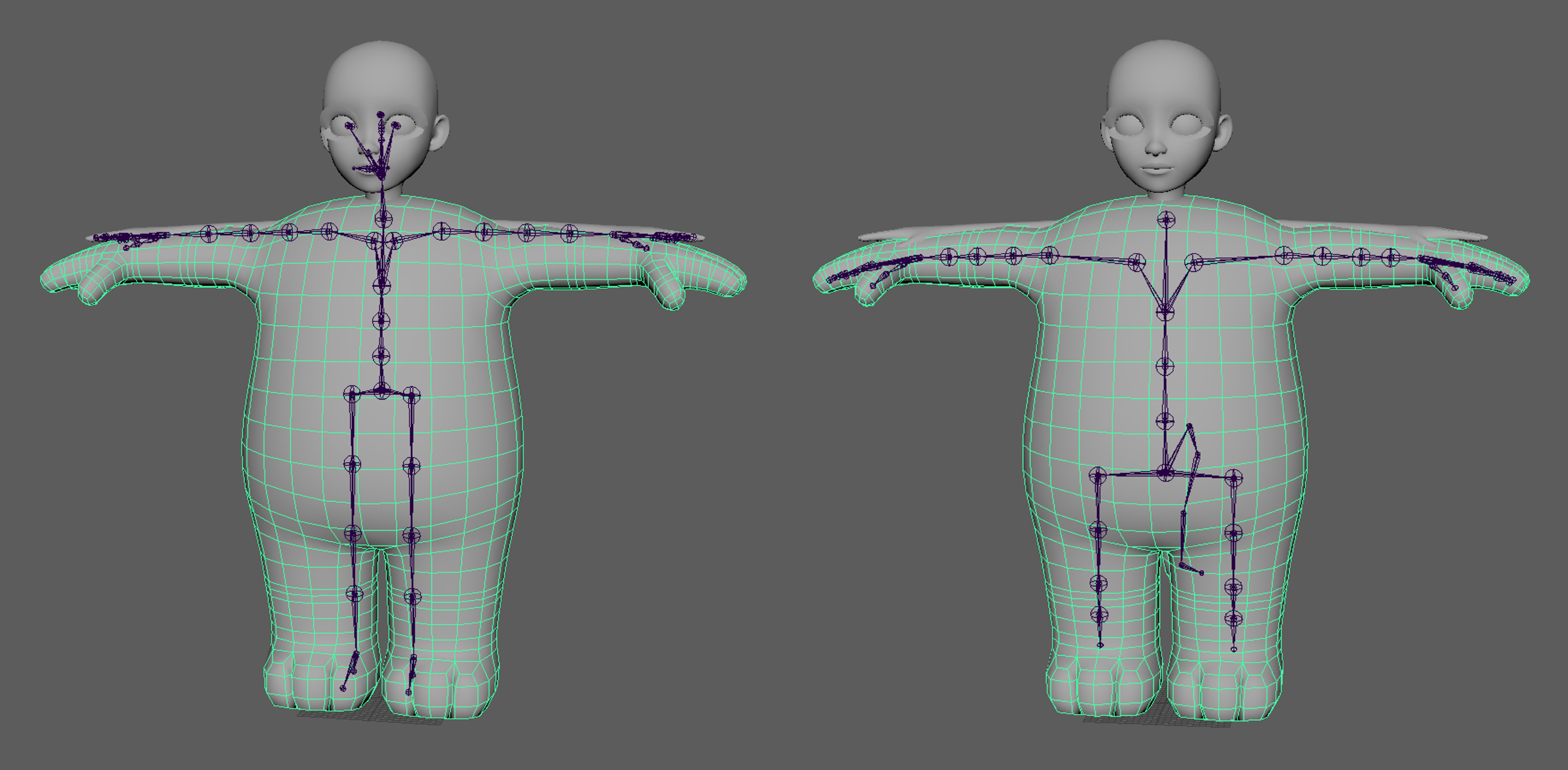
First, load the baseBody with the downloaded Animal Body_sample.
- Or load the special body type clothing you have previously made.
Select all the joints and enter a key on frame 1 (Maya shortcut key: s)
- This is a key saved as a record to find out the changed values after the character's form has been made.
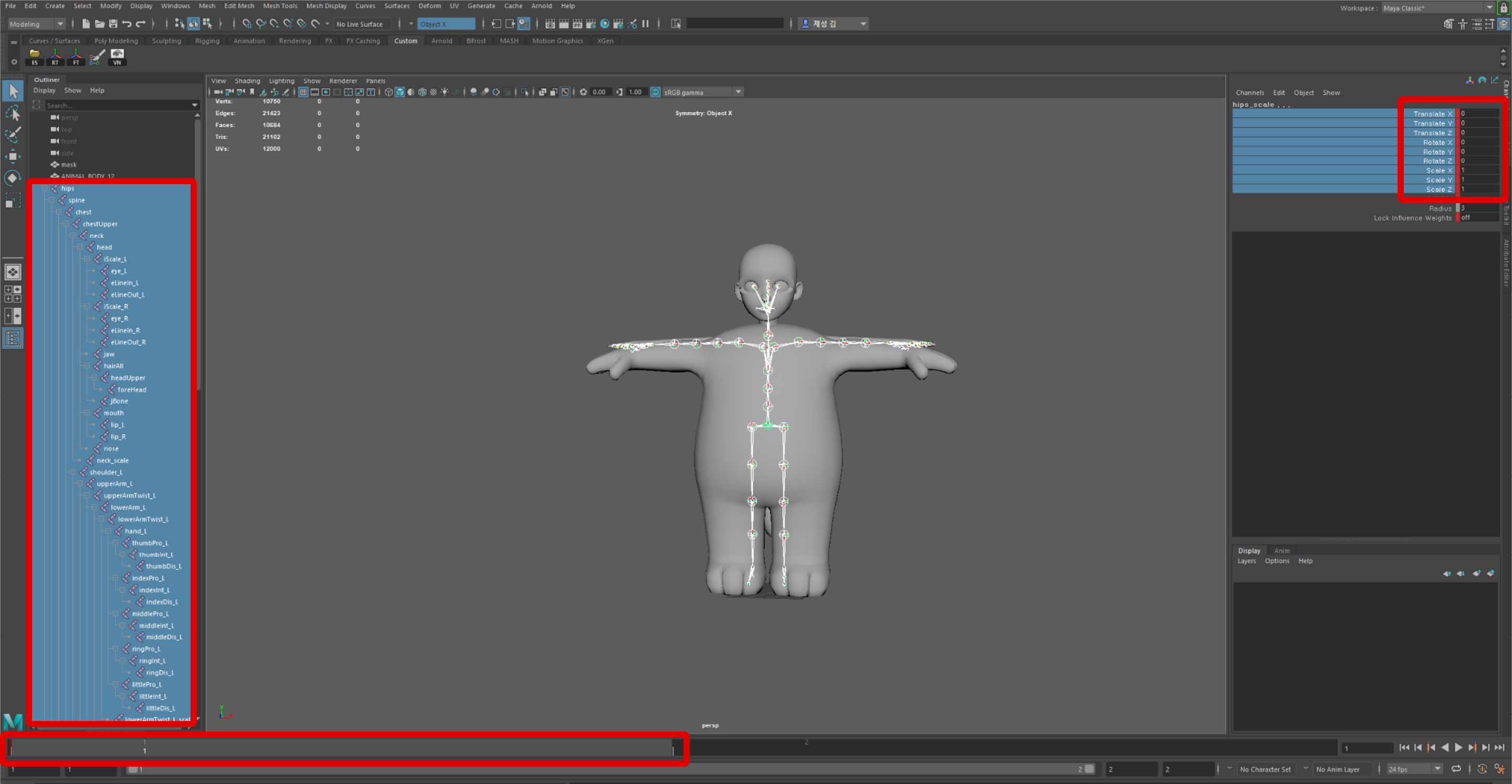
Move the joints on the joint area corresponding to the special clothing modeling and enter a key in frame 2. (Maya shortcut key: s)
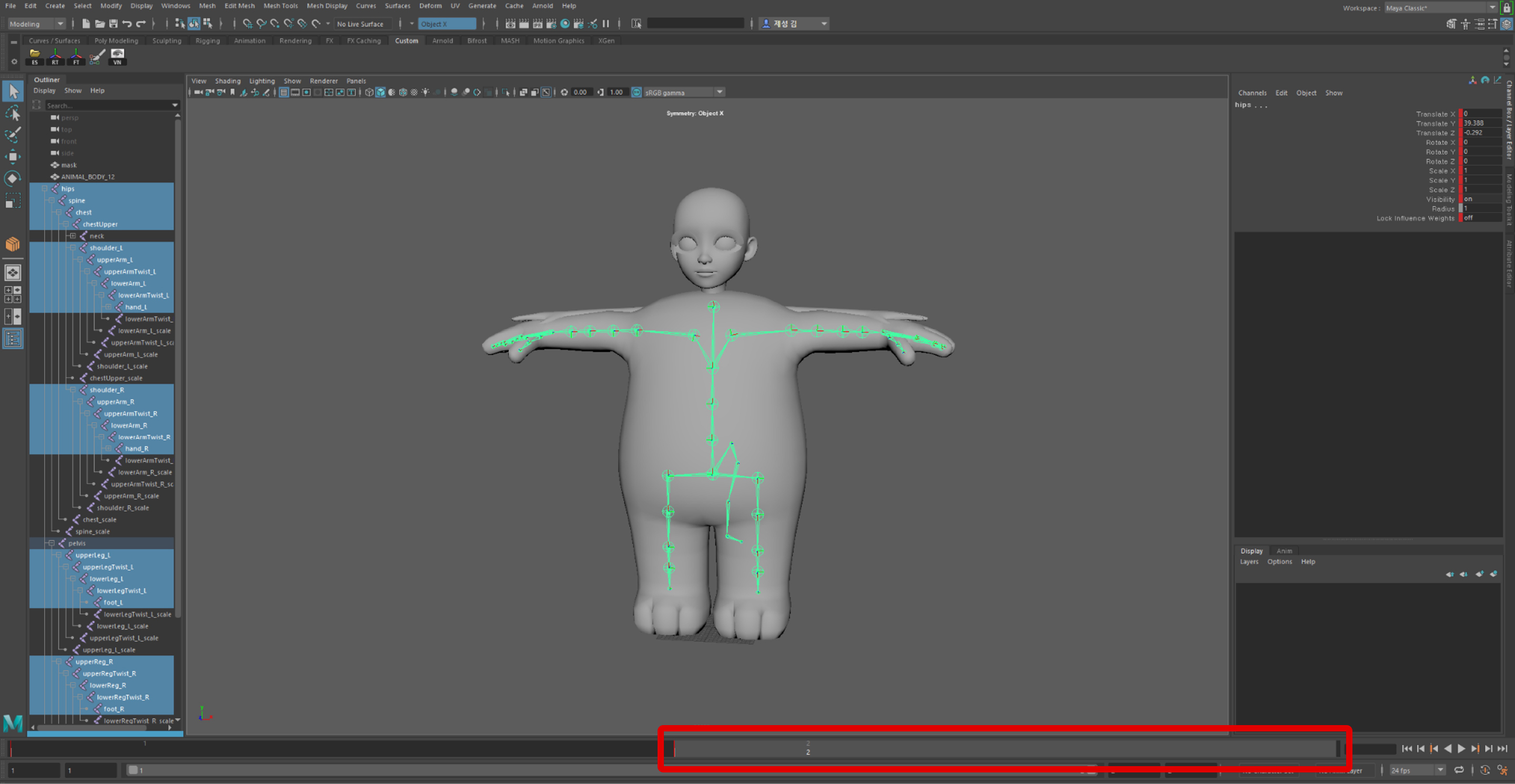
After completing the above steps, calculate the new values for the joint position.
- You can calculate the new value by deducting the frame 1 value from the frame 2 value.
- The new joint position value is the data value that will be added to each joint area after body type change.
- Once you have calculated all new values, delete all keys for all joints in frame 2.
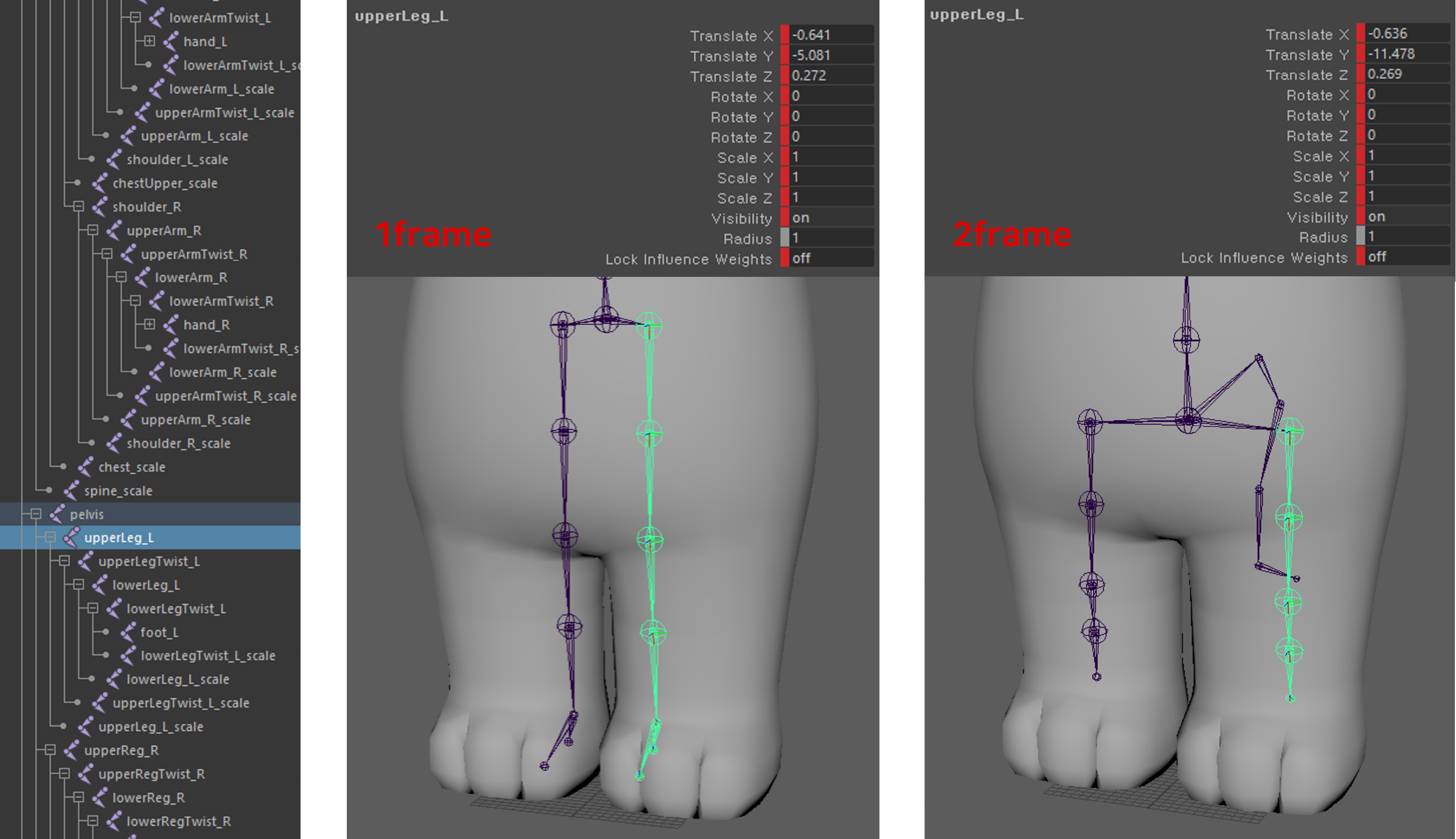
Please refer to the following guide. [Deformation Custom]
STEP 2 : Entering the final joint values
Make a deformations group under the hips joint and create empty groups inside this group set with names that contain an underscore and corresponding joint name. ex) _root
Enter the calculated final value of each joint.
The final value of each joint is the previous value added with a new value.
ex) the final value of _upperLeg_L
Translate X = (-0.636 new value) - (-0.641 previous value) = 0.005
Translate Y = (-11.476 new value) - (-5.061 previous value) = -6.396
Translate Z = (0.269 new value) - (0.272 previous value) = -0.003
Scale X = 1 Scale Y = 1 Scale Z = 1 (Enter the new values in the scale values slot)
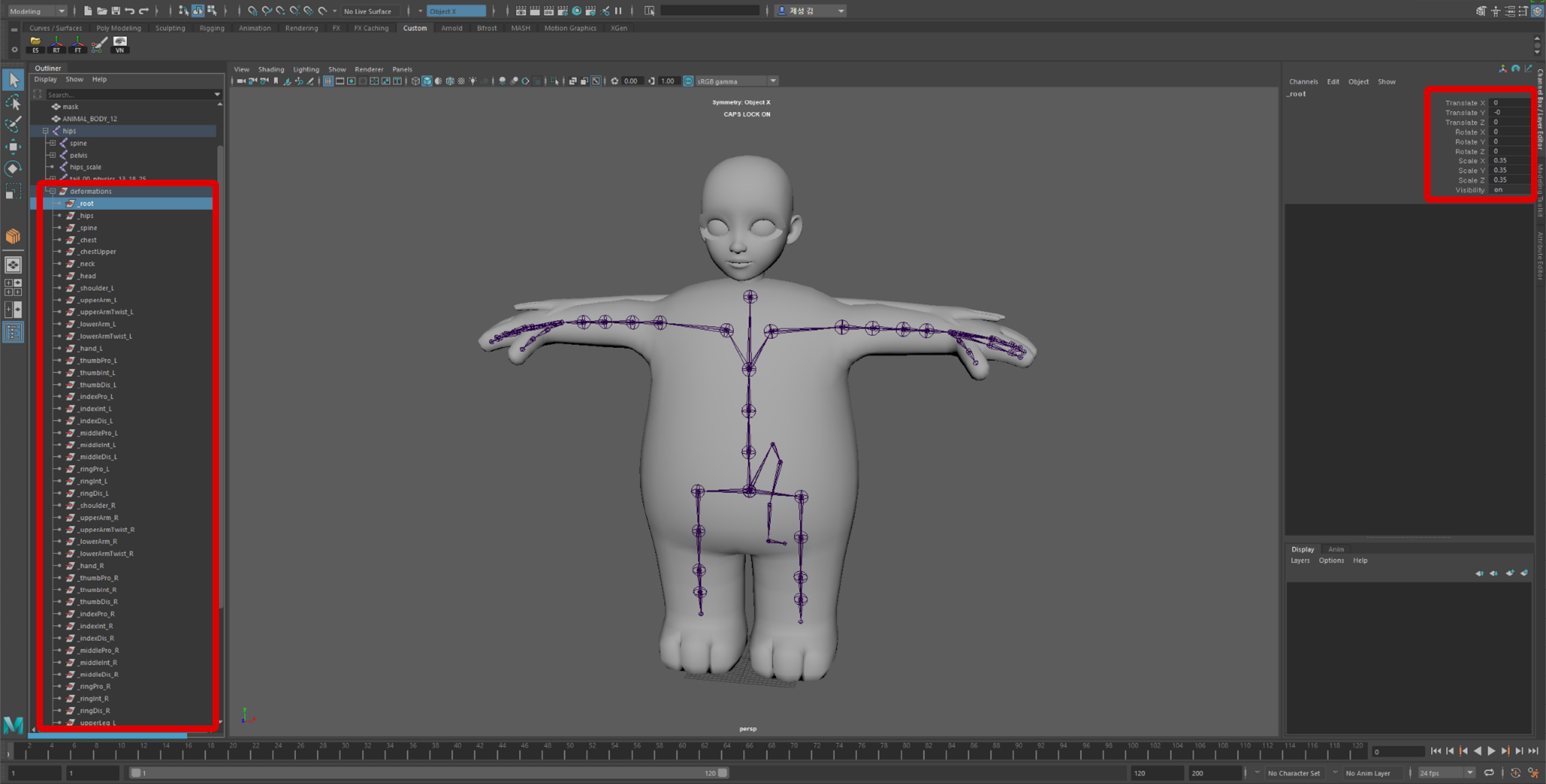
Make sure to read the following information.
- If you wish to adjust the overall size, enter the scale value on the _root. Here, the scale X, Y, and Z must be identical values.
- If the _root contains translate or rotate values, this becomes a cause for rejection.
- Do not adjust the scale values on the hips. (You can adjust the overall size from _root)
- You can delete the names of the joints that do not have values.
- When you intend to modify a part of the body such as the legs, arms or torso, adjust the translate value. (Entering an incorrect scale value will cause problems after the animations are applied.)
- Entering a rotate value or excessive modification and resizing can be causes for rejection. (The _root scaleAll values of ZEPETO characters are limited to values between 0.3 to 1.35)
- You cannot use joint names other than the joint names under deformations within the provided fbx file.
- For scale values, please stick to scale joints if possible. (some items may not be able to stay attached)
STEP 3 : Exporting
Select the mask object, the clothing with the special body type applied, and the joint including the deformations group to export to .fbx.
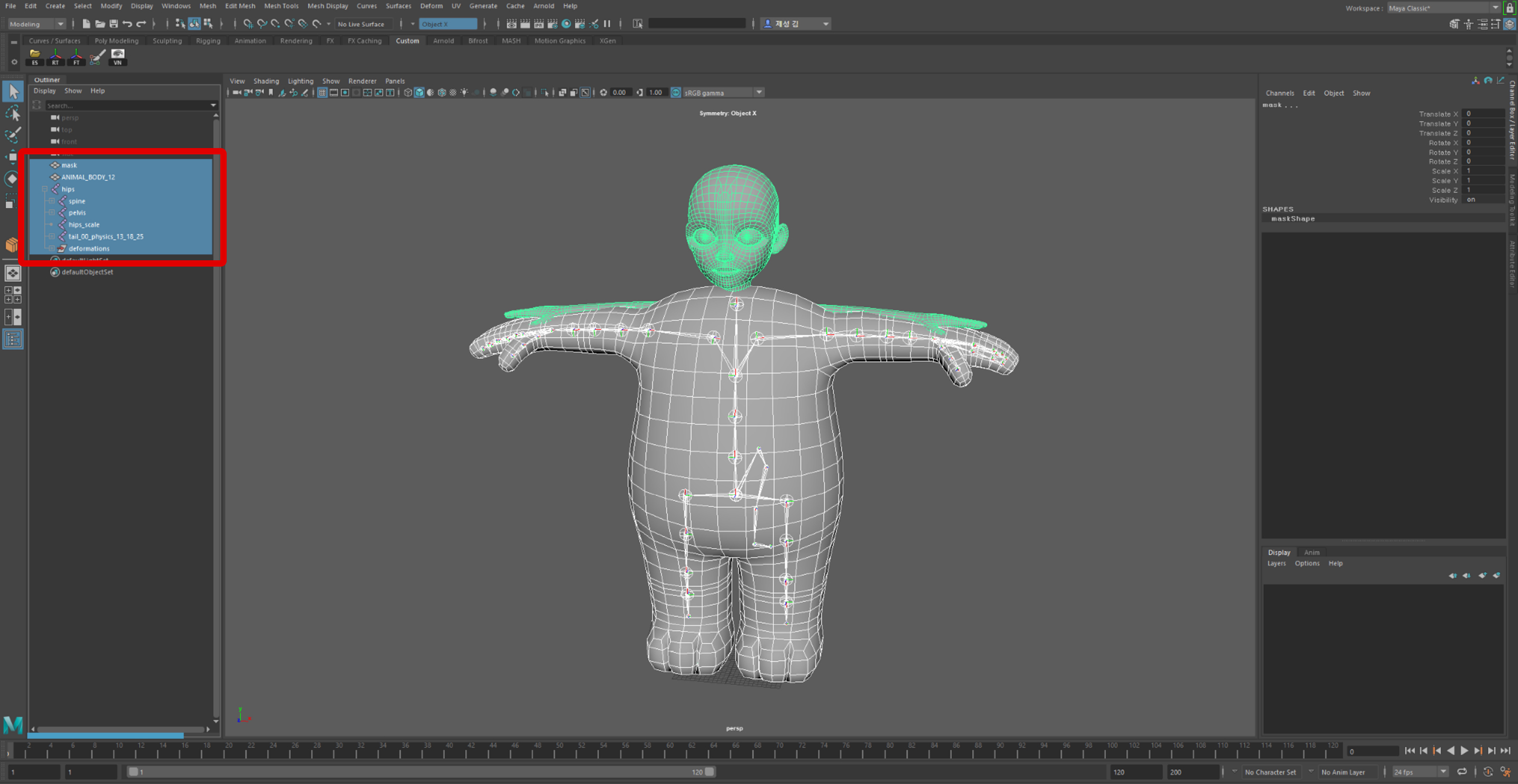
After finishing all texture processes in Unity, convert the .fbx file into a prefab through the Convert to ZEPETO style menu.
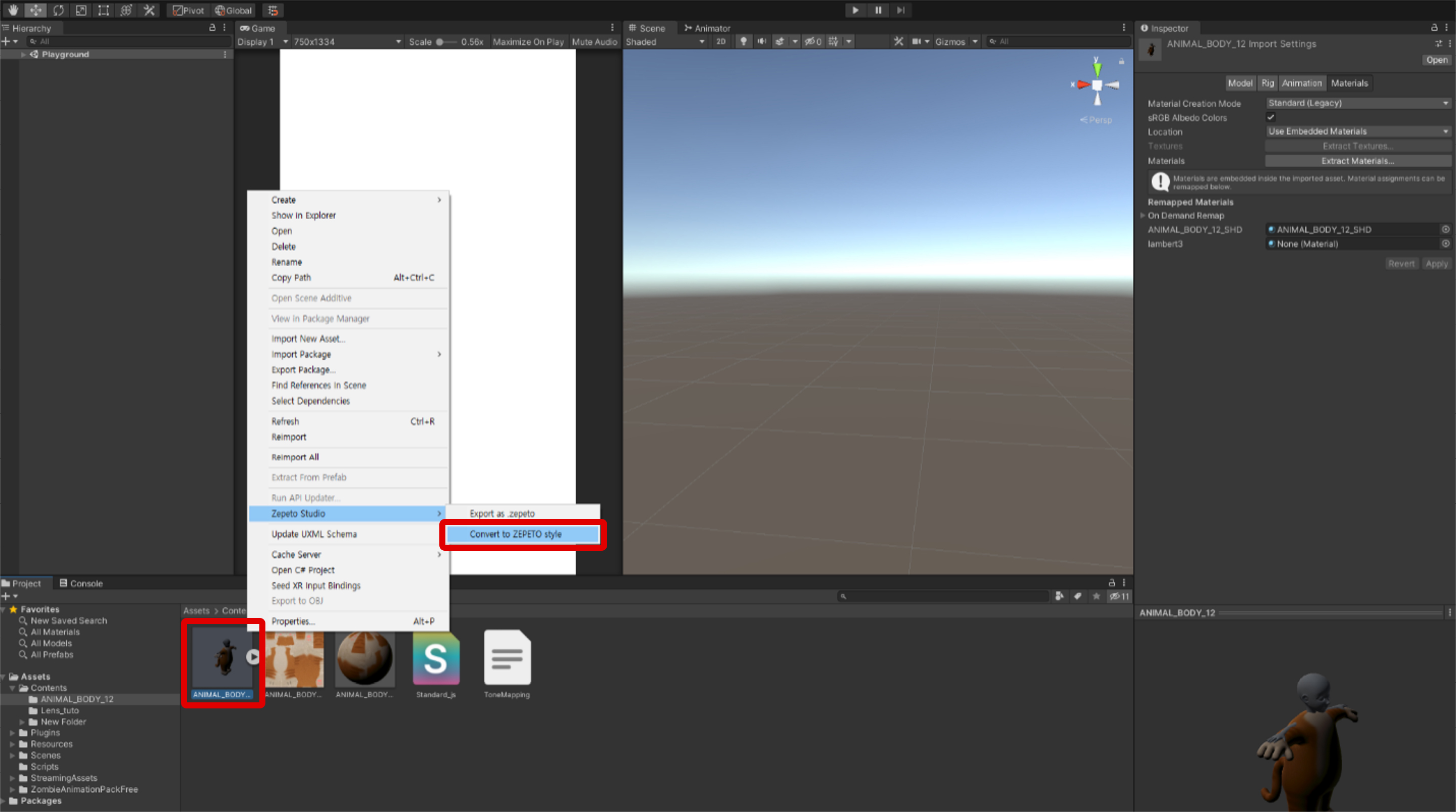
Link the prefab to the ClothesDress tab in Unity to check the clothing with the body type change applied.
The deformations value does not stack with the body type. Normally it should not change when the body type is changed.
Select the prefab and create a .ZEPETO file through the ZEPETO Studio -> Export as ZEPETO menu.
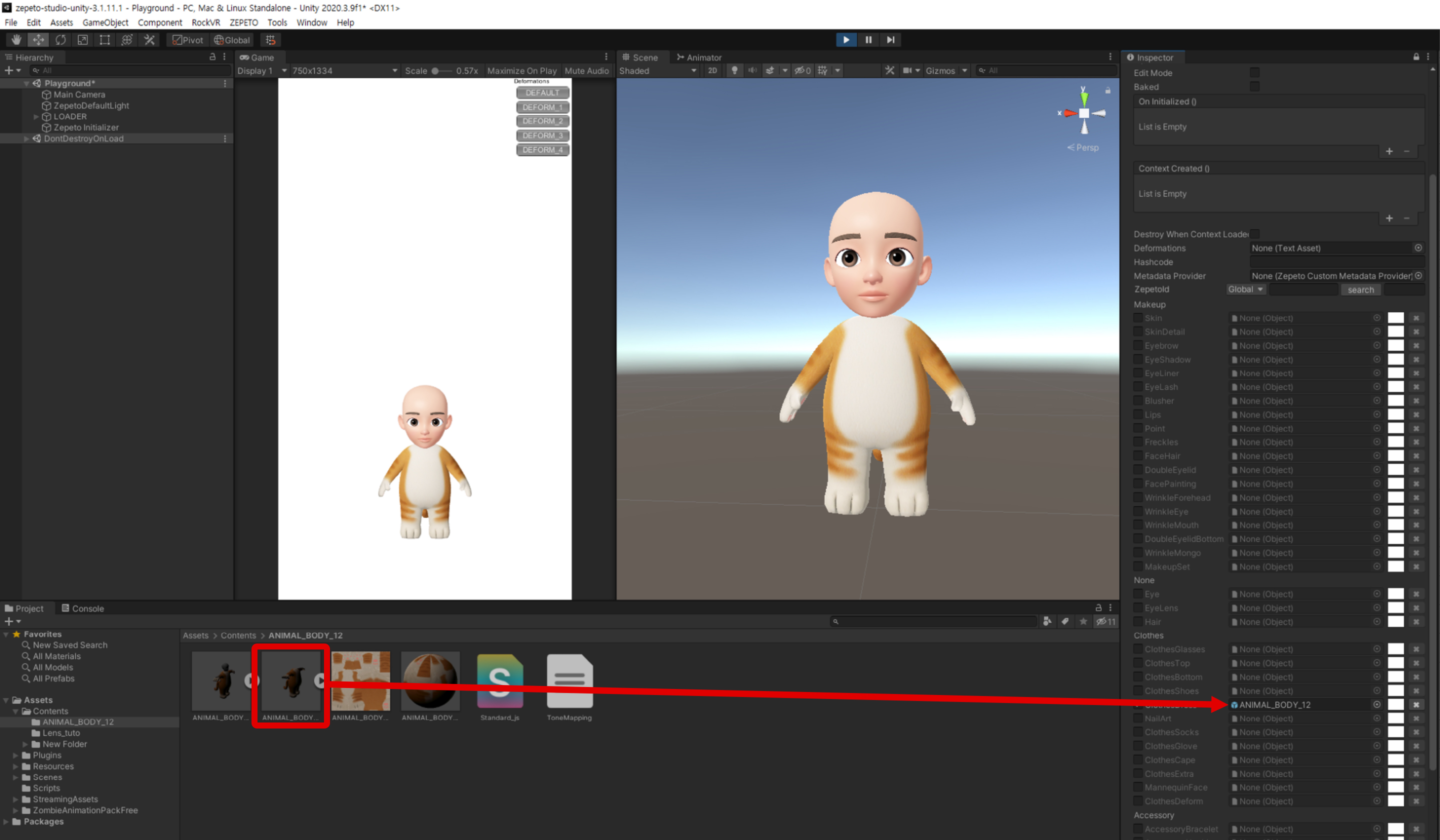
Updated 4 months ago
