3D Mapping - Lens
STEP 1 : Preparing for lens modeling
First, open the downloaded LENS_sample.
- This file includes fbx, prefab, material, and sample texture files.
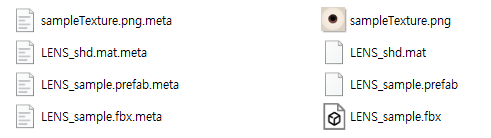
caution
Each file includes a meta file. This is a file that is automatically generated by Unity. As it has information about options, it must always move together when the file is moved.
When you import the .fbx file in Maya, you can see EYE_00 (lens mesh), hips joint (the joint connected to EYE_00), and the mask mesh which has the vertex colored according to the area of the lens.
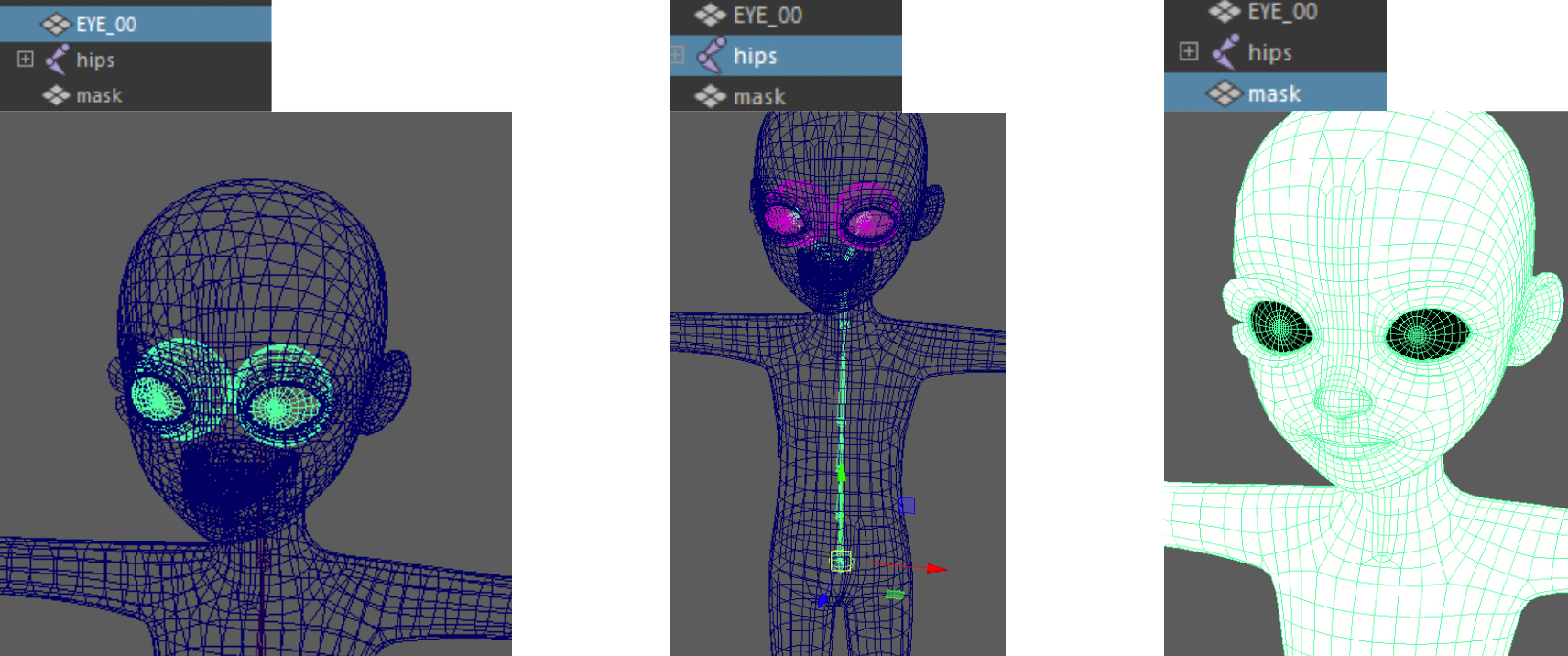
STEP 2 : UV mapping
Select EYE_00 and open the UV Editor to save the UV.
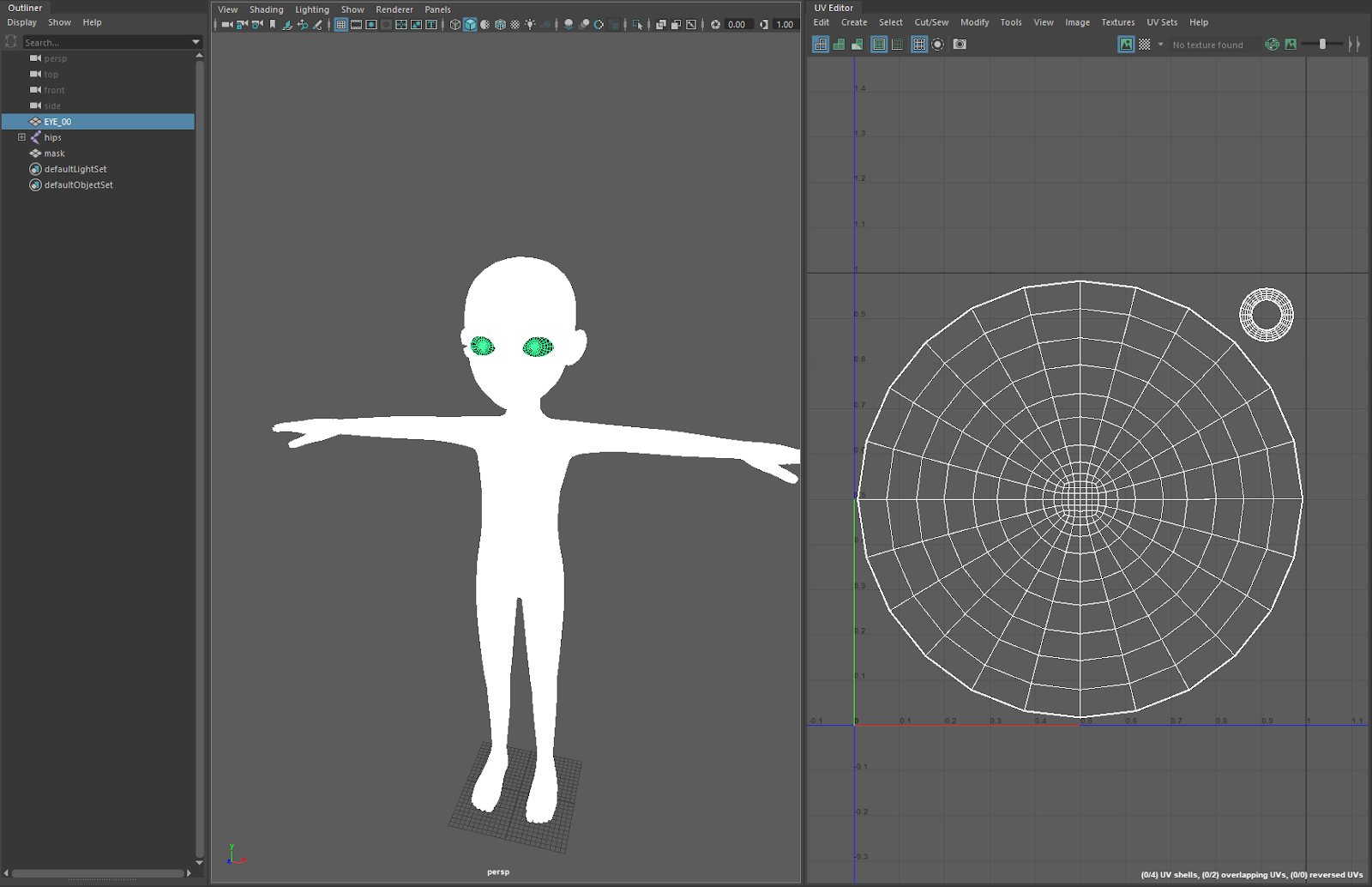
Checking the weight value of EYE_00 will show that both eye_L and eye_R are assigned values of 1.
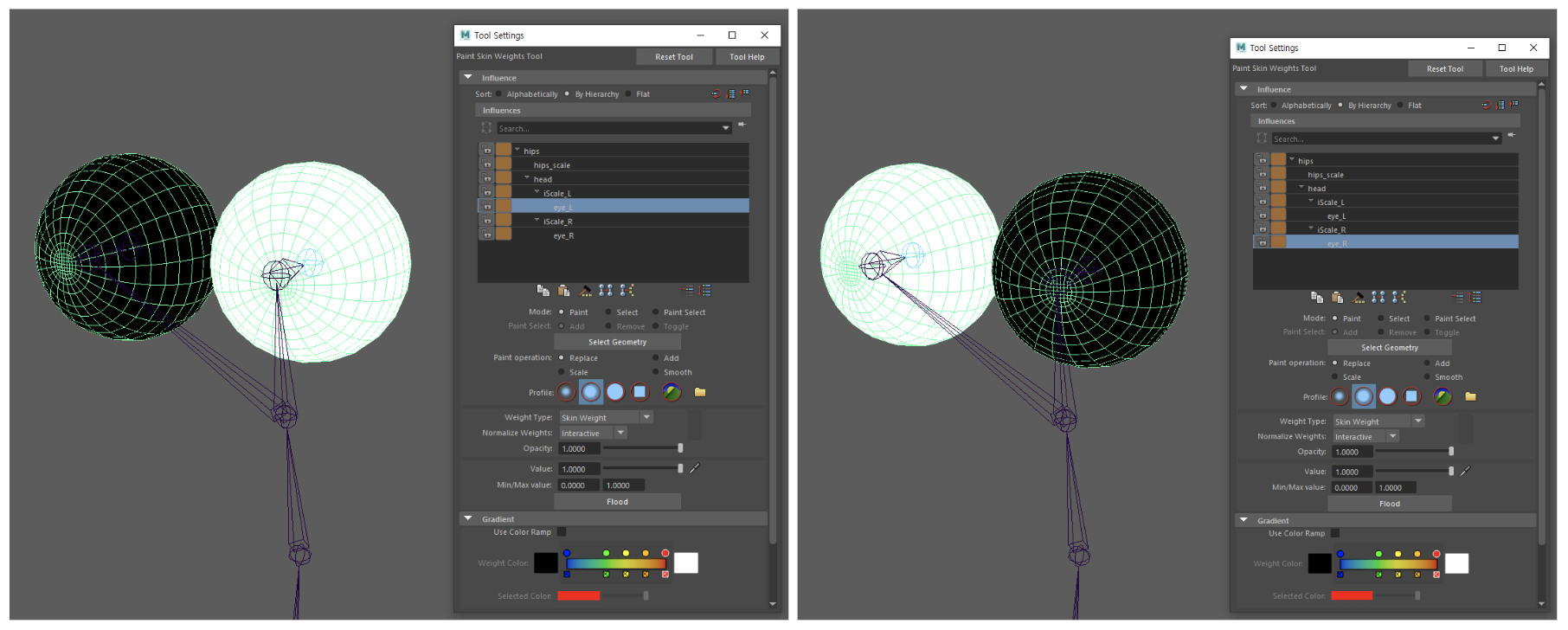
Don't use the sample file for the weight value but rather keep it as a reference when creating the lenses.
Open Unity and import the LENS_sample file to find the LENS_sample prefab. Connect this prefab to the ClothesGlasses tab to see the character's eyes change.
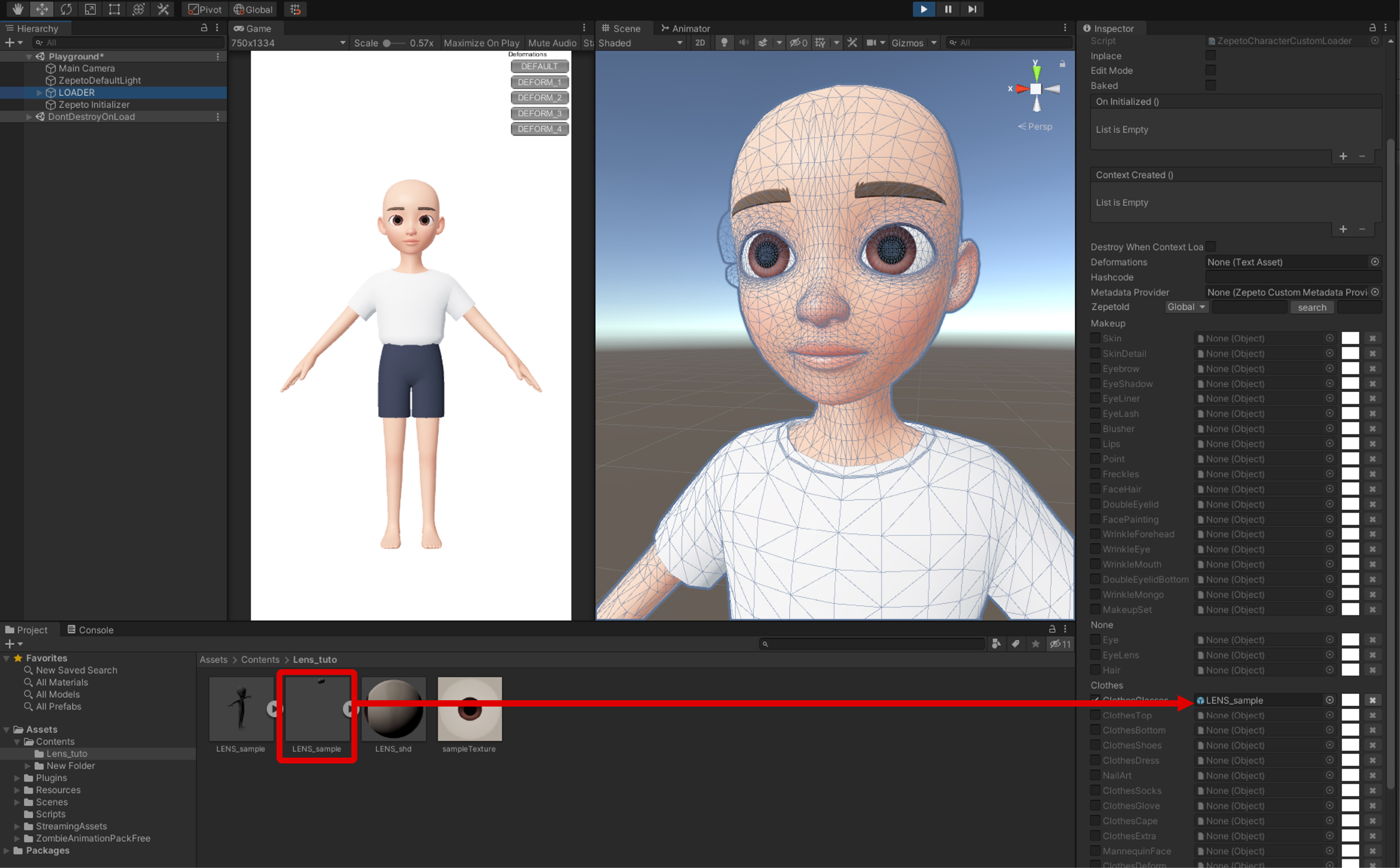
Refer to the previously made UV to create the texture you want and connect the newly made texture.
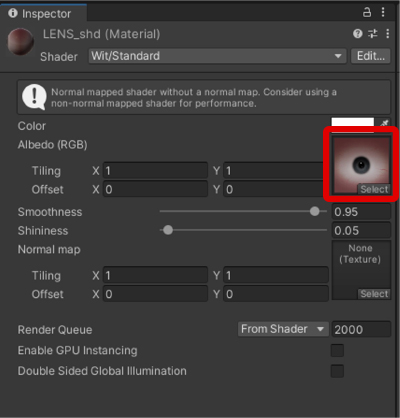
STEP 3 : Exporting
Convert the .fbx file into a prefab using the Convert to ZEPETO Style menu.
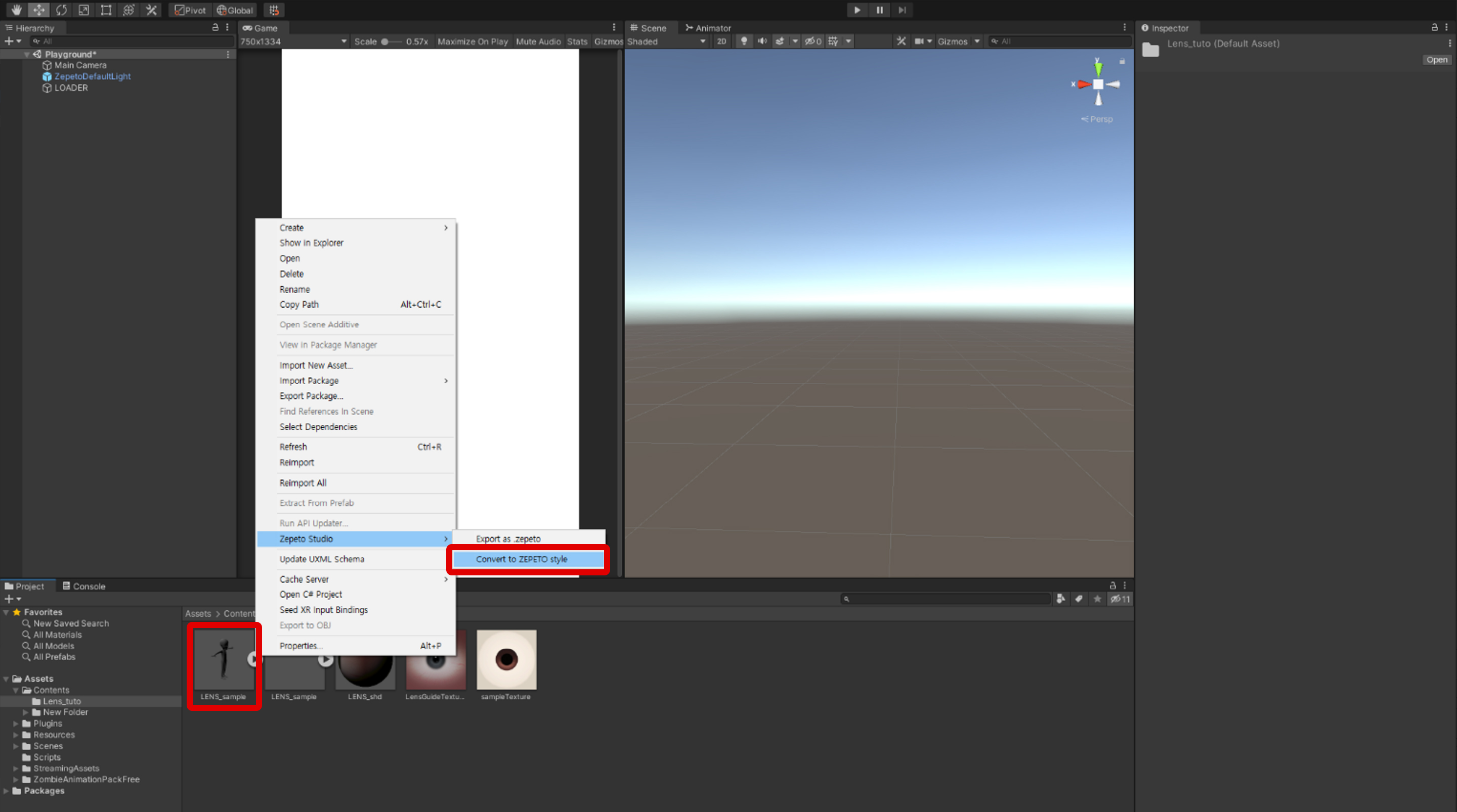
Connect the prefab in Unity to the ClothesDress tab to see your lenses applied.
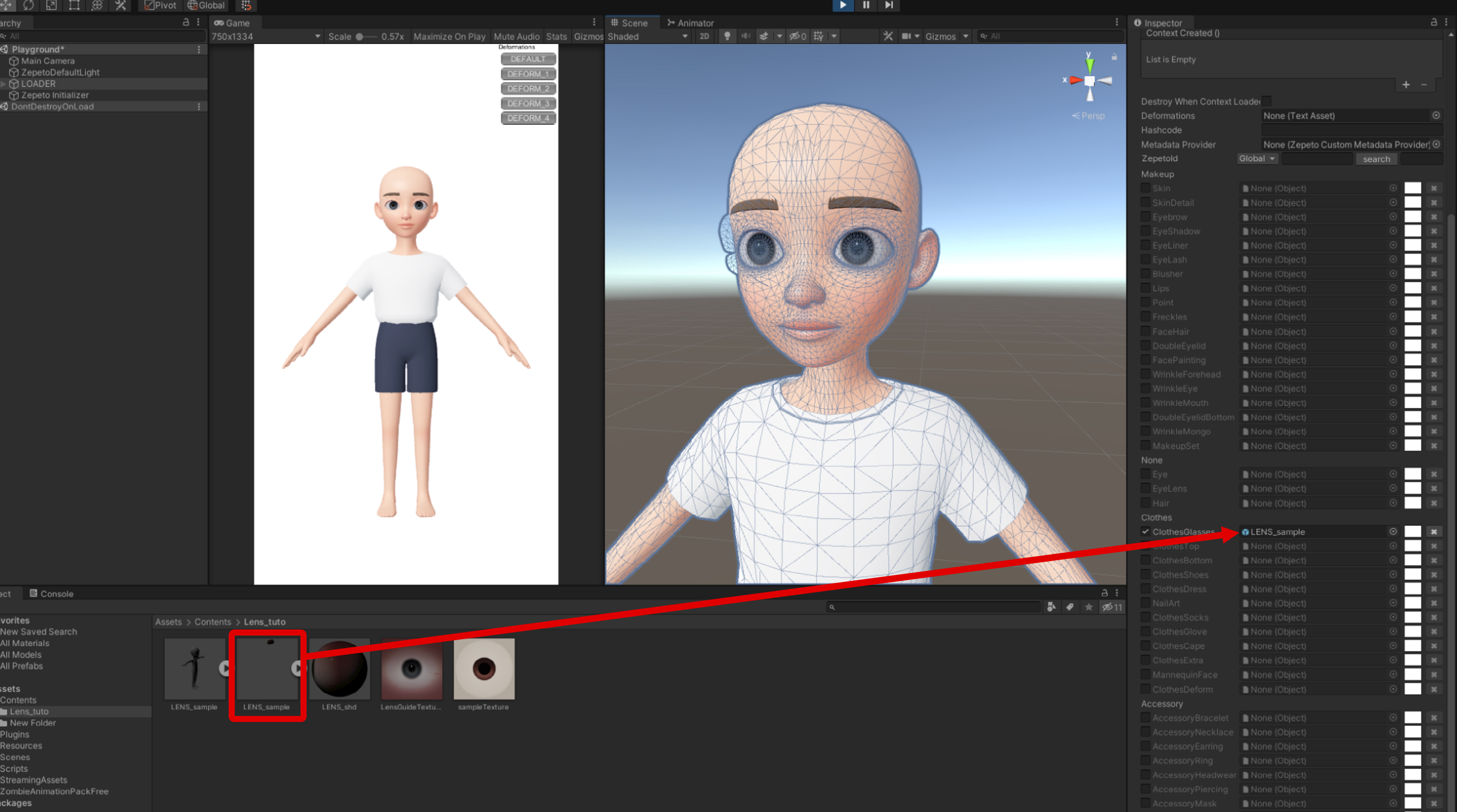
Select the prefab and create a .ZEPETO file through the ZEPETO Studio -> Export as ZEPETO menu.
Updated 4 months ago
