UV Mapping - Eye Lenses
Setup and Preparation
Download and extract the Lens-sample into the scene.
This folder contains a fbx, Unity prefab, material, and sample texture. It also contains .meta files. Meta files are metadata files created by Unity to store data and may contain useful data. Keep the meta files with their original counterparts when moving files around.
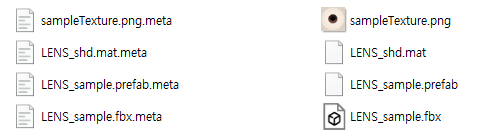
To edit in Blender, simply import the fbx file into the scene. The fbx file includes:
- Armature
- Armature containing bones needed for eye rigging
- EYE_00
- Eye lens mesh
- Mask mesh with painted vertex colors
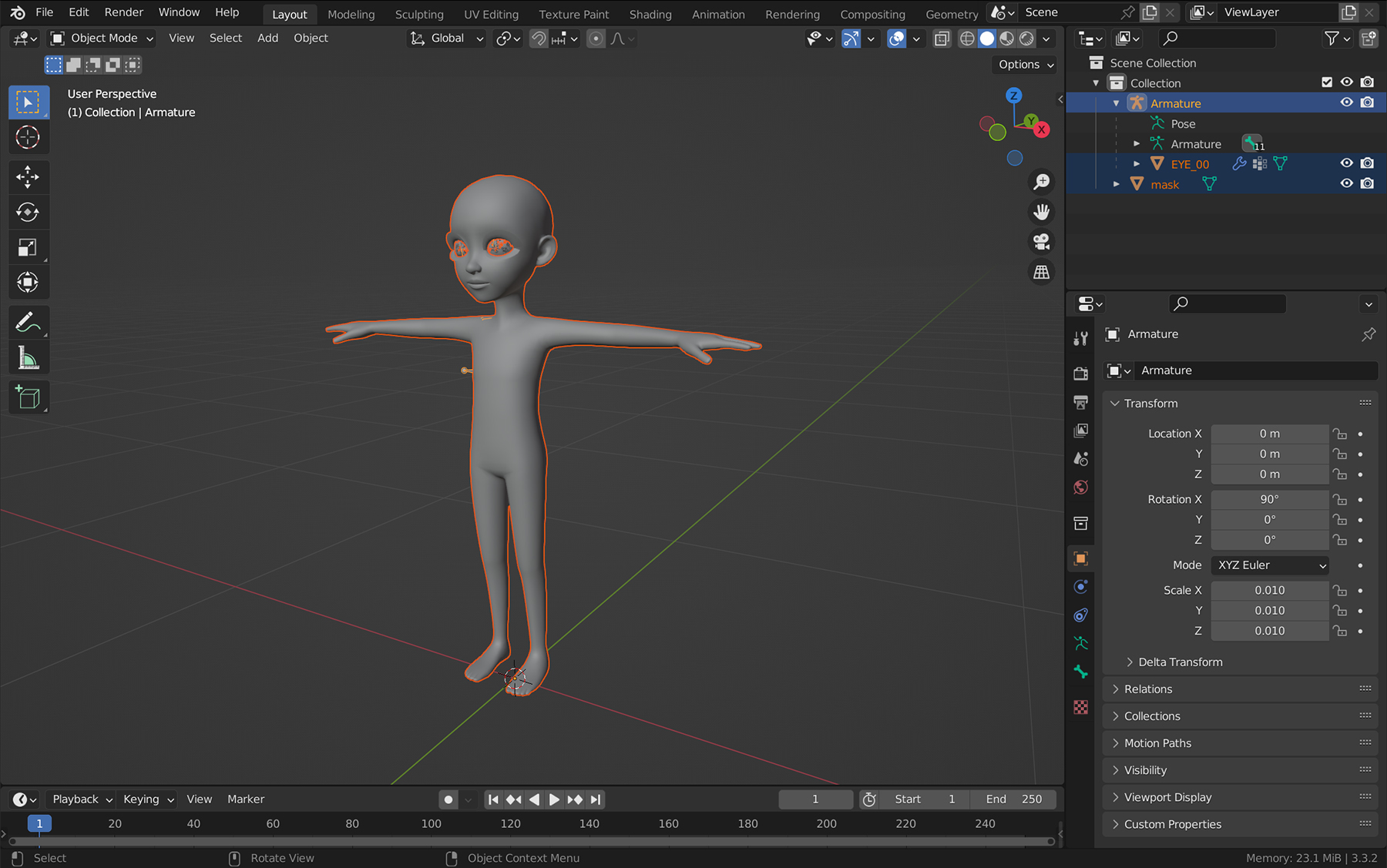
UV Mapping
Select the EYE_00 mesh object and open the UV Editor or UV Editing workspace. The UV layout of the custom eye lenses has the left and right lenses laid out on top of each other with the top of the lenses corresponding to the top of the UV chart. This UV layout can be exported to work off of, or the UVs can be rearranged or resized, which may be useful for asymmetric lenses. If the UV layout is altered, it will no longer fit the sample texture that is provided.
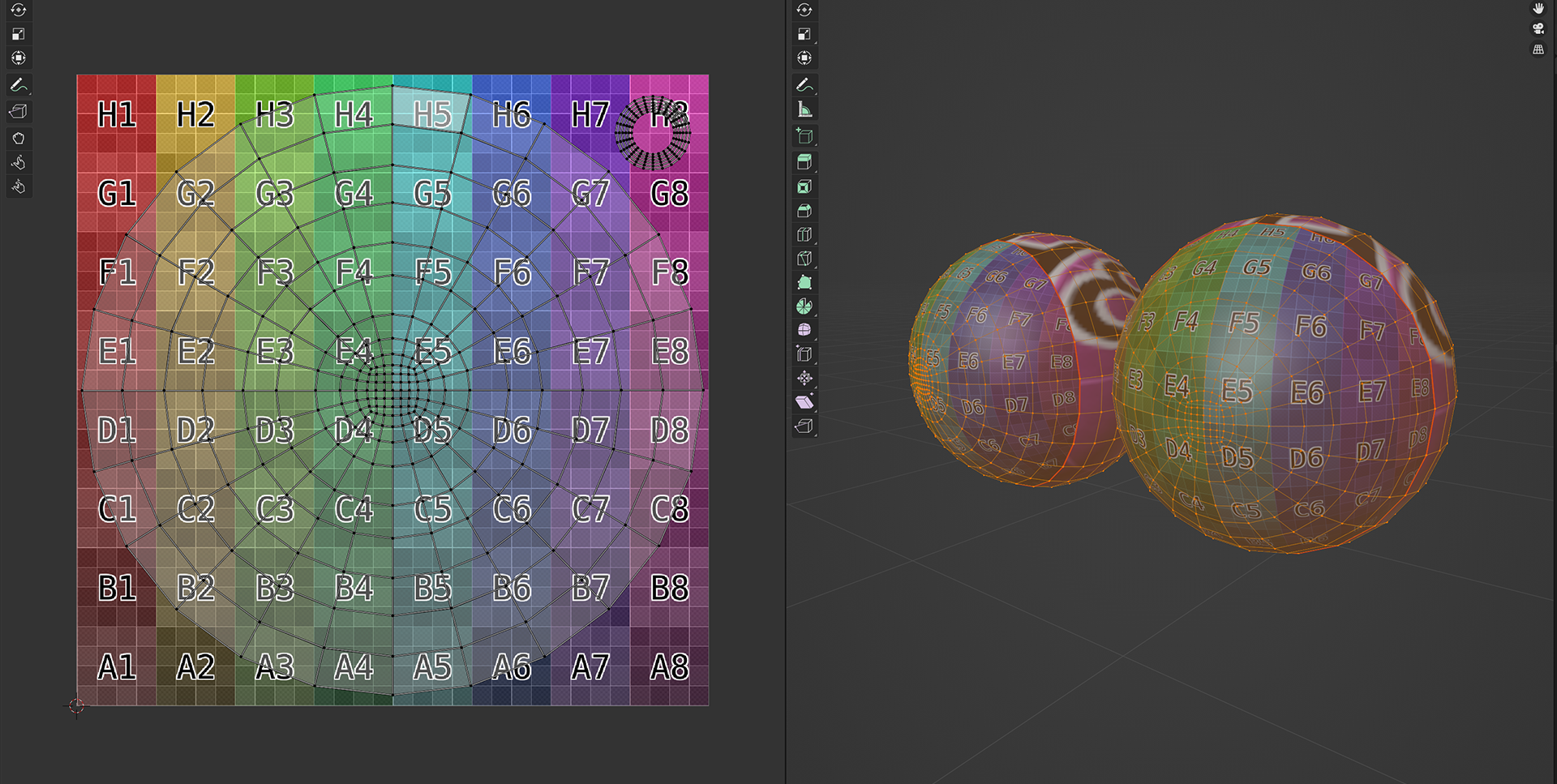
If changes are made to the UV layout, the eye mesh, mask, and armature need to be exported to a new fbx file and reimported in Unity. If no changes are made to the UV layout, use the Unity materials provided in the sample file.
Unity
For testing a newly created texture, find the ClothedGlasses entry in the Loader category list and place the eye lens prefab in the object slot.
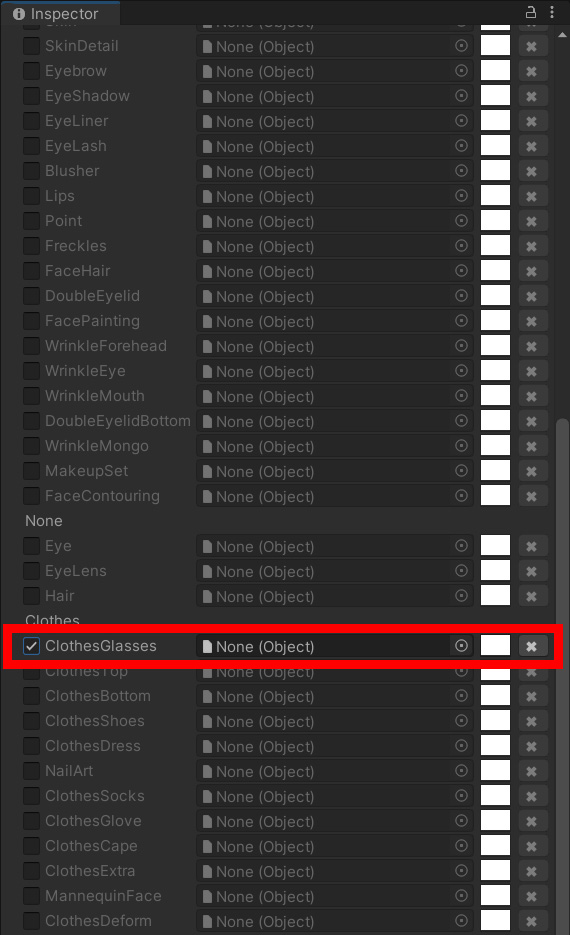
This assumes the proper steps for importing the item have been taken, or the sample file has been added to the project. View Unity import steps from the Unity and Exporting to ZEPETO Studio guide to learn more.
Updated 4 months ago
