An effective World Cover and Screenshot will give more information to users before they start playing, in result, bring more users into your world. So please upload images that can represent your world.
We will now walk you through the steps to register a World Cover and Screenshot, and offer you some tips.
caution
Please be aware of the fact that you will not be able to edit the Cover and Screenshot once the world has been submitted!
If you wish to edit the Cover and Screenshot after submission, you need to create a new version of the world and start again.
Upload a World Cover and Screenshot
Select the version of your world that you would like to upload as a Cover and Screenshot from the ZEPETO World Studio.
You can upload a Cover and Screenshot on the [Basic information] page of the world.
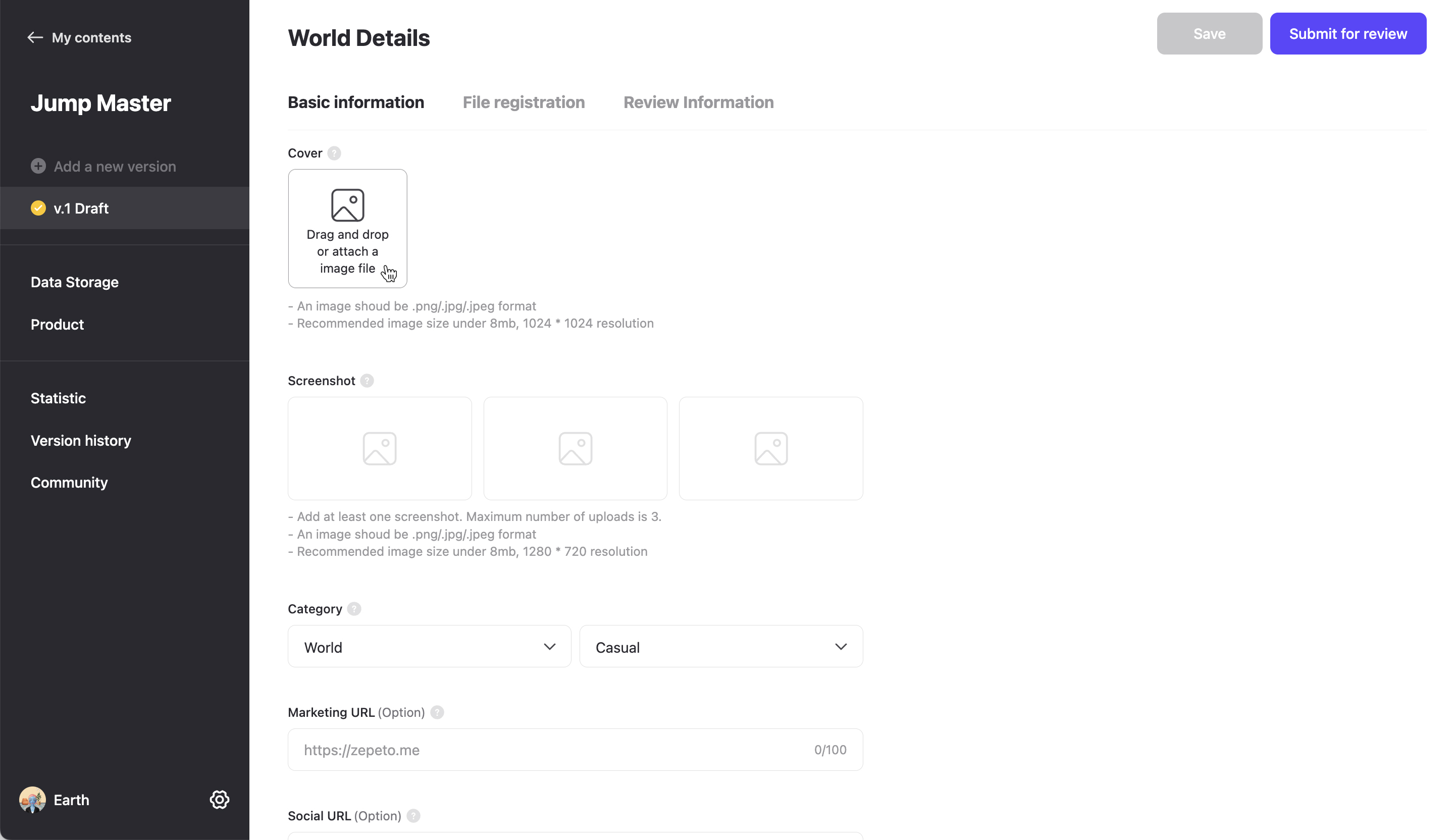
Cover image and screenshot image can also be registered to match each language.
- Areas available for language change: World name, World summary, World description, Cover image, Screenshot image

In the language selection menu, you can choose from 13 languages provided by ZEPETO. Register your world details in various languages and actively appeal to global users!
Once the image resource has been uploaded, the image you have registered will be displayed, like the example below.
If you haven’t already submitted your World, you can click the More menu on the top right corner of the uploaded image, to change or delete the image.
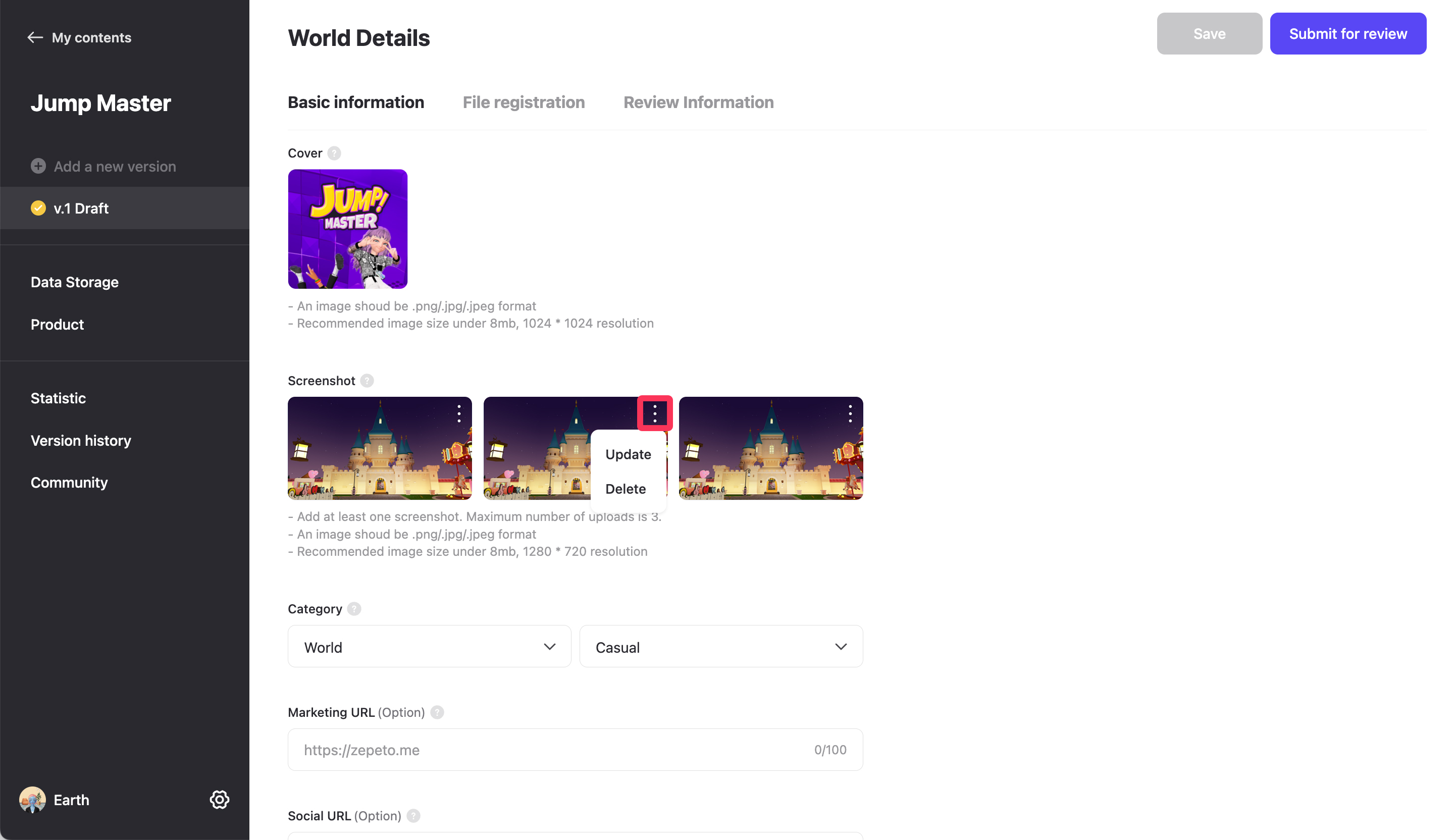
World Cover Guide
The Cover is the first image that the user will see of your World. Please refer to the following requirements, and register a Cover that will best introduce your World.
- Resolution: 1024*1024(1:1)
- File format: jpeg, jpg, png
- File size: Less than 8MB
If you upload an image that is not related to the world, low in quality, or doesn’t adhere to the guidelines, your world may be rejected in the Review.
There may be a delay of about 10 minutes after the cover image is registered until it is reflected.
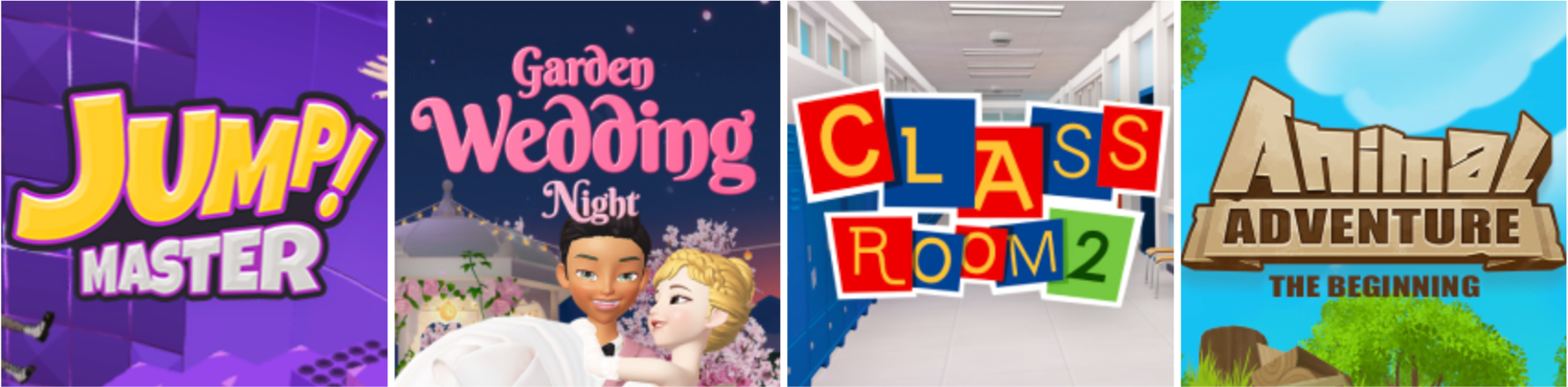
World Screenshot Guide
A Screenshot shows users your world in more detail, including how it would look like when they play this world. Please refer to the requirements below, and upload a screenshot that can best describe your world.
- Resolution: 1280*720(16:9)
- File format: jpeg, jpg, png
- File size: Less than 8MB
If you decide to add multiple screenshots, they will be displayed in the order that they have been uploaded.
There may be a delay of about 10 minutes before the screenshot images are reflected after registration.

caution
If you upload an image that is not related to the world, low in quality, or doesn’t adhere to the guidelines, your world may be rejected in the Review.
Have a look at the Review Guidelines before you register.
Please refer to the following guide. [World Guidelines]
