STEP 1: Click the Play On ZEPETO button
To test the default examples on the ZEPETO mobile app, click on the ZEPETO button on the right side of the [▶︎(play)] button.
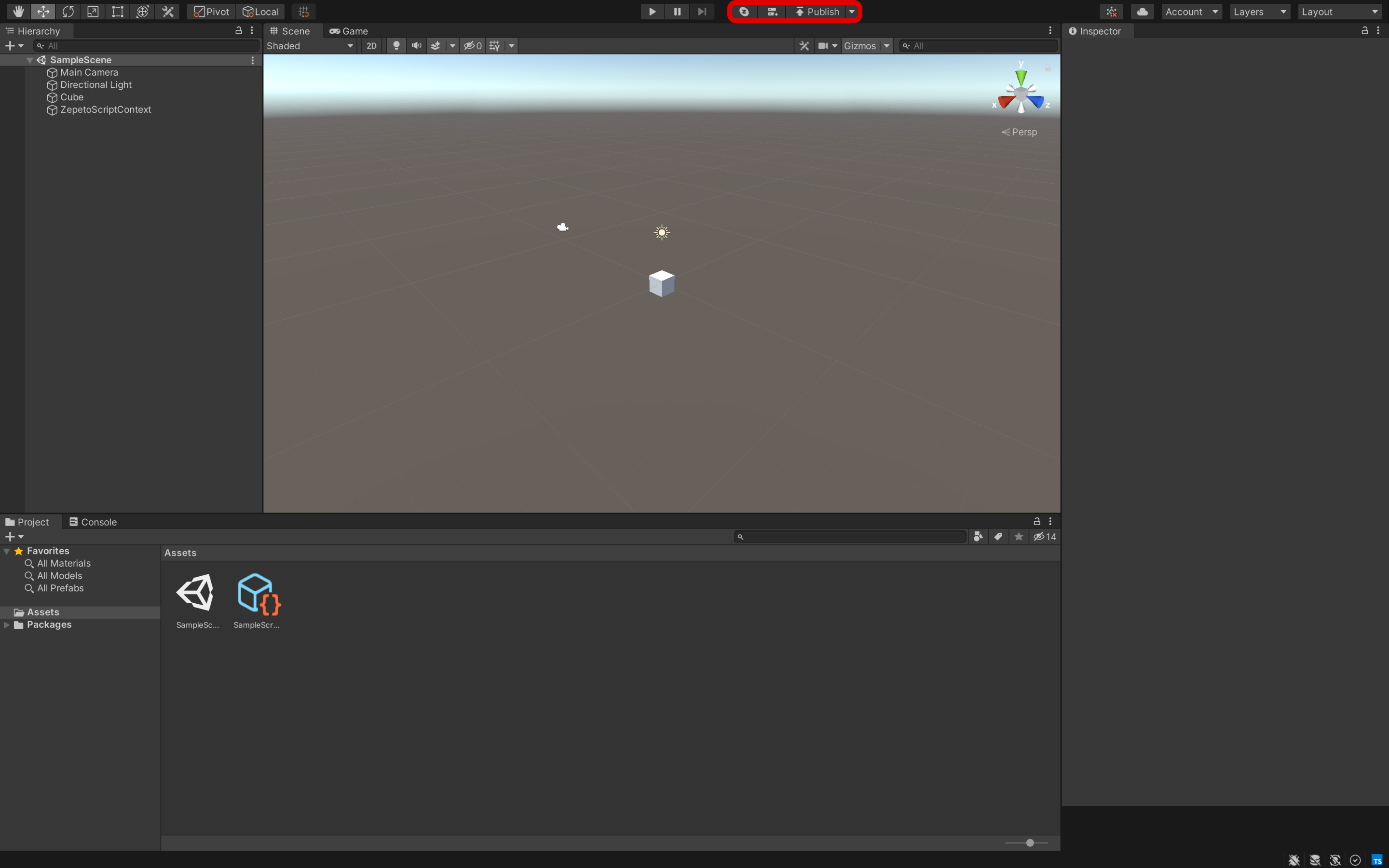
After building the default example, a QR pop-up window will appear once the file is ready.

STEP 2: Scan the QR code
Use the camera app on a mobile device with the ZEPETO app to scan the QR code. The test link will be activated.
Click on the link to view the default example on the ZEPETO app.
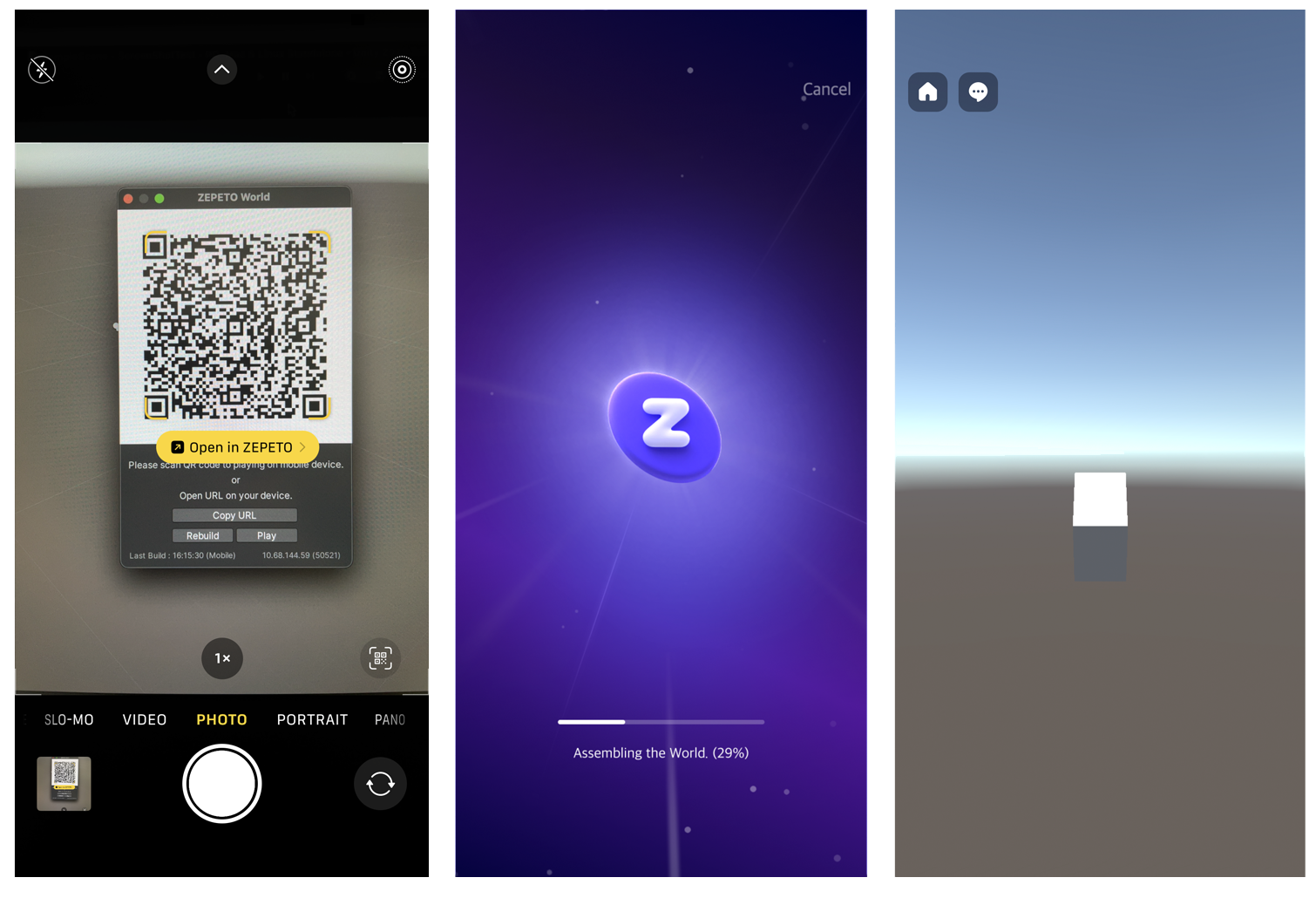
QR scan / ZEPETO World loading / Default Example Action
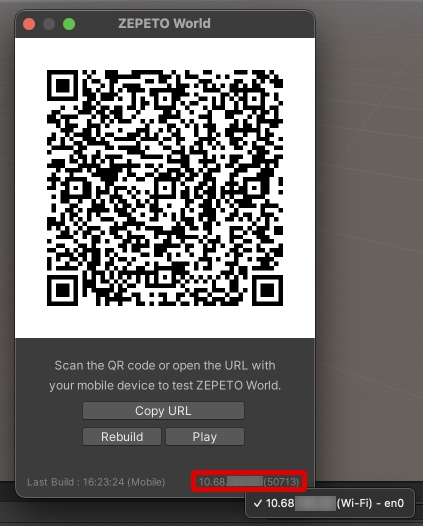
How to change the network environment
In the lower right part of the QR pop-up window, you can check the information about which network environment is connected, and click to change the network environment.
Caution
- The mobile device and PC used to create the World must be under the same network for the QR code to work properly.
- In case of connection is not available in windows PC, please change firewall settings.
- If the network is set to a public network rather than a private network on a Window PC, access to the world is not possible due to security issues.
- Please make sure that 'Personal' is selected in Network and Internet Settings Properties.
