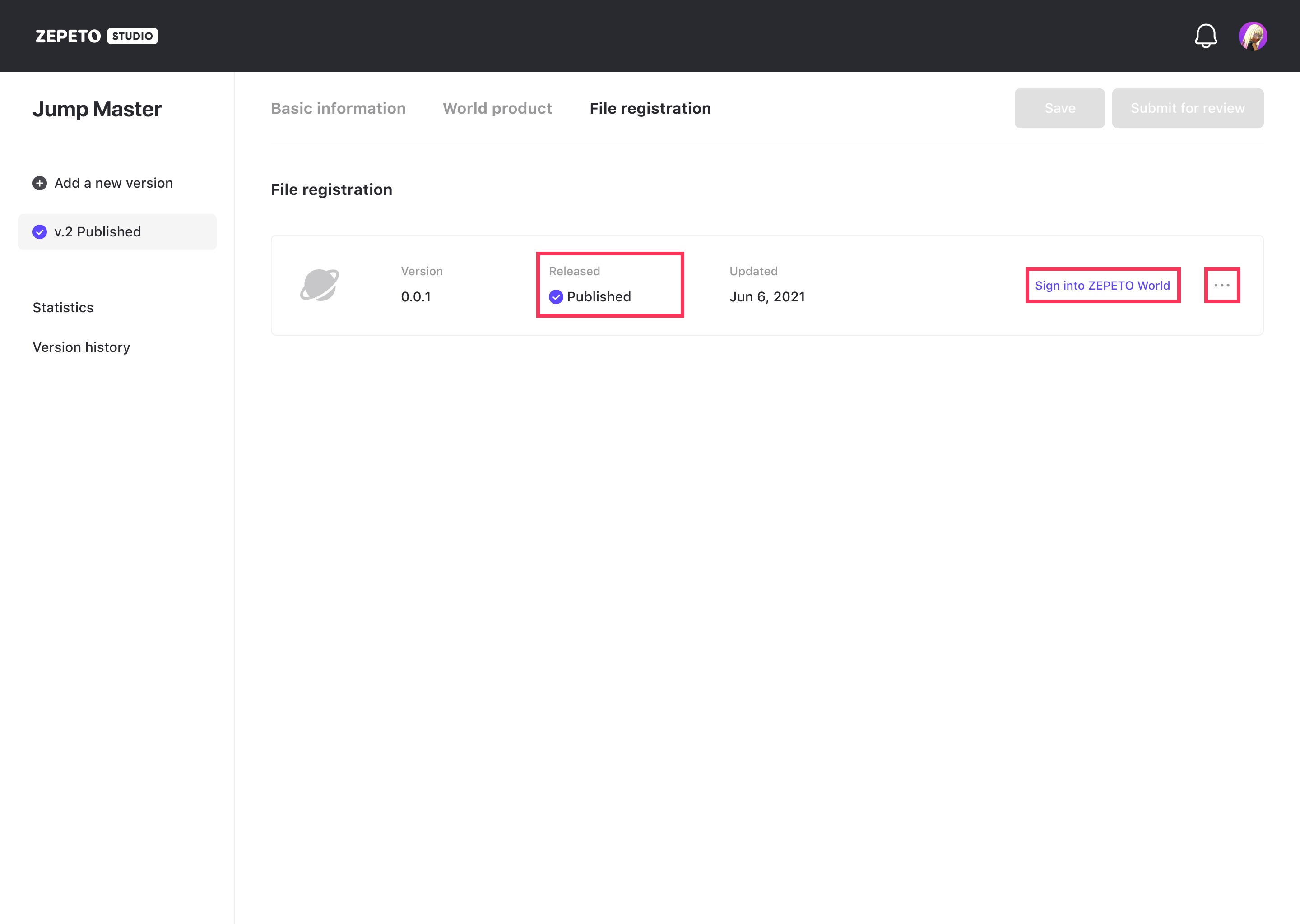Congratulations on releasing your own world!
To keep your world enjoyable and interesting for the users of ZEPETO, we recommend you keep updating your world.
In this guide, we will look at how to update the version of the world that you have released.
Add a new version
When you update your world, the version will increase by +1 from the initial version.
For example, if the version you have released is v.1, after an update, this will become v.2.
If you have a world that has been released, or if you have a world that had been rejected during review, you can proceed with a version update.
You can’t update a world that is currently being created or reviewed.
A new version of a world can only be created after being released, rejected, expired, or hidden.
If you want to add a new version of a world you made, click the [Add a new version] button. You will be able to generate a new version.
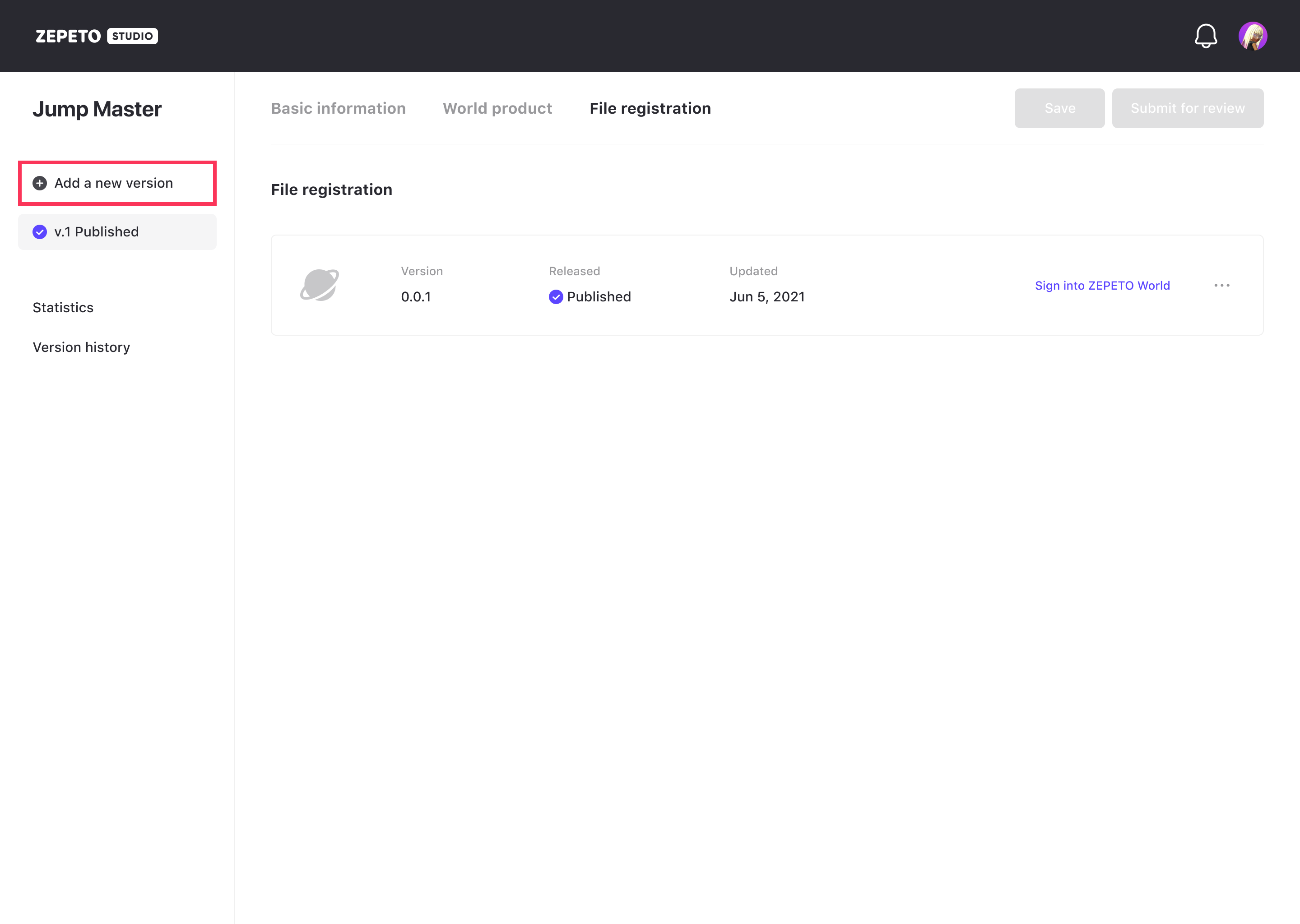
When you click [Add a new version button], a pop-up will appear, and a new version will be generated when you click the confirm button.
If your initial version was rejected in the review, that version will automatically be removed, and only the new version will remain.
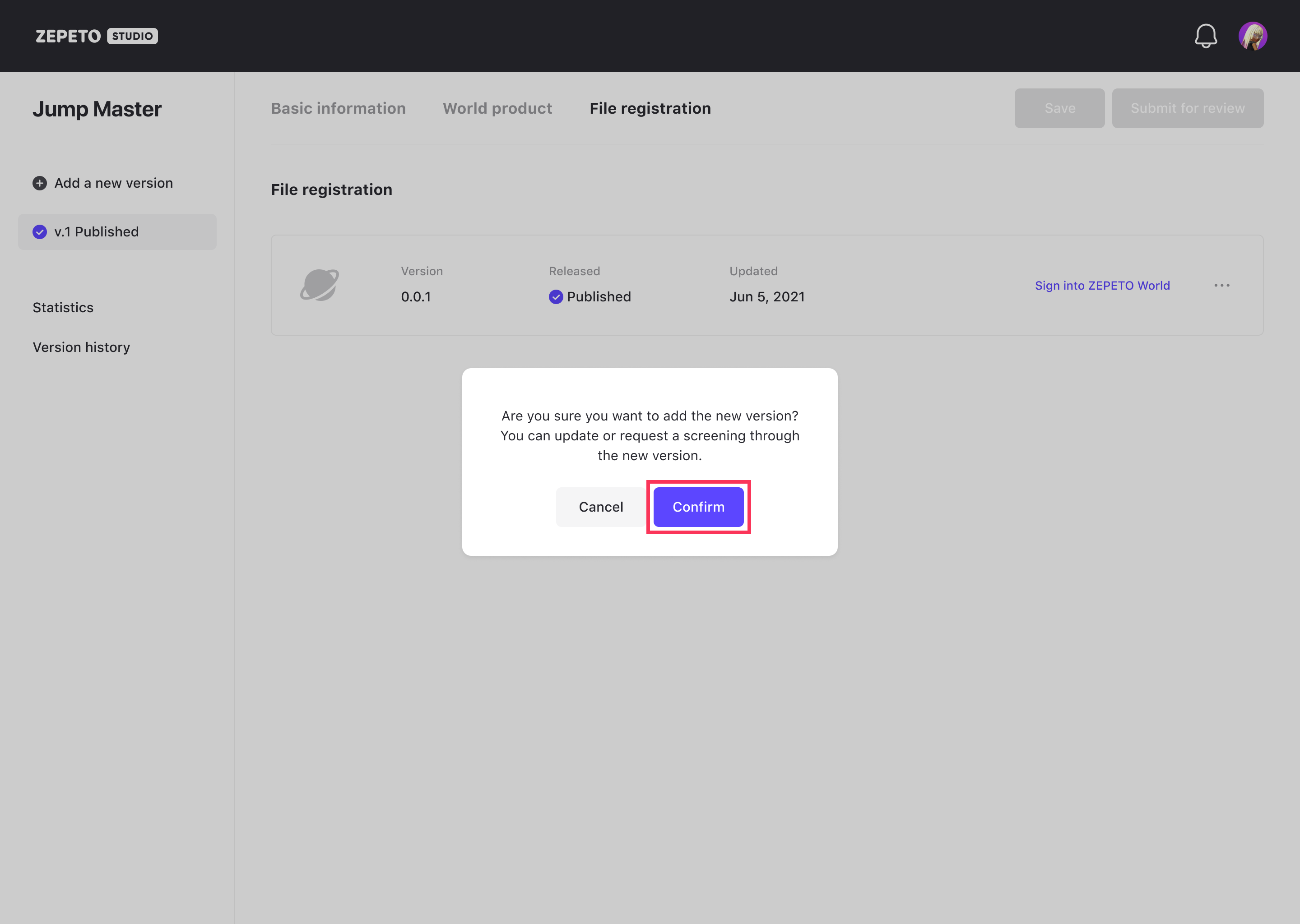
Confirm a New Version
When you have successfully created a new version, the new version will appear on top of the initial version. If the new version has been successfully created, please refer to the information below.
- You can manage both the initial version and the updated version.
- When it comes to world information and world products, the information will be transferred from the first version. You only need to modify when you have something to change.
- From v.2 onwards, you can register the .zepetopackage file you have used for the past versions using [Register an existing file] button.
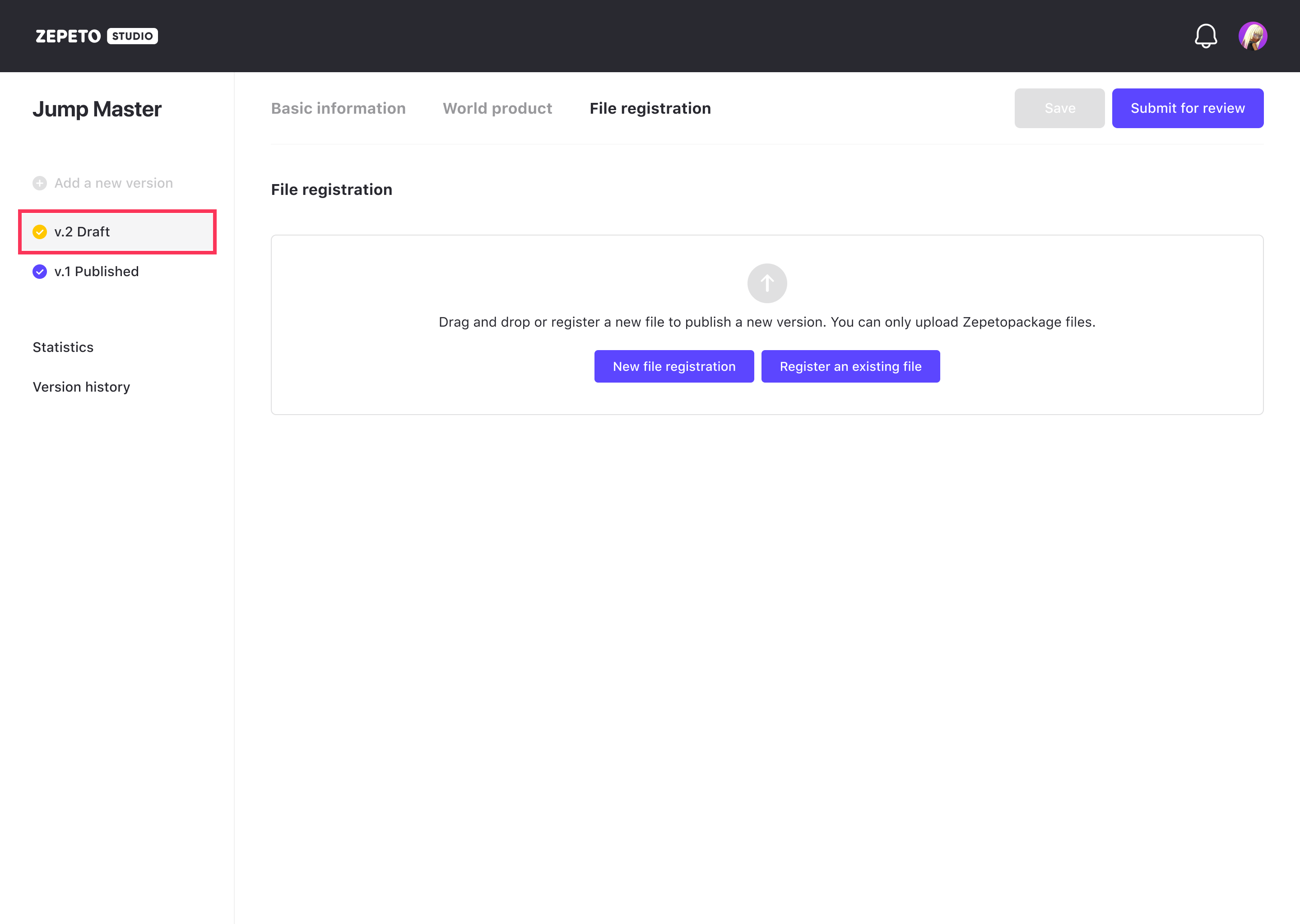
Test a New Version
Once you have completed editing in the new version, please run a test in ZEPETO to check that there are no problems.
This is the same as testing your world in the initial version.
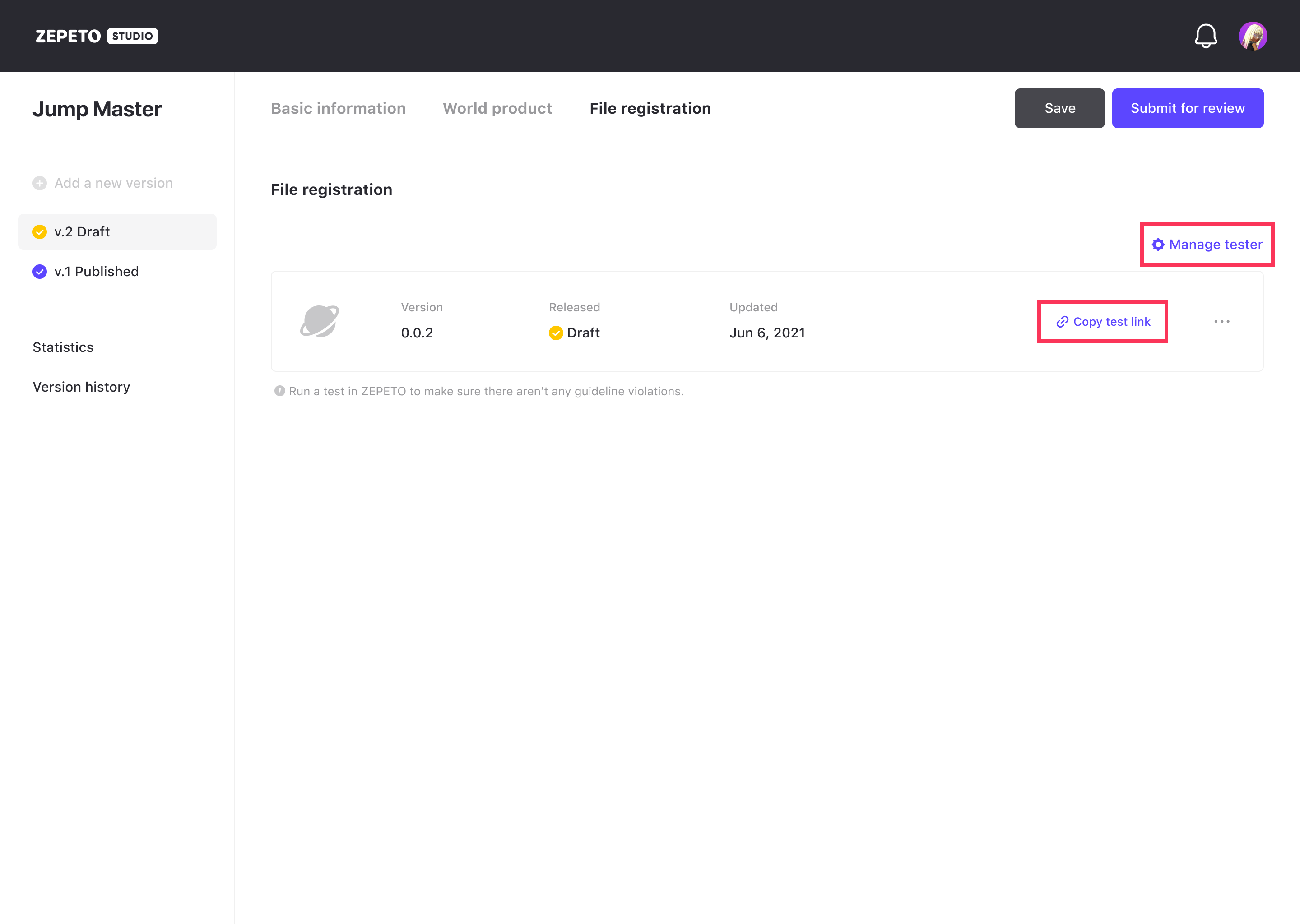
Please refer to the following guide. [Testing your World]
Submit the New Version
Once the test is complete, you can submit this new version using the [Submit for review] button.
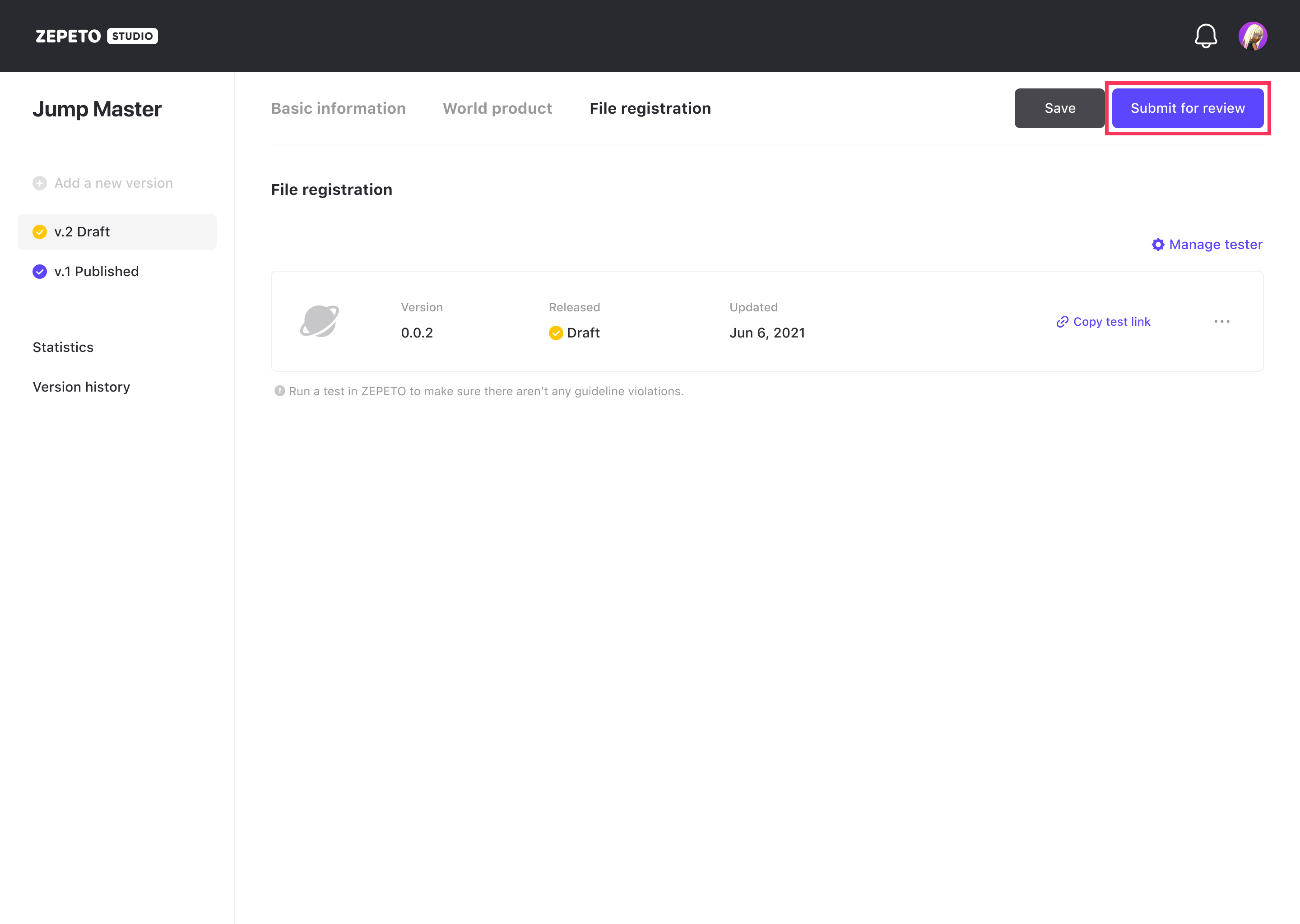
Complete New Version Update
If the new version has passed the review, the initial version will be automatically replaced with the new version.
Once the world has been released, it will be exposed to all users and users will be able to visit to the world at any time.
If you want to deactive your world, go to the more menu on the right of the world and use the [Stop release] function.
If you want to check out your own world in ZEPETO, click the [Sign into ZEPETO World] link.
Once you click the link, you will get a popup that allows you to connect to the world you have released.