빌드잇으로 월드 만들기
Exploratrice
7min
익스플로러는 크리에이터 맵의 구성 요소를 한 눈에 확인하고 관리할 수 있는 공간이에요. 빌드잇 화면의 왼쪽 메뉴에서 확인할 수 있어요.
익스플로러는 월드 그리고 오브젝트 2가지로 구성되어 있어요!
- 월드에서는 지형과 하늘, 배경 음악과 플레이어 설정을 할 수 있어요.
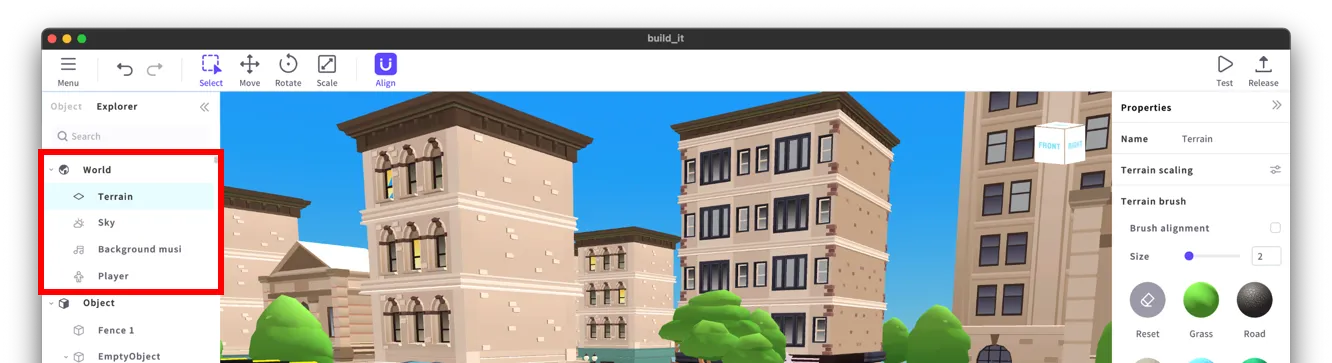
📘 지형과 하늘, 배경음악과 플레이어에 대해 더 알아보려면 [기초] 가이드를 확인하세요!
- 오브젝트 항목에서는 원하는 오브젝트를 배치하거나, 내가 배치한 오브젝트를 한 눈에 확인하고 관리할 수 있어요.
- 내가 배치한 오브젝트는 맵에서 직접 선택하거나, 목록에서 쉽게 선택할 수 있어요. (Shift 키를 눌러 여러 오브젝트를 동시에 선택할 수도 있어요.)
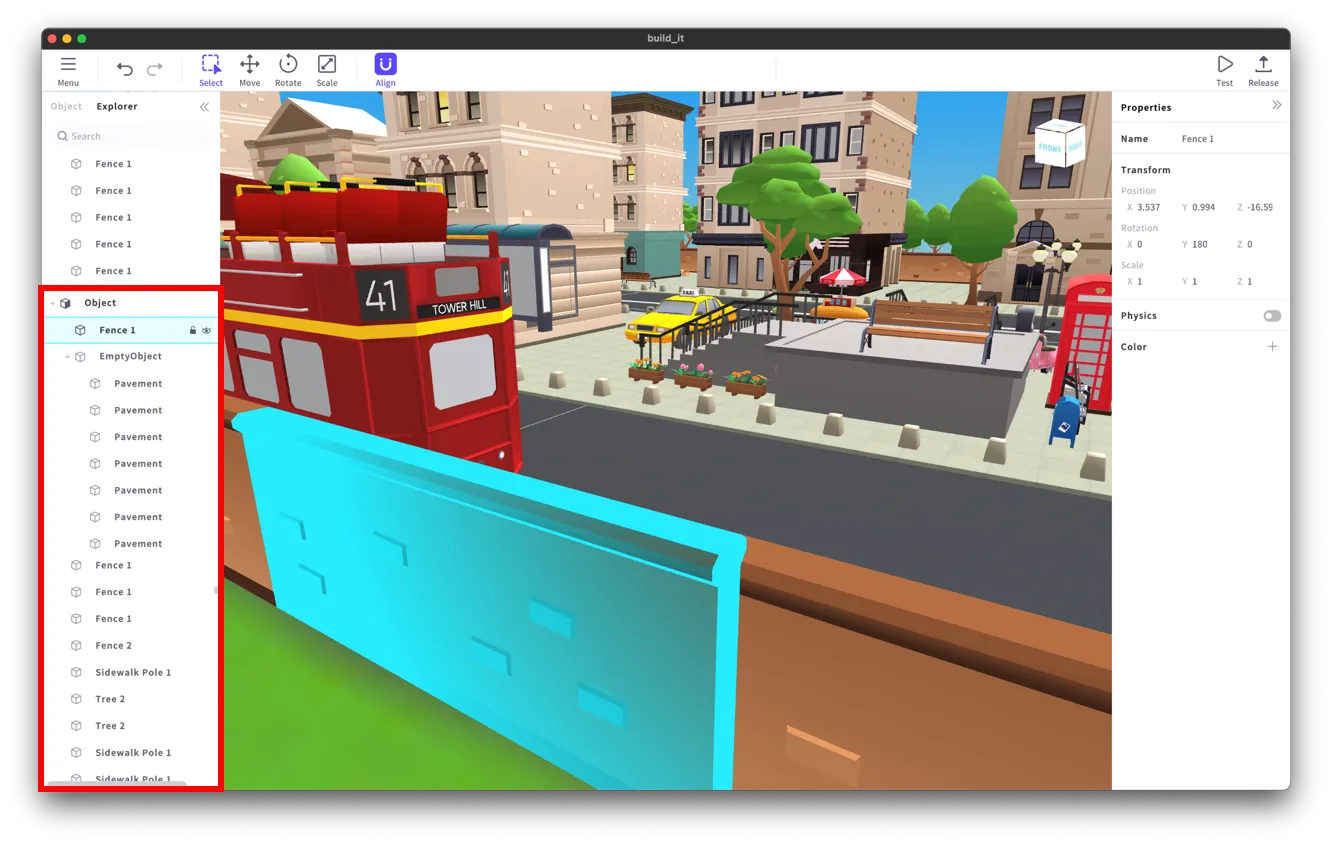
- 이제 원하는 오브젝트 탭에 다른 오브젝트 탭을 마우스로 끌어당겨보세요!(Drag & Play)
- 끌어당긴 위치의 오브젝트가 상위(부모) 오브젝트가 되고, 하위(자식) 오브젝트들을 한 번에 관리할 수도 있네요!
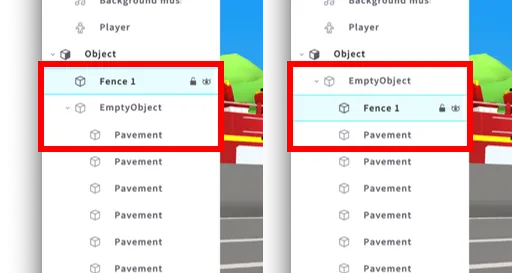
- 마우스 오른쪽 버튼을 클릭해서 빈 오브젝트(Empty Object)를 생성해 보세요.
- 빈 오브젝트(Empty Object)에 하위(자식) 오브젝트들을 넣어 쉽게 정리할 수 있으니까요!
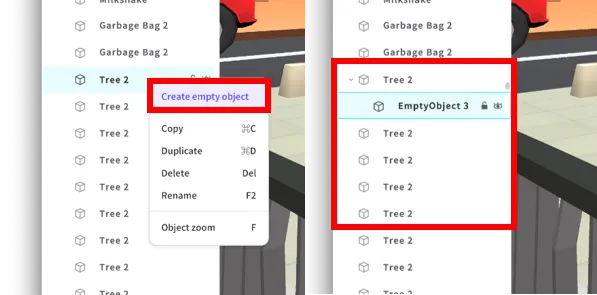
- 오브젝트 이름을 검색하면 쉽게 찾을 수도 있어요!
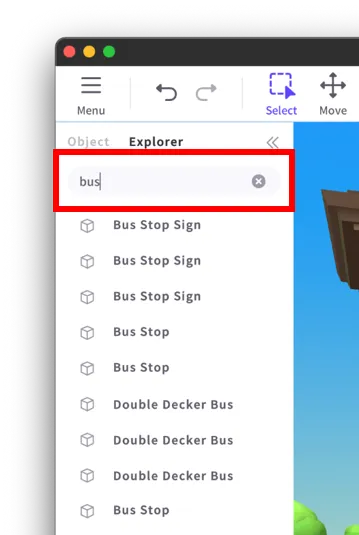
- 눈 모양 아이콘을 클릭하면, 선택한 오브젝트의 모습을 작업 환경에서 숨길 수 있어요.
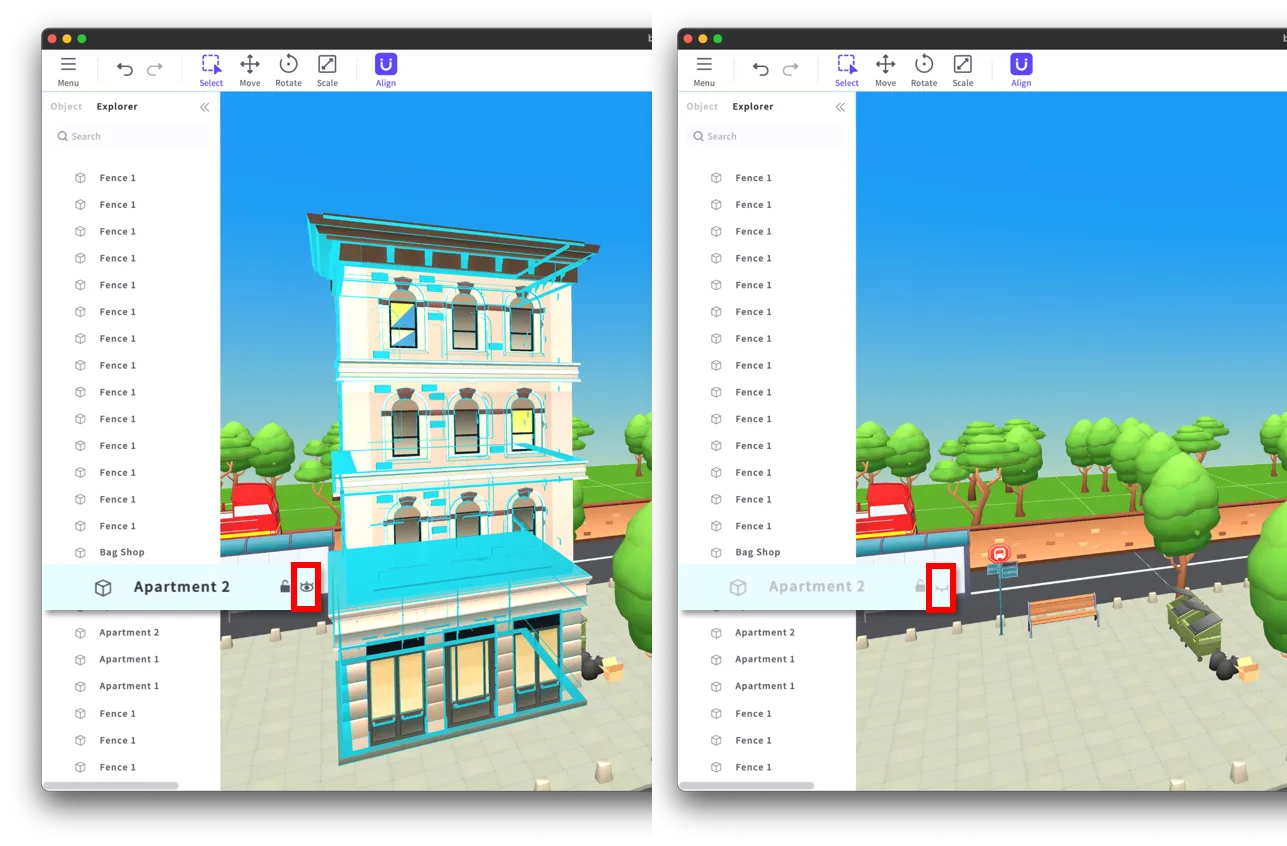
- 중요한 오브젝트는 자물쇠 모양 아이콘을 클릭해두세요, 오브젝트가 선택되지 않게(ON) 할 수 있어요!
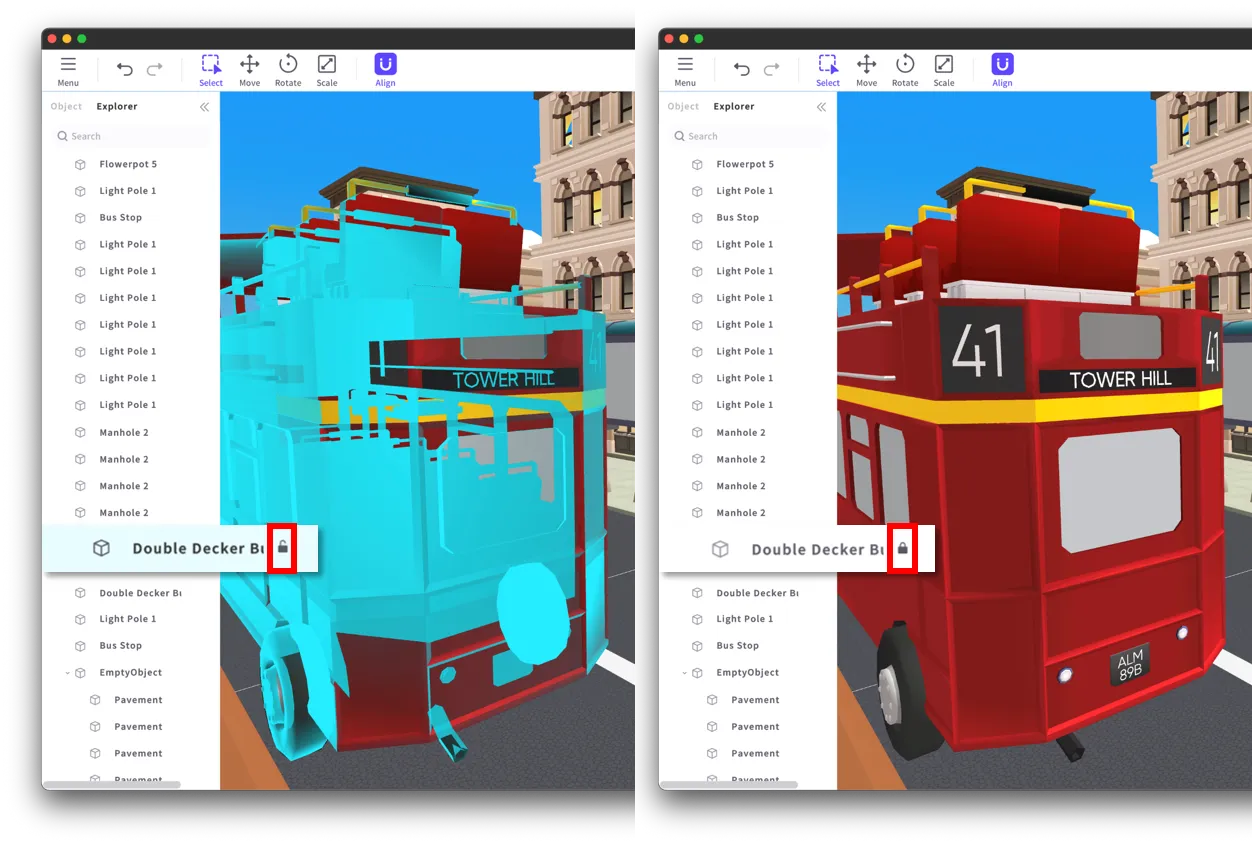
익스플로러는 오브젝트를 한 눈에 탐색하고 관리할 수 있는 공간이에요. 익스플로러를 활용하면 더 쉽고 간편하게 맵을 만들 수 있어요!
다음으로, 익스플로러에서 선택한 오브젝트의 속성을 어떻게 변경할 수 있는지 알아볼까요?
❗️ 주의사항
- 오브젝트 이름은 Build It에서 제공하는 언어인 영어, 한국어, 일본어, 중국어로만 작성할 수 있어요.
- BuildIt에서 지원하지 않는 언어로 작성된 객체 이름은 폰트 적용이 안될 수도 있습니다.
