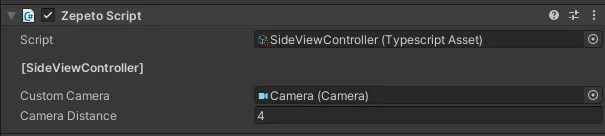Side View Example
These are examples of setting Side View control.
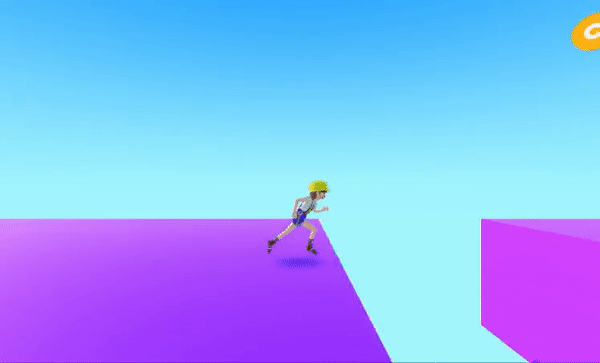
Set the camera to the side view. (This is an example, so please modify the camera setting according to your project.)
At this point, the camera's tag should be set to MainCamara.
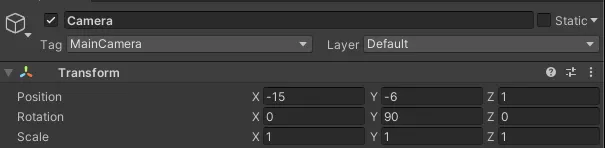
By defining a new InputAction that fits the side view, you can control character movements through touch screen.
Select Create > Input Actions and name the file SideView Actions.
- Move
- Action Type : Pass Through
- Move Trigger
- Action Type : Button
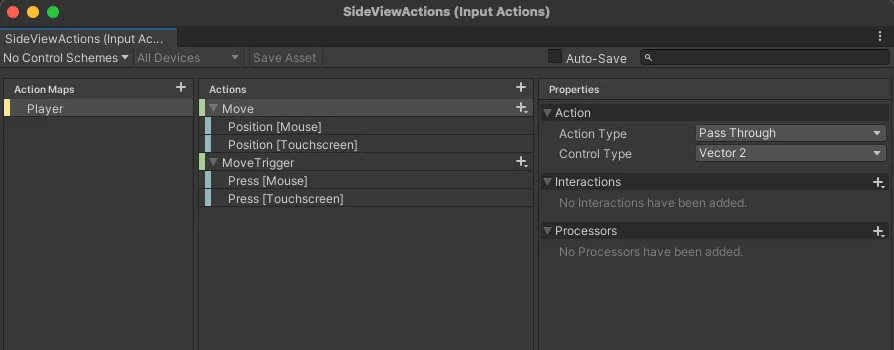
Create Hierarchy > Create Empty Object and rename it to SideView Controller.
From SideViewController object, select Add Component and add the Player Input.
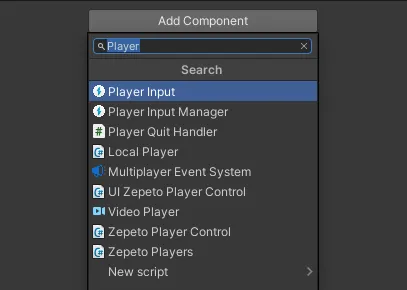
Drag and connect SideView Actions that you just created to the Actions list.
Change the Behavoir to Invoke Unity Events.
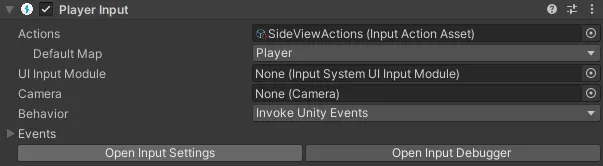
Create a script to control the ZEPETO character to move from side to side, and have the camera follow,
Select Create > ZEPETO > TypeScript and rename it to SideView Controller.
Adds the script to the SideViewController object.
Please set up the camera on the inspector before running it.