あなたの世界を作りなさい
プレイヤーとキャラクター: 上級
クォータービューの例
4min
ZEPETOキャラクターのコントロールは、V-Padの代わりにUnityの新しい入力システムを使用するようにカスタマイズできます。
これらはクォータービューコントロールの設定の例です。
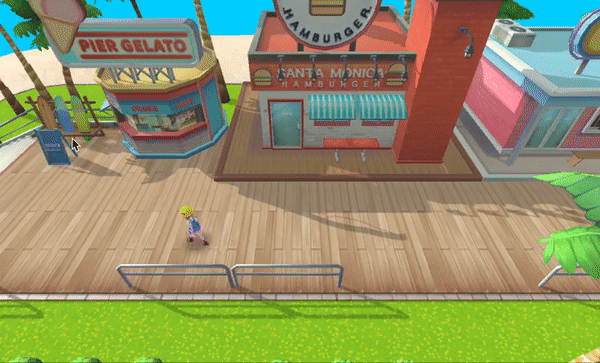
カメラをクォータービューに設定します(これは例ですので、プロジェクトに応じてカメラ設定を変更してください)。
この時点で、カメラのタグはMainCameraに設定されている必要があります。
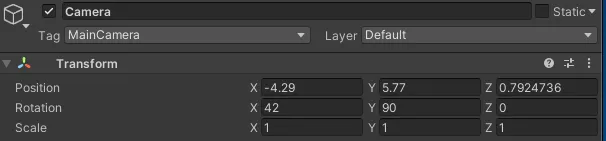
クォータービューのために新しいInputActionを定義することで、タッチスクリーンを通じてキャラクターの動きを制御できます。
作成 > 入力アクションを選択し、ファイル名をQuarterViewActionsに設定します。
- 移動
- アクションタイプ:パススルー
- 移動トリガー
- アクションタイプ:ボタン
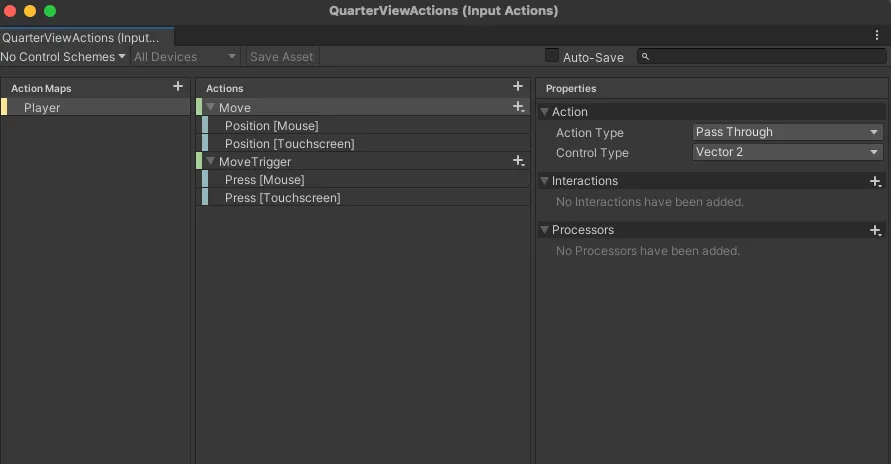
階層 > 空のオブジェクトを作成した後、ファイル名をQuarterViewControllerに変更します。
QuarterViewControllerオブジェクトから、コンポーネントを追加を選択し、プレイヤー入力を追加します。
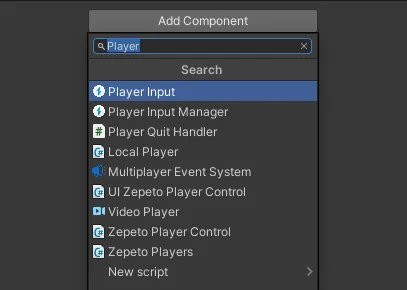
作成したQuarterViewアクションをドラッグして、アクションリストに接続します。
動作をUnityイベントを呼び出すように変更します。
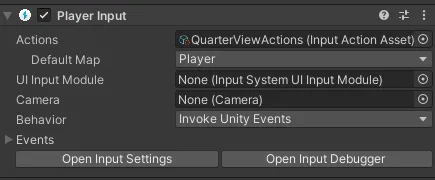
タッチスクリーン入力を通じてキャラクターの動きの方向を計算するスクリプトを書いてください。
作成 > ZEPETO > TypeScriptを選択し、QuarterView Controllerに名前を変更します。
スクリプトをQuarterView Controllerオブジェクトに追加します。
