Comment rechercher du code écrit avec des références circulaires
Si deux modules ou objets ou plus se réfèrent directement ou indirectement les uns aux autres causant des problèmes, vous pouvez rechercher des références circulaires en utilisant la méthode suivante :
1) Exécutez le Terminal dans VSCode
Ouvrez le terminal dans VSCode depuis le répertoire racine de votre projet.
- Sélectionnez Menu > Terminal > Nouveau Terminal. (Raccourci : Ctrl + Shift + ₩)
2) Installez le Vérificateur de Références Circulaires
Entrez la commande suivante dans la fenêtre du Terminal de VSCode pour installer le package :
3) Exécutez la Vérification des Références Circulaires
Une fois l'installation terminée, vous pouvez utiliser la commande suivante dans la fenêtre Terminal de VSCode pour vérifier les références circulaires :
Cette commande va scanner les modules du projet à la recherche de références circulaires et, si des références sont trouvées, elle affichera des informations détaillées dans le terminal.
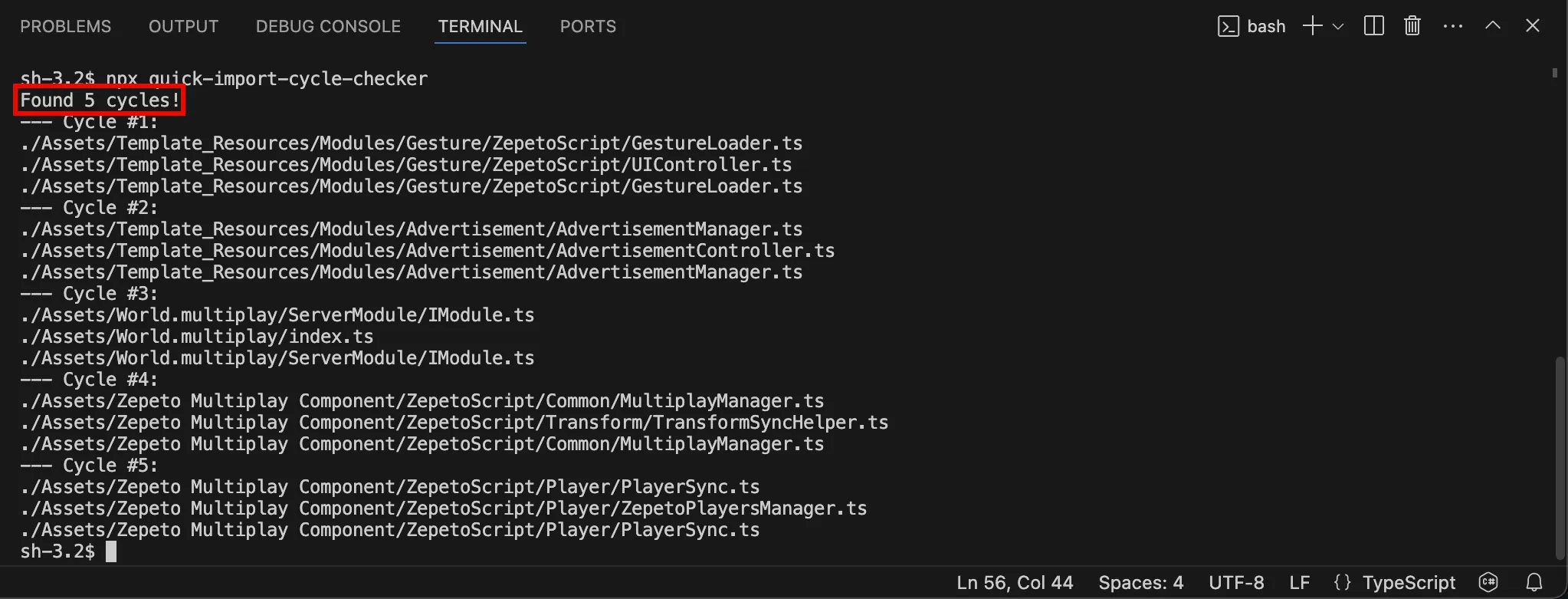
Si vous exécutez la commande sans que le vérificateur de références circulaires soit installé, vous verrez une invite d'installation comme indiqué ci-dessous. Appuyez sur la touche Y pour procéder à l'installation.

4) Modifier le code
Si des références circulaires sont trouvées lors du scan, modifiez le code concerné dans le script pour résoudre les références circulaires.
Répétez la commande de recherche de références circulaires et continuez à modifier le code jusqu'à ce qu'aucun résultat supplémentaire ne soit trouvé.
