How to solve transparent material alpha sorting issue
If you create layered hair in a 3D modeling tool (hair with overlapping bright parts), if you apply the alpha hair shader in Unity, baby hairs that should be visible may be buried in the existing hair color. This guide provides instructions on how to resolve this issue.
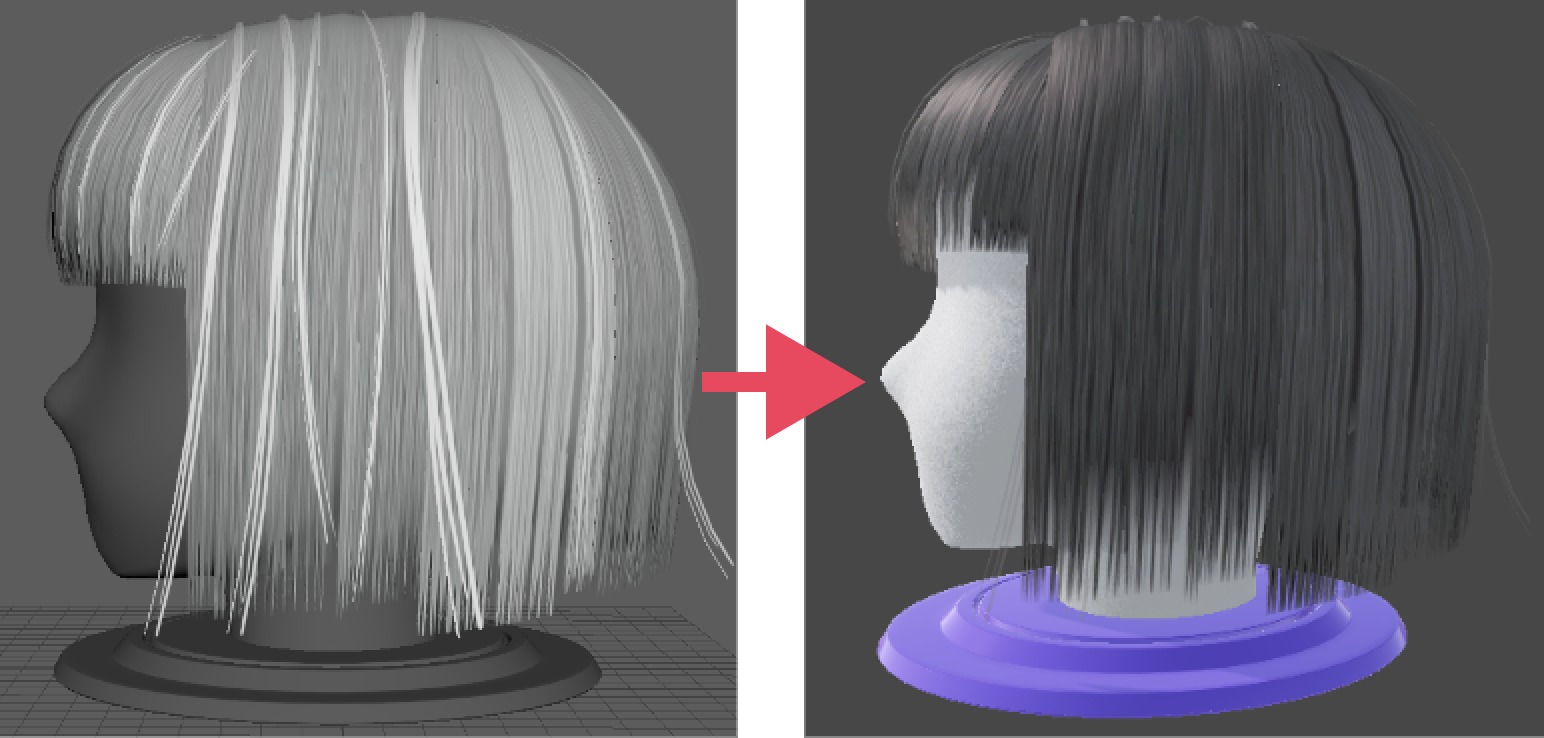
- If you check the vertex number of the baby hairs in the 3D modeling tool, you can see that it is set in the order starting from 52.
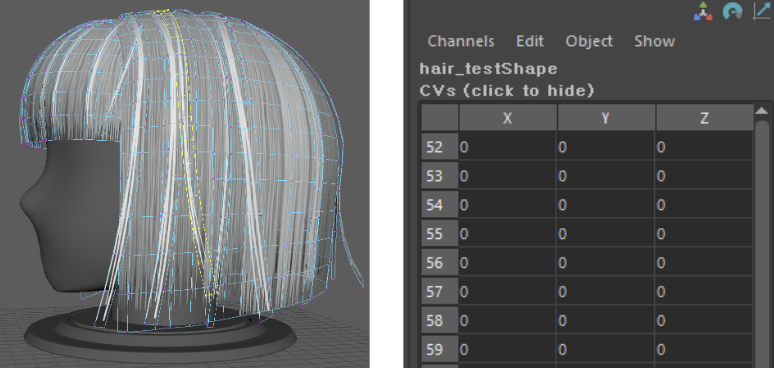
- If you check the vertex number of the inner basic hair mesh, you can see that it is set in 896~order.
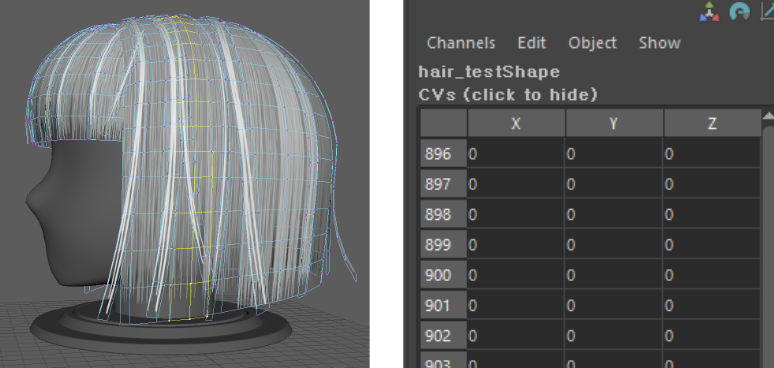
When drawing a transparent material in the same material render queue, the mesh with a higher vertex number is drawn later, so it appears further in front.
- Select all the baby hair mesh that needs to come forward and separate it from the existing modeling. (Separate)
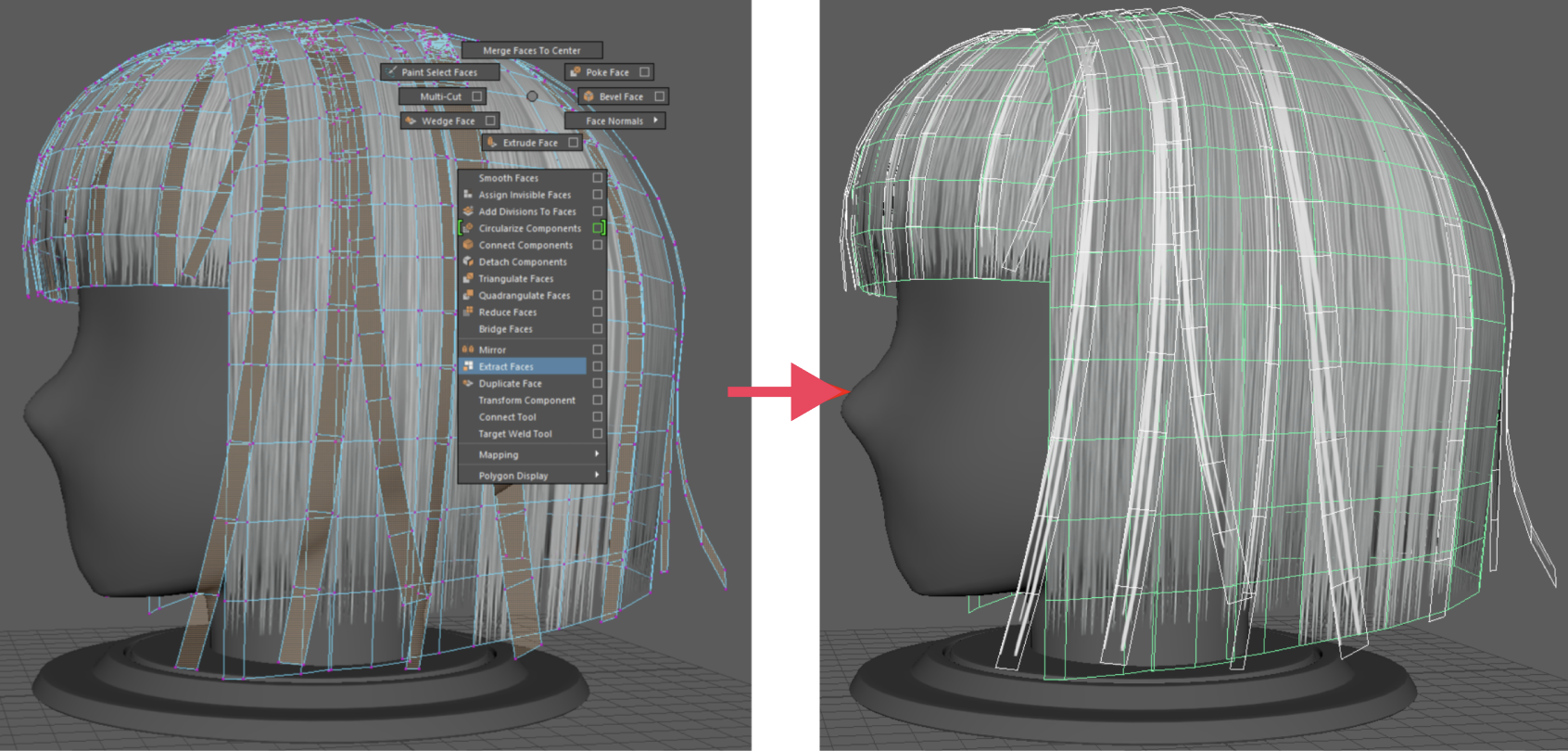
- Select the existing modeling again, then select the remaining baby hairs and combine the mesh. (Combine)
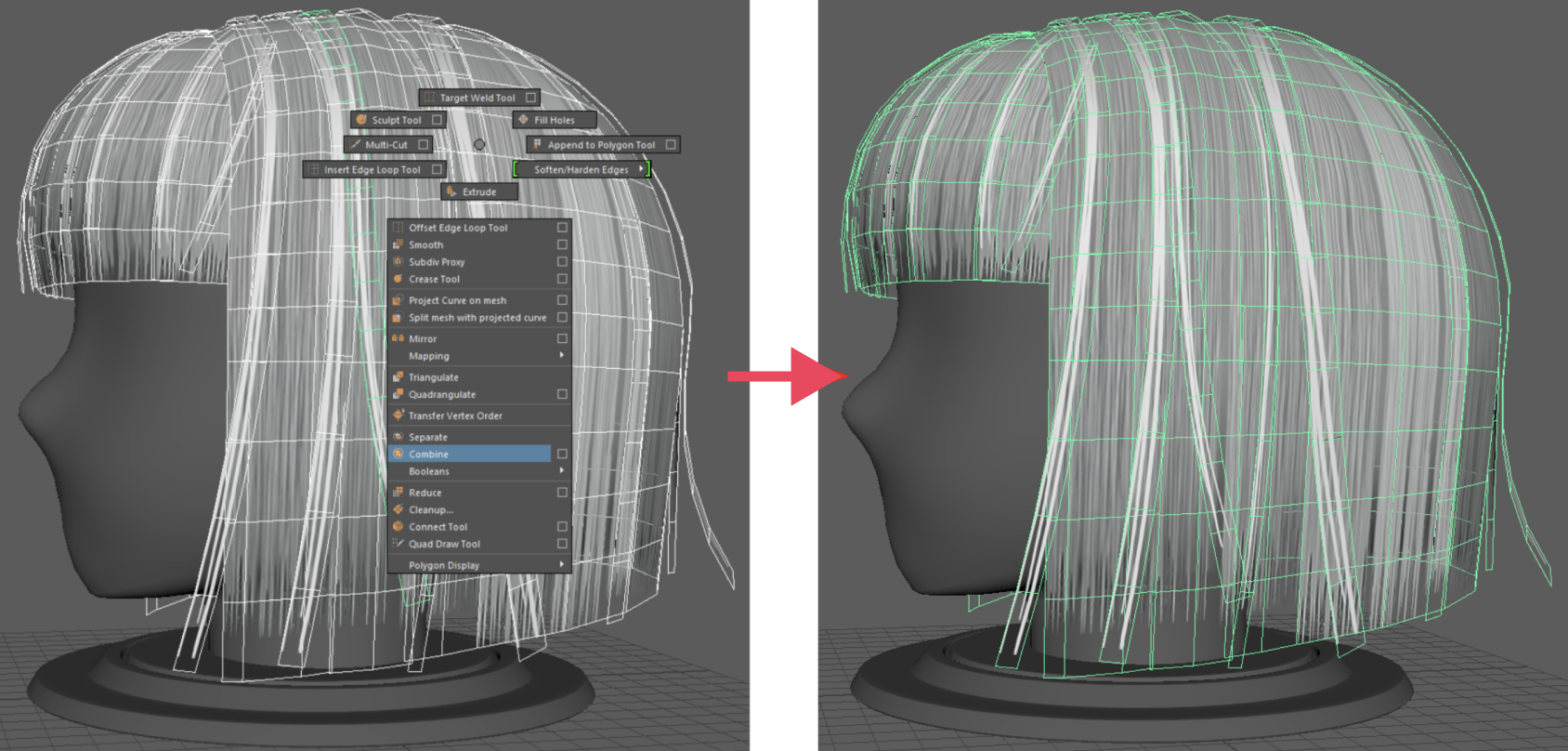
- If you check the vertex number again, you can see that the vertex number of the mesh combined later is set to a higher number.
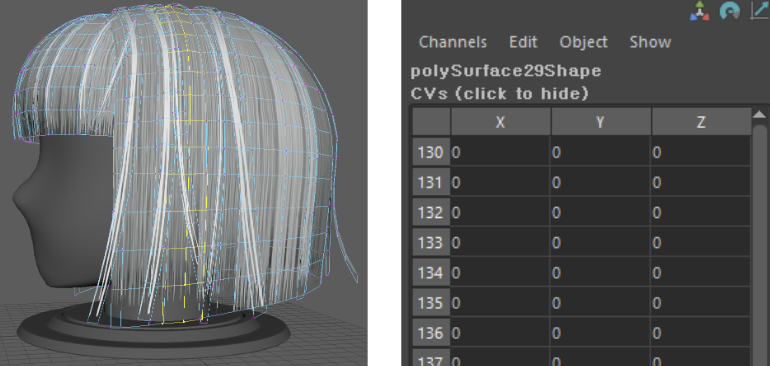
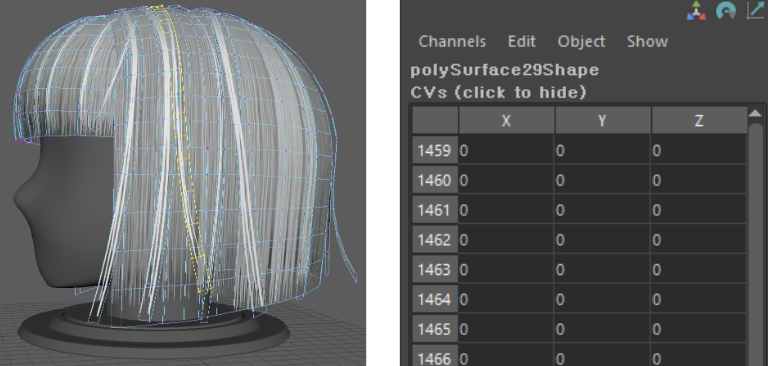
- By using this method to sequentially select the inner mesh to the outer mesh and then combining the meshes, you can solve the issue of meshes that should be shown in the front being hidden behind in transparent materials.
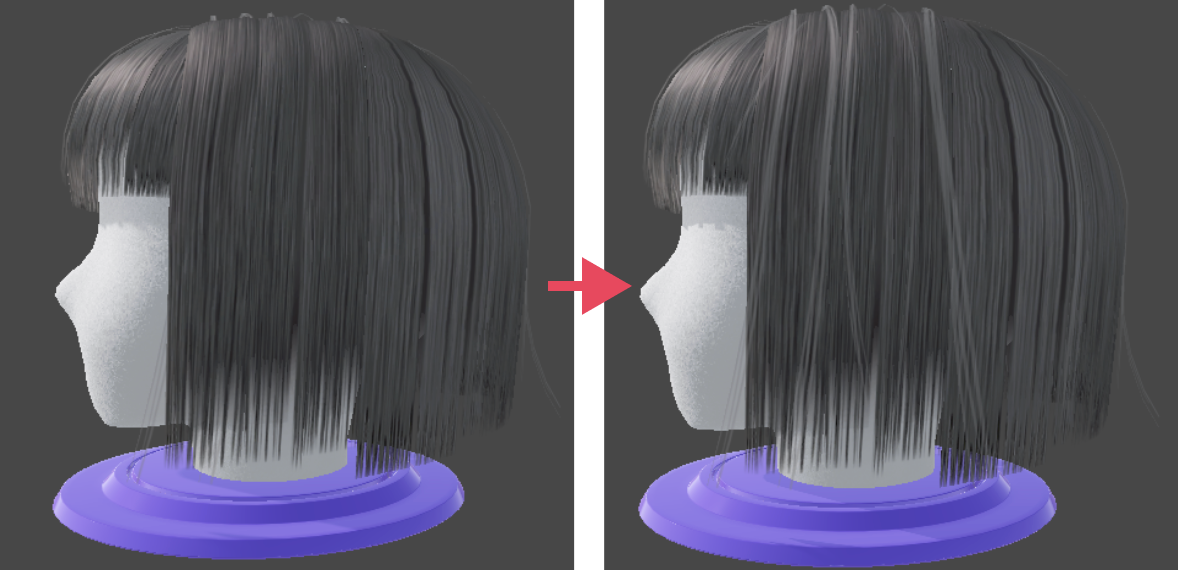
By using this method, you can select the inner mesh to the outer mesh sequentially and combine the meshes to solve the problem of the mesh that should come forward from the transparent material being hidden back.
Examples of BuiltIn shader material and hair production guide (hair with and without ordered vertex numbers) can be found in Material_Example_Scene in the Material_Example package.
Please refer to the following guide. [ZEPETO BuiltIn Shader]
Updated 4 months ago
