World SDK Editor Interface
The ZEPETO World SDK provides extended Unity editor features for ZEPETO World development. This section explores the basic editor interface of the ZEPETO World SDK and explains how to utilize it.
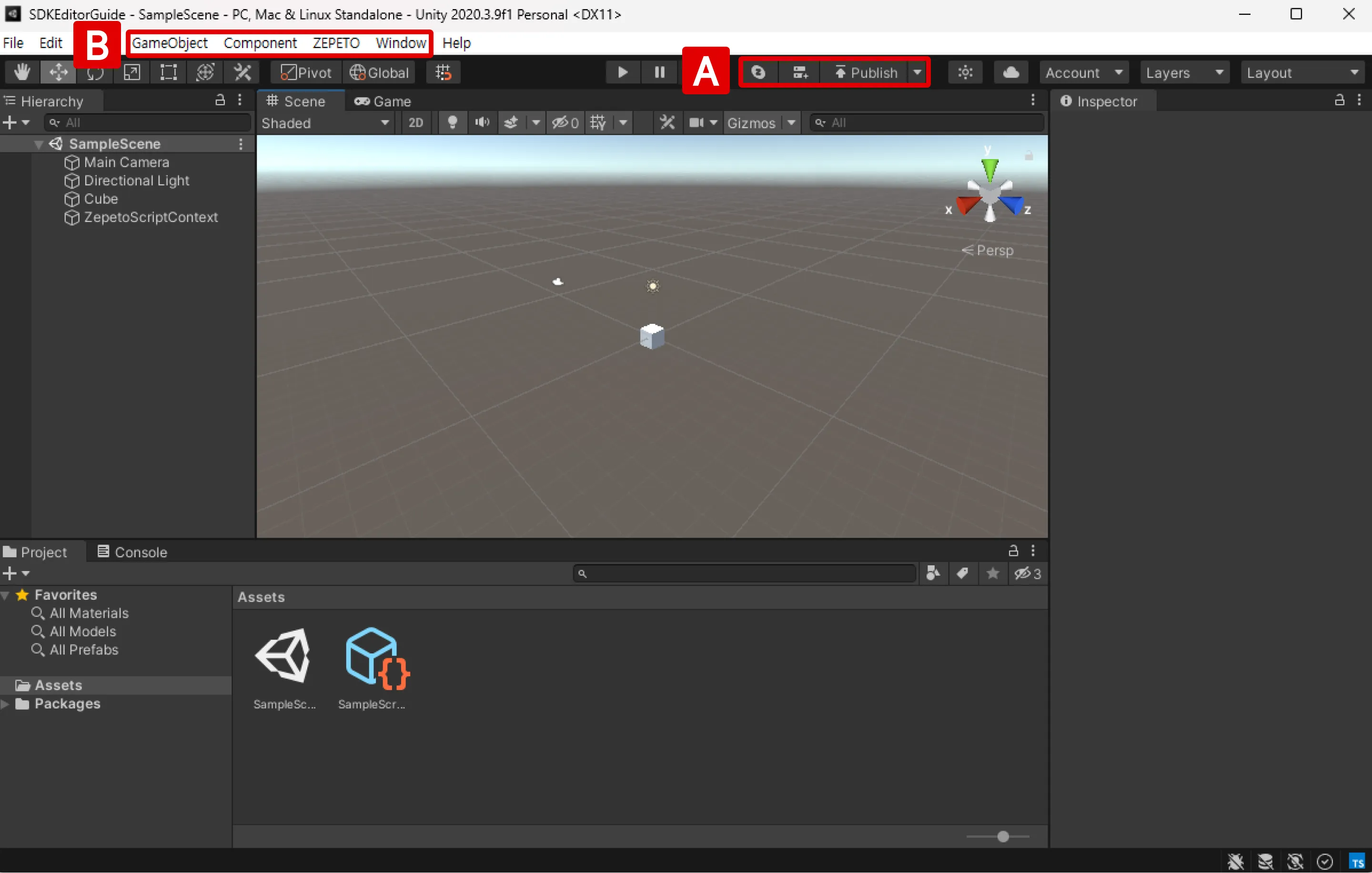
(A) Toolbar
- Provides access to testing, building, launching, and related settings for ZEPETO World, as well as connecting to a ZEPETO account.
- This includes QR testing and package file building, multiplayer server, and login and build options.
(B) Menu Bar
- Provides quick access to the unique features of the ZEPETO World SDK under each menu through the ZEPETO category.
- This includes the GameObject and Component that make up the ZEPETO World, the rebuild system, profiler, and multiplayer server console.

1 | Play On ZEPETO | Conduct QR mobile test |
|---|---|---|
2 | Create Multiplay Server / Start Multiplay Server | - If a multiplayer server is not configured in the project, set up the server. - If a multiplayer server is configured in the project, connect to the multiplayer server. |
3 | Publish | Build the package file and depending on the settings, upload the file to the studio. Learn More▸ Releasing your World |
4 | Zepeto Script Build Options | Access ZEPETO account and build settings via the dropdown menu. The functions within the dropdown are explained below. |
Zepeto Script Build Options
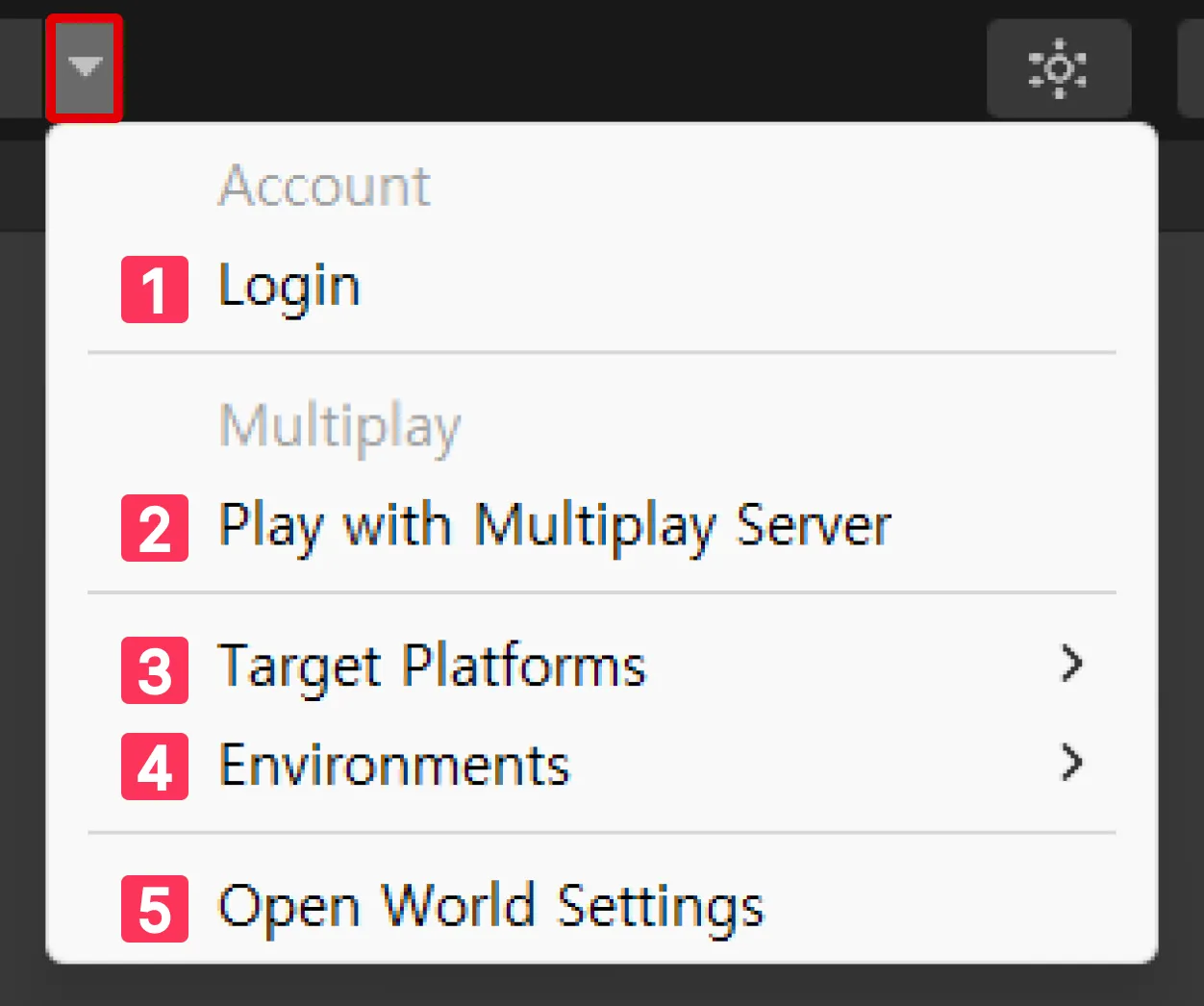
1 | Login | Open the Project Settings > ZEPETO Service menu to log in to ZEPETO account. Learn More▸ Installation and settings |
|---|---|---|
2 | Play with Multiplay Server | Always enable the multiplayer server when running [▶︎(play)] in the editor. |
3 | Target Platforms | Specify the Target Platforms. |
4 | Environments | Create a Host Setting Asset through Create Custom Environment. |
5 | Open World Settings | Configure the world version and screen orientation through World Options, and proceed with setting up rooms in the multiplayer world through Room Options. |

1 | GameObject>ZEPETO | ZEPETOPlayers | Add the ZepetoPlayers GameObject to the Hierarchy. |
|---|---|---|---|
2 | Component>ZEPETO | UI | Create UIs that are officially supported by the ZEPETO World SDK. |
2 | Component>ZEPETO | ZepetoScript | Attach a ZepetoScript, officially supported by the ZEPETO World SDK, to a GameObject. |
3 | ZEPETO | Script>Experimental>Refresh Environments | Verify whether the environment is set up correctly to run ZEPETO World, and automatically install the elements needed to set up the environment. |
3 | ZEPETO | Script>Rebuild | Recompile the entire script. |
3 | ZEPETO | Script>Rebuild(For not compiled) | Only recompile some uncompiled scripts. |
3 | ZEPETO | Set Scene Lighting | Change RenderSettings to the default. |
4 | Window>ZEPETO | Show runtime Profiler | Open the Runtime Profiler window. |
4 | Window>ZEPETO | Multiplay Server | Open the multiplayer server console. |
Please refer to the following link for the Unity basic interface guide.
📘 Unity’s interface https://docs.unity3d.com/Manual/UsingTheEditor.html

