使用BUILDIT创建一个世界
探险者
6min
资源管理器是您可以管理和查看创作者地图所有功能的地方。它位于左侧菜单。
资源管理器分为两个部分——世界和对象!
- 世界是您可以调整地形、天空、背景音乐和玩家的地方。
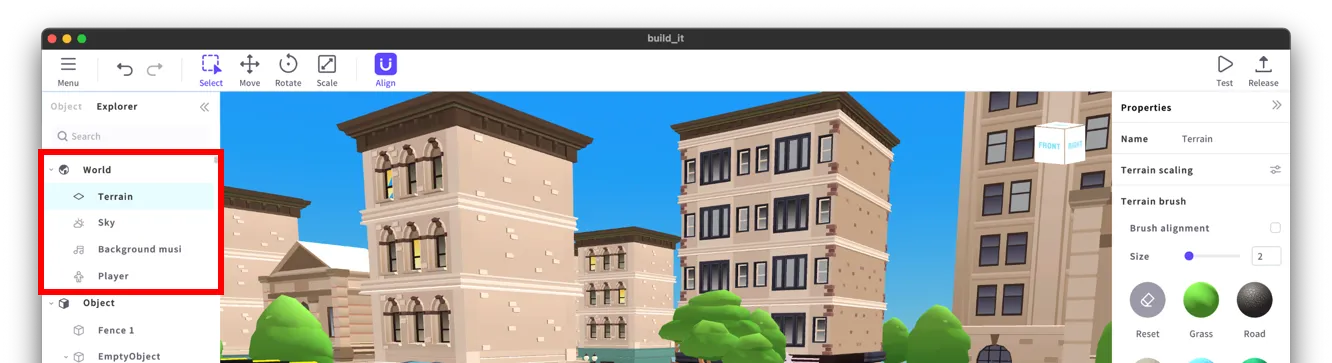
📘 查看指南 [基础知识] 了解更多关于地形、天空、背景音乐和玩家的信息!
- 在对象下,您可以放置对象或查看您已放置的对象。
- 对于您已放置的对象,您可以直接在地图中选择它或从列表中选择。(使用Shift键选择多个对象)
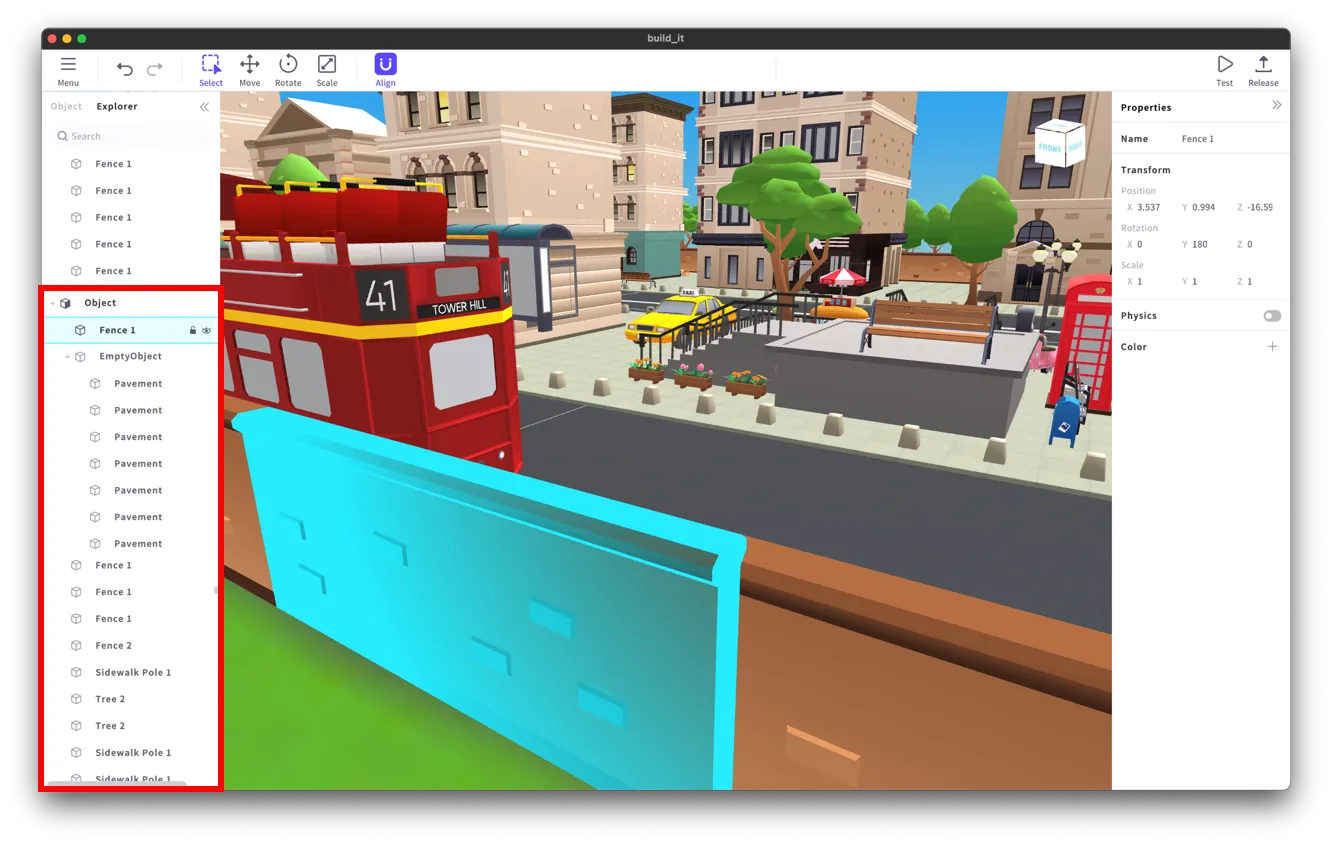
- 将另一个对象标签拖到一个对象标签中! (拖放)
- 您将能够设置和管理父对象和子对象!
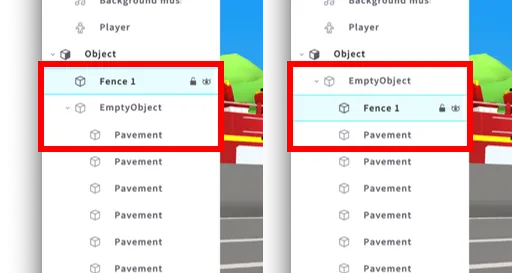
- 右键单击以创建一个空对象。
- 使用空对象来组织子对象!
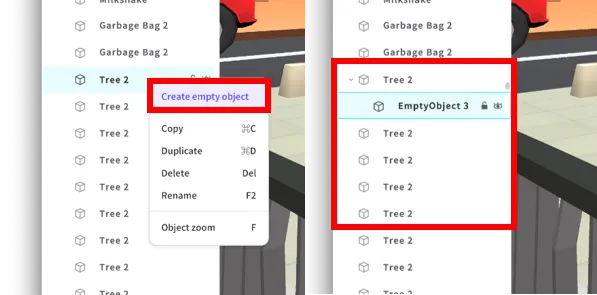
- 搜索对象!
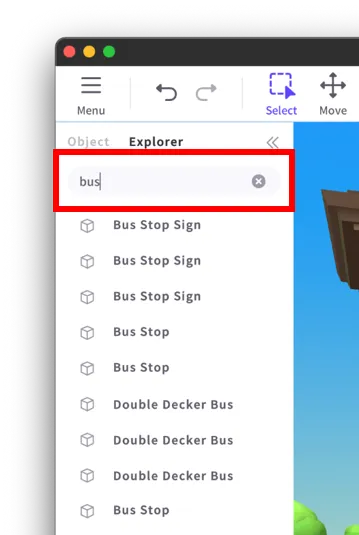
- 点击眼睛图标以隐藏/显示地图上的对象。
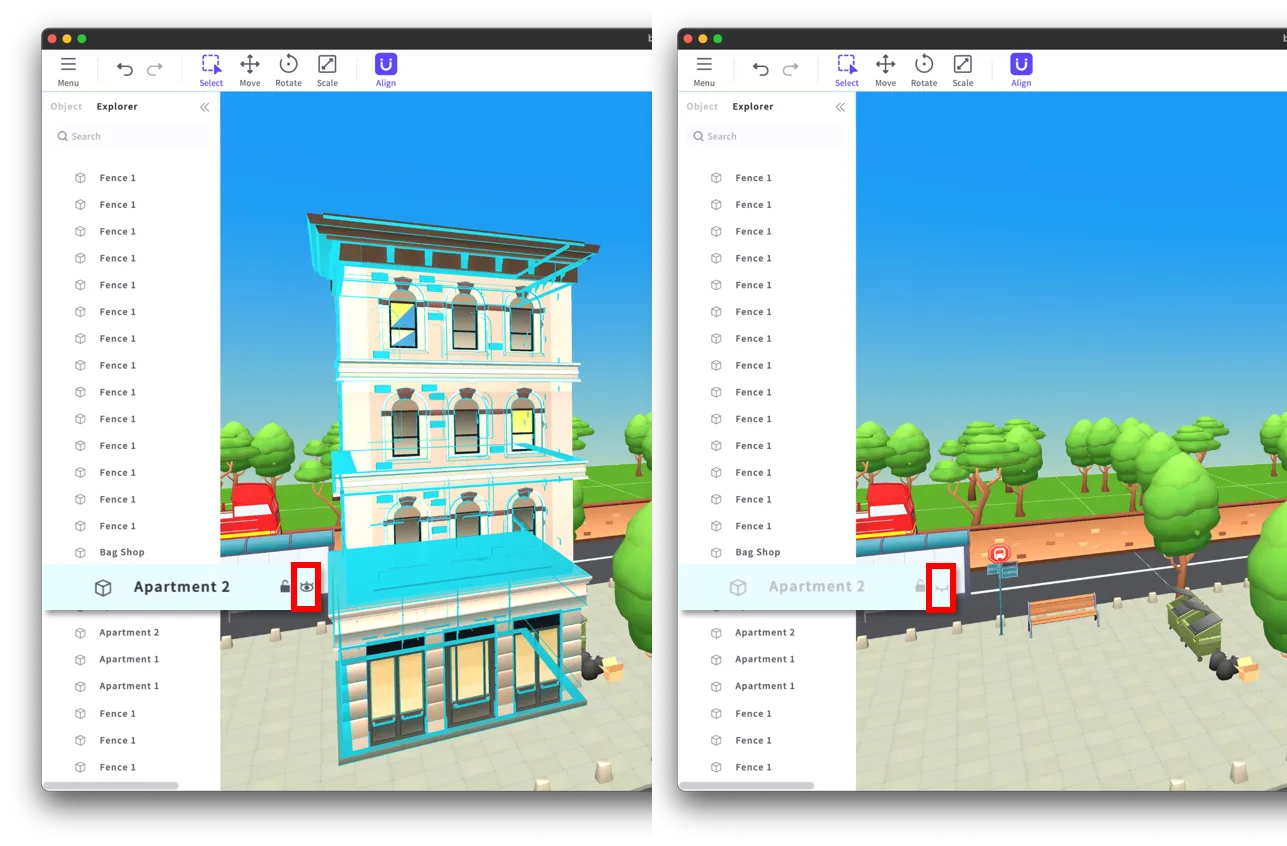
- 点击锁定图标以锁定重要对象。这将使您无法点击该对象!
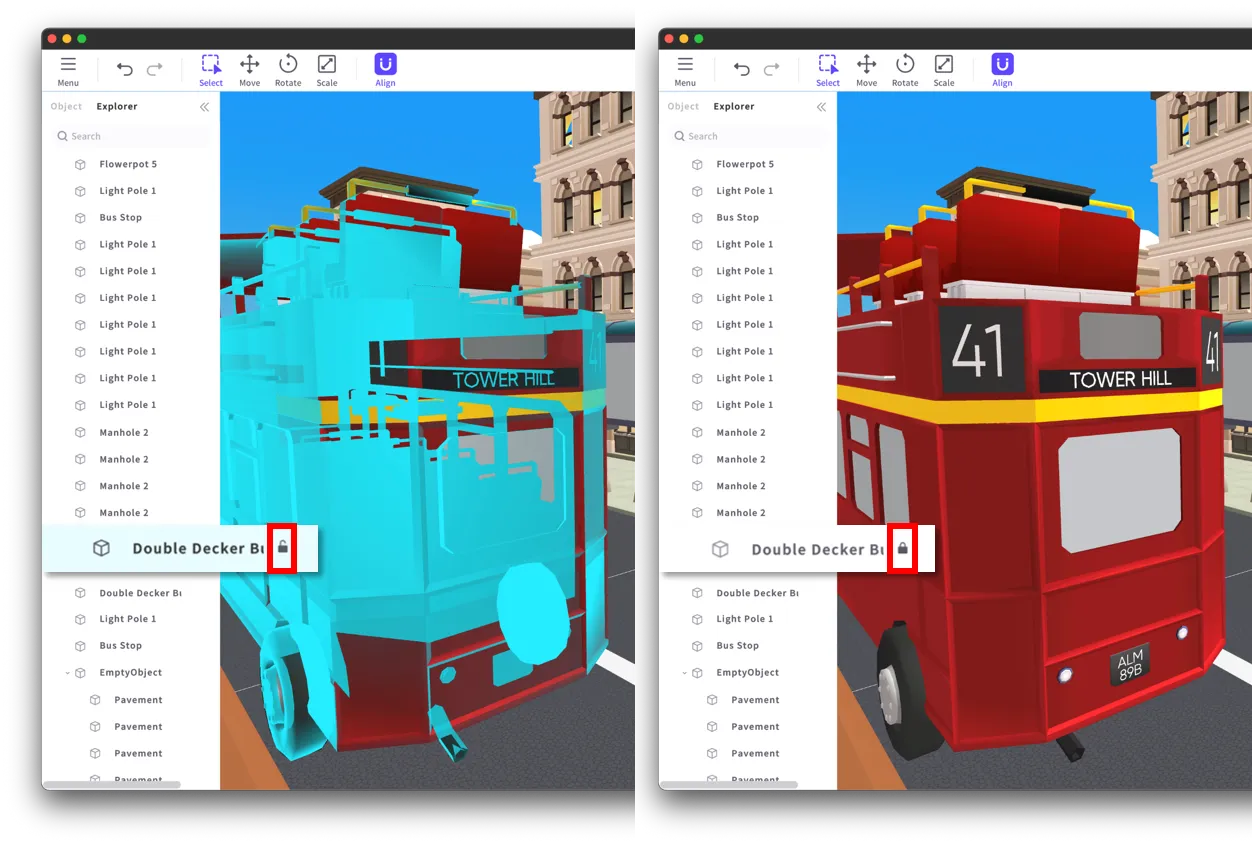
资源管理器是您可以一次查看和管理对象的地方。这将帮助您轻松创建地图!
查看下面的链接,了解如何更改对象属性!
❗️ 注意
- 请注意,对象名称只能用英语、韩语、日语、中文和日语书写,这是BuildIt提供的语言。
- 使用BuildIt不支持的语言书写对象名称可能会导致字体破损。
