Custom Fur Shader
caution
The shaders created for ZEPETO is created to run as efficiently as possible in the internal environment.
STEP 1 : Shader Setting
Download the Fur_guide.zip file before you begin.
Unzip the downloaded file and move the entire folder to your Unity project.

caution
Please make sure the metadata, shader and ToneMapping for each shader are in the same folder to avoid potential issues.
When creating items with fur-like properties, link the property to the item by dragging the Fur_js shader to the item's Material.
Click on the gear icon next to Material, then Select Shader to check if the fur shader is properly linked to the item.
- If you clicked on the Select Shader, but your item was linked to a shader in another folder, try again.
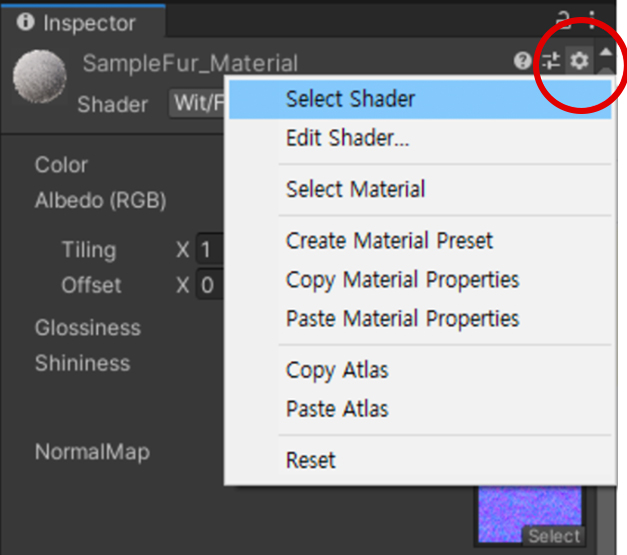
STEP 2 : Shader Properties
The properties indicated in red are the properties that you can adjust to create the fur-like texture.
- Normal Texture
- NormalTiling : Adjusts the fur density.
- NormalPower : Adjusts the fur thickness.
- AlphaOutline : values that break the Outline to create a fur-like appearance.
- Higher AlphaOutline value will result in more dense fur, whereas a lower value will result in rougher fur.
- furOffset : a higher value will result in more volumous fur.
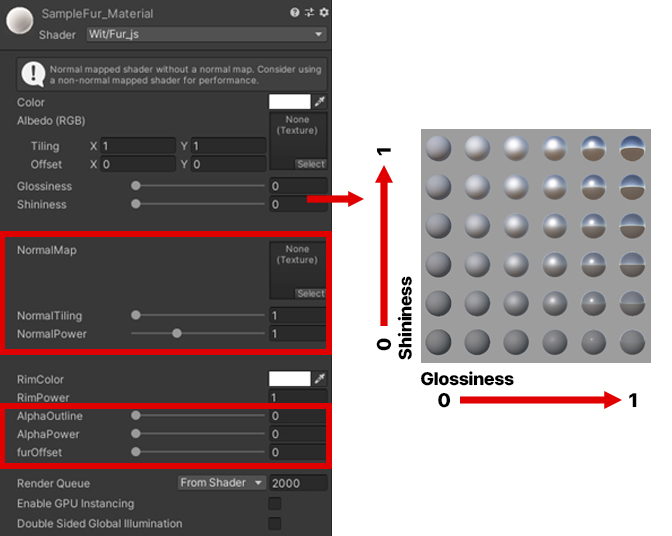
caution
The shader used to create a fur-like appearance, and has minimal features in order to run smoothly in the internal ZEPETO environment. Fur_js shader offsets a layer of mesh in order to remove the outline of an item. Because applying the Fur_js shader will double the polycount, please refrain from over using it to minimize the polycount number.
OTR_128 in the Fur_guide.zip file is for an item on sale. If you submit it without making any changes, it will be rejected upon review.
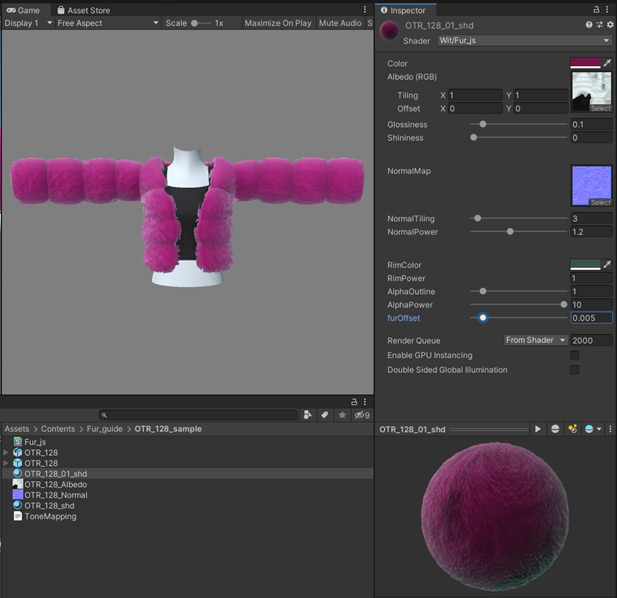
Updated 7 months ago
