To introduce your world to other ZEPETO users, you need to make a World Console.
World Console is a slot that is required to register and release each world. One console can generate one world, and with a console, you are able to designate the elements and information of that world.
STEP 1 : How to make a new World Console
You can make a new World Console by clicking the [Create] button on the top left corner of ZEPETO studio.
That button will direct you to a page in which you can select the type of contents you want to create. Select [World] in the page below!
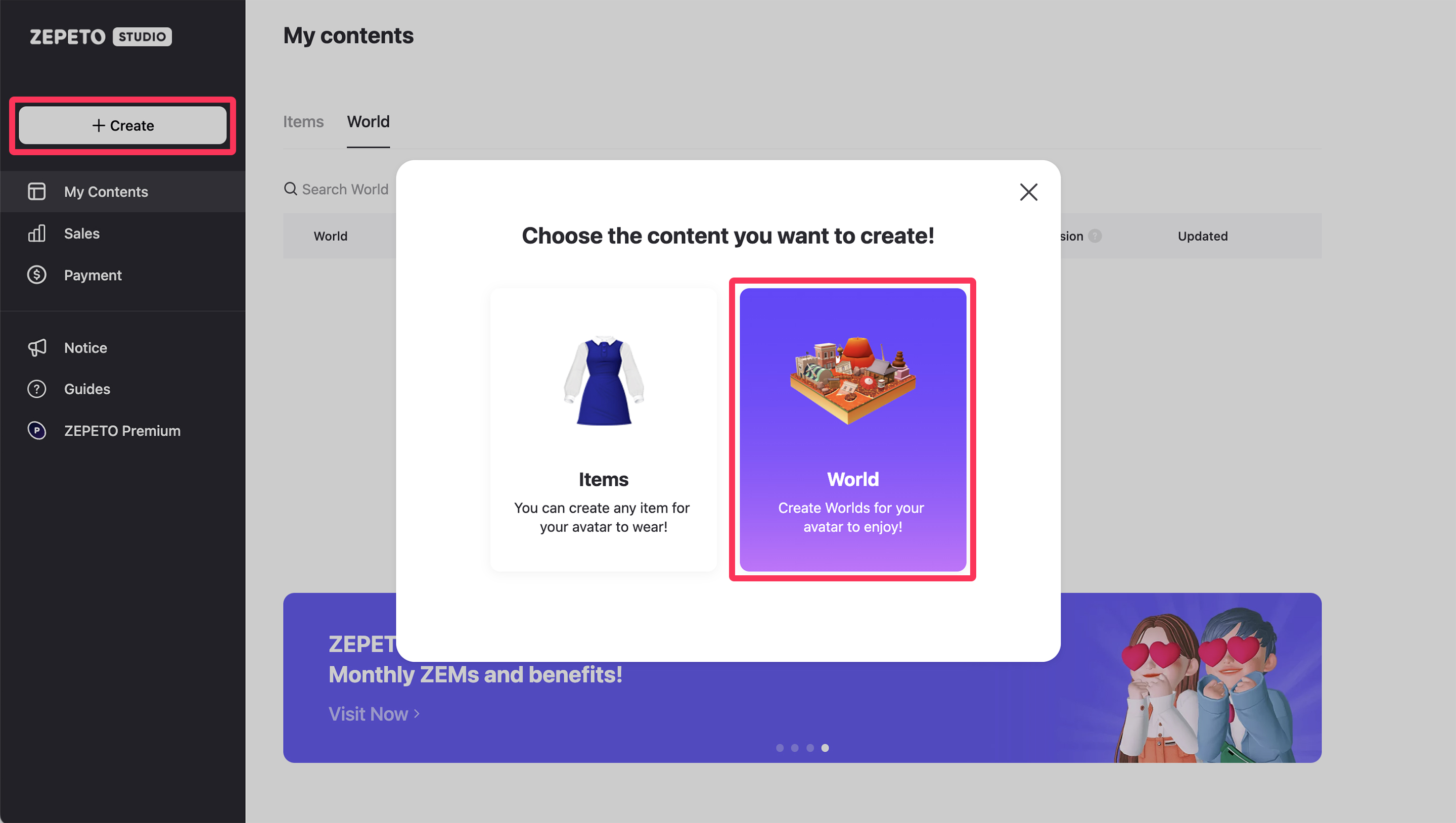
STEP 2 : Enter World Console Information
You need to enter the following information in order to generate a world.
World ID
- This is a unique ID for each world. It is used as a unique value when syncing world products with unity.
- World ID can only be generated in the form of reverse domain. ex) com.minsu.jumpworld, com.company.product
- World ID containing the word "zepeto" cannot be generated.
- World ID that has already been registered cannot be used.
World name
- This is the name of the world that is displayed to users within ZEPETO.
- The default language of ZEPETO World, a global service, is English. Please enter in English first. (Other languages can be added on the detail page.)
World description
- This is the explanation of the world that is displayed to users within ZEPETO. The default language of ZEPETO World, a global service, is English. Please enter in English first. (Other languages can be added on the detail page.)
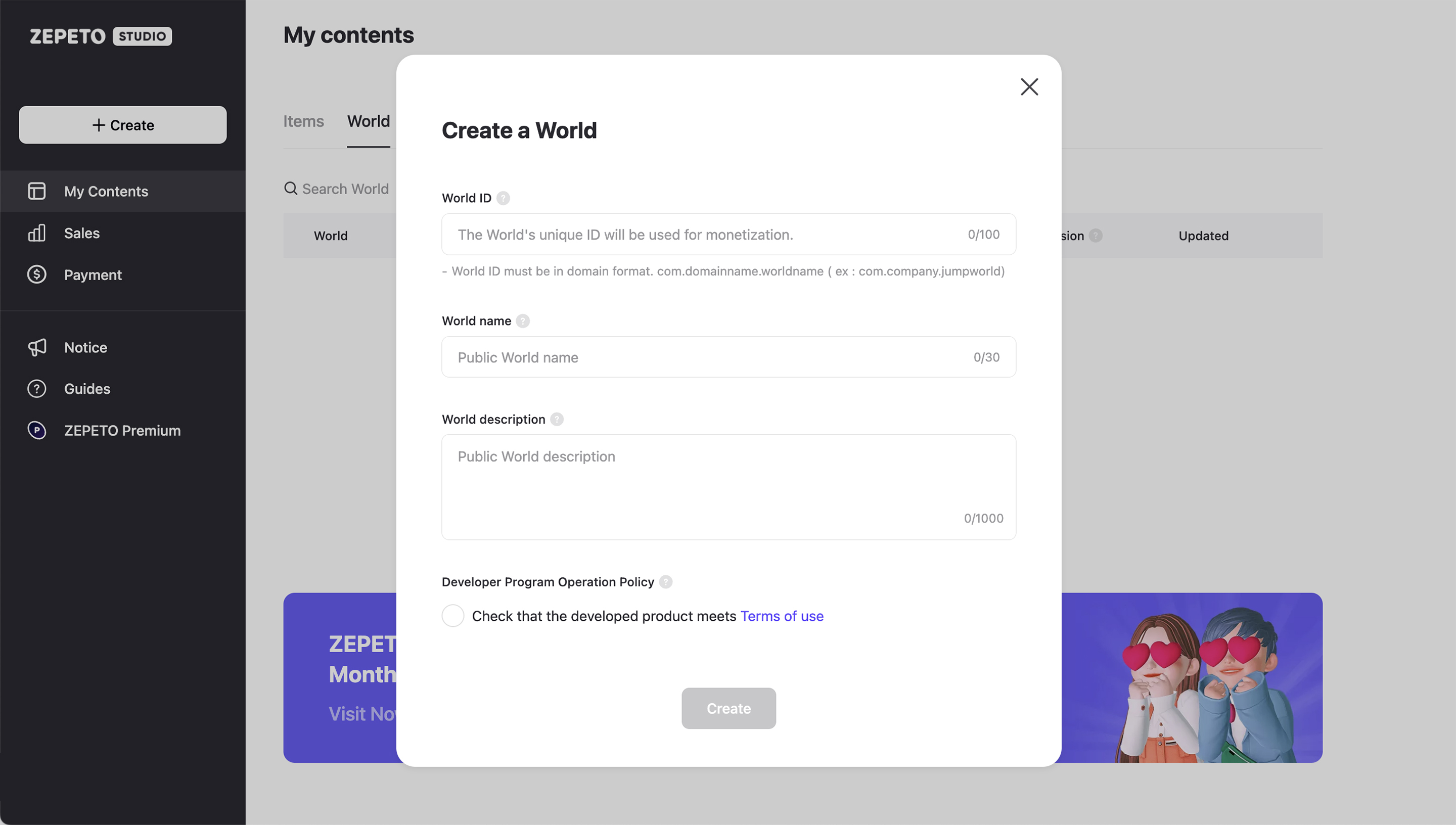
Once you have entered all the necessary information, click [Create] to generate your world. You will automatically be directed to the console page of that world.
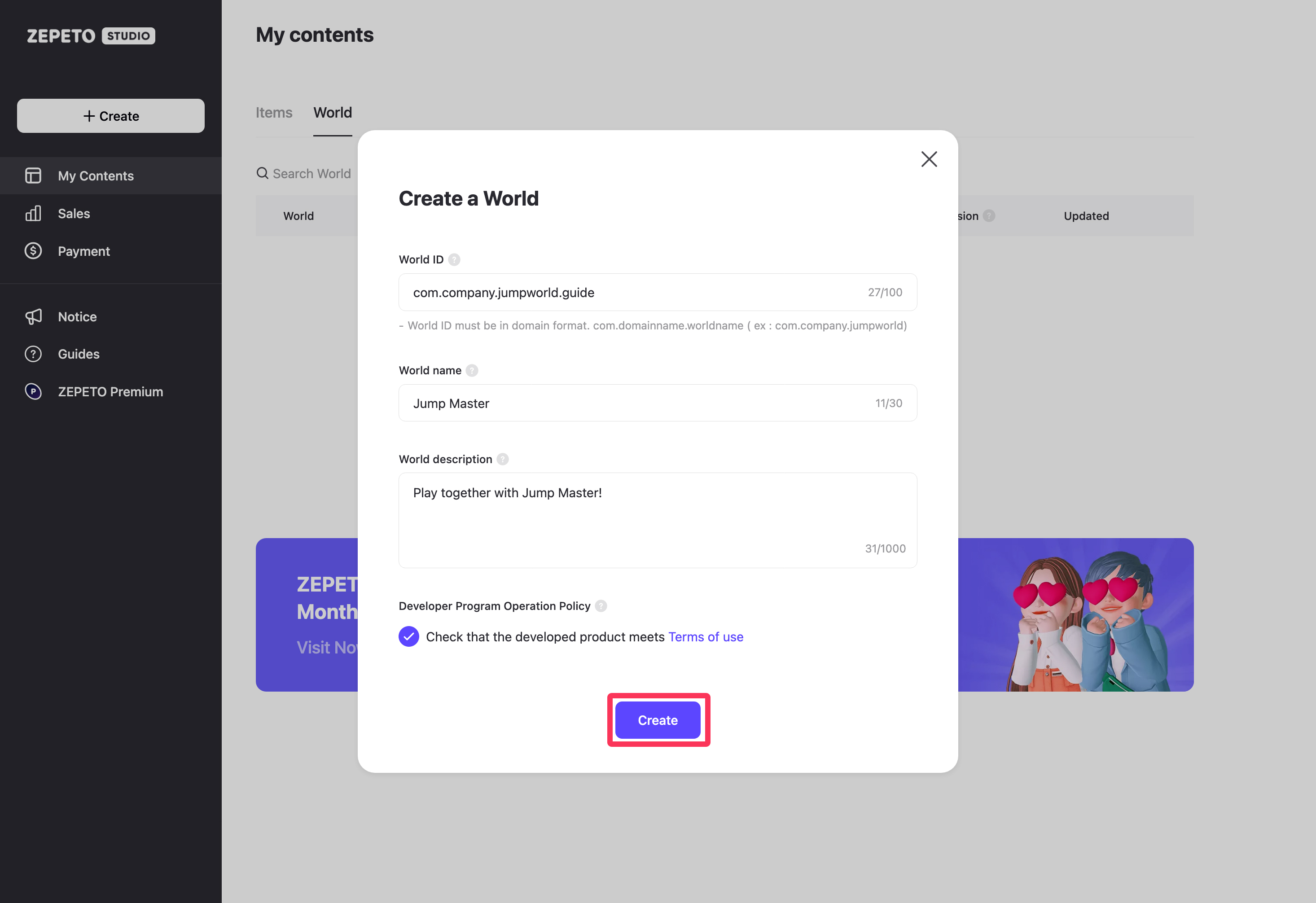
Now, the console page for that world has been generated.
You can now complete all the actions you need to do in order to release this world, including registering image/product/file, testing, submitting, and updating.
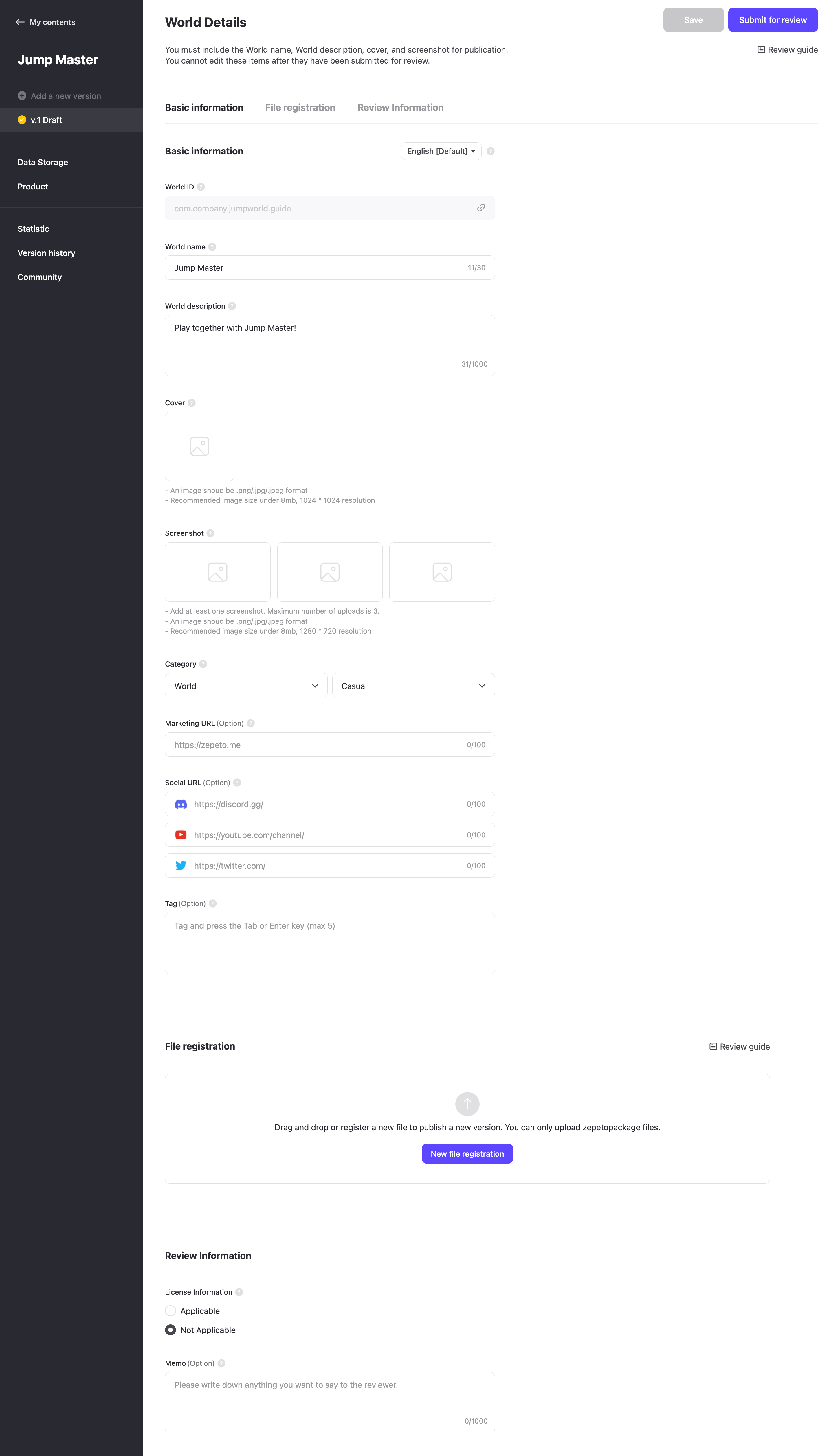
Registering screenshots in the same language as the selected language makes it easier for global users to get to know the World.
- Areas available for language change: World name, World summary, World description, Cover image, Screenshot image

In the language selection menu, you can choose from 13 languages provided by ZEPETO. Register your world details in various languages and actively appeal to global users!
caution
After filling in all the information, select English as your preferred language and submit. World submissions are only available in English.
STEP 3 : Confirm your World Console
A new World Console will be generated in the form of v.1 Draft version.
If you click on the v.1 Draft version from the menu located on the left, you can enter and manage all the information you need to release your world.
