You've just released your own world. Congratulations! After releasing your world, you can see various indicators of your world in the [Statistics] menu.
You can see a detailed breakdown of indicators in the [Statistics] menu on the left side of the World Console. The indexes that can be found in relation to the World are as follows.
Engagement
In the Engagement tab, you can view data by user and residence time. Click the top drop-down menu to see the data you need.
- Active users: You can view the total number of users using that World.
- Total Visitors: You can see the number of all visitors who have used the world. (Multiple visits from the same user will be counted)
- Total length of stay: You can check the sum of stay times for all users using the World. (in hours)
- Length of stay per visit: You can check the average length of stay per visit by one user using the World. (in minutes)
The length of stay per visit needs to be calculated. (Length of stay per visit= Total dwell time / Total visitors) - Length of stay per person: You can check the average stay time per user using the World. (in minutes)
The length of stay per person needs to be calculated. (Length of stay per person = Total dwell time / Number of active users)
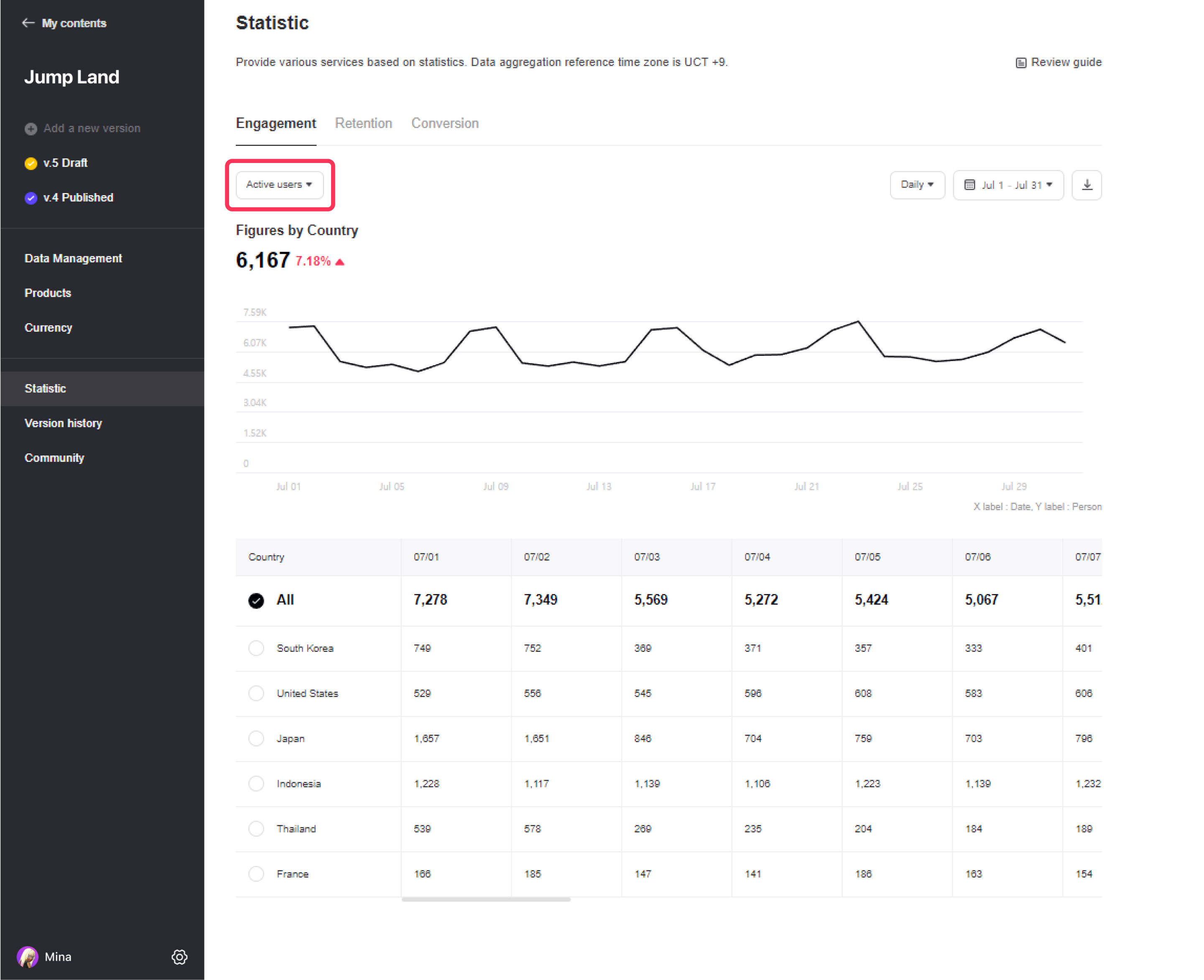
In the date tab at the top right, you can view up to 90 days of data on a daily basis. And you can view up to 12 months of data on a monthly basis.
Caution
Data before 2023 cannot be viewed.
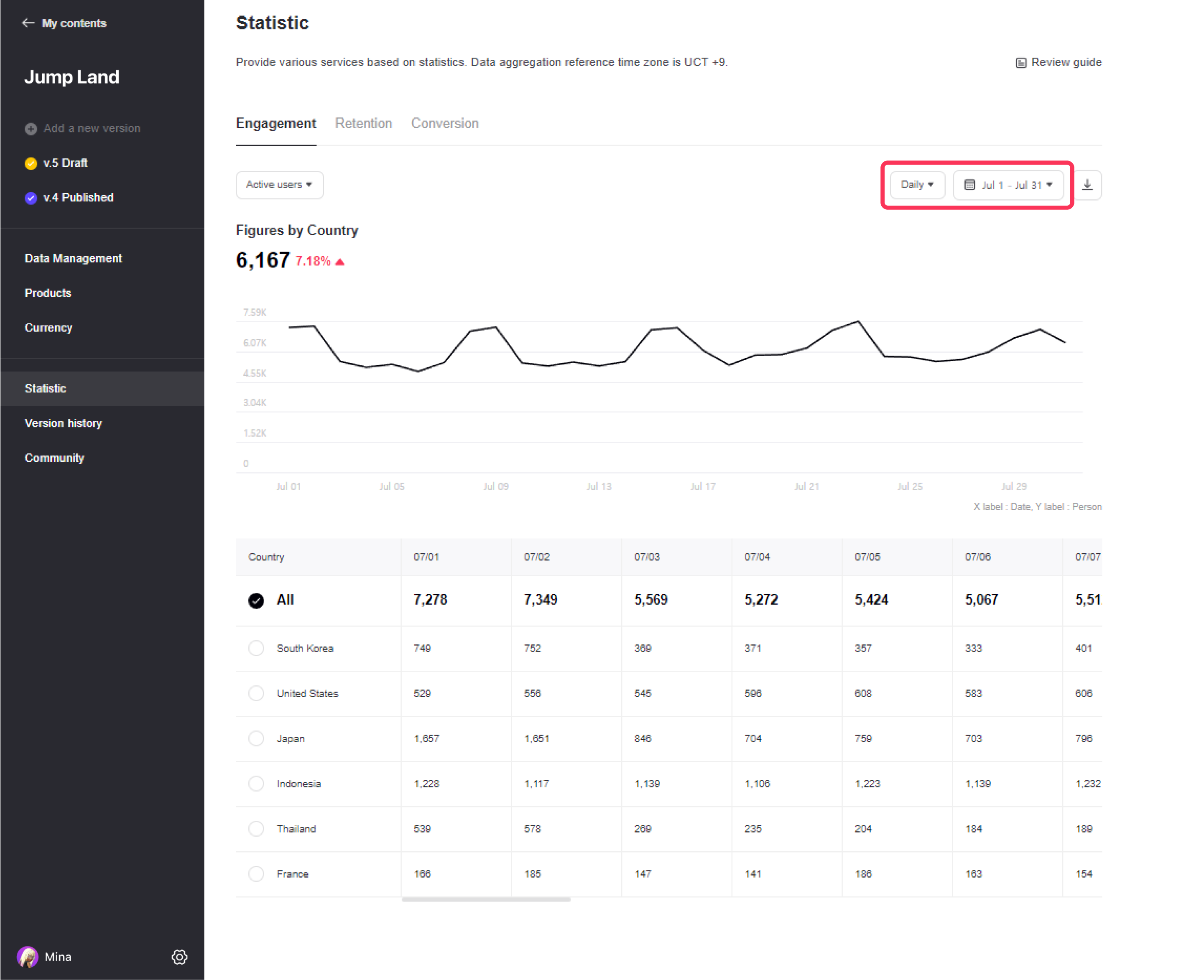
The data for each time period can be downloaded as an excel file (.xlsx).
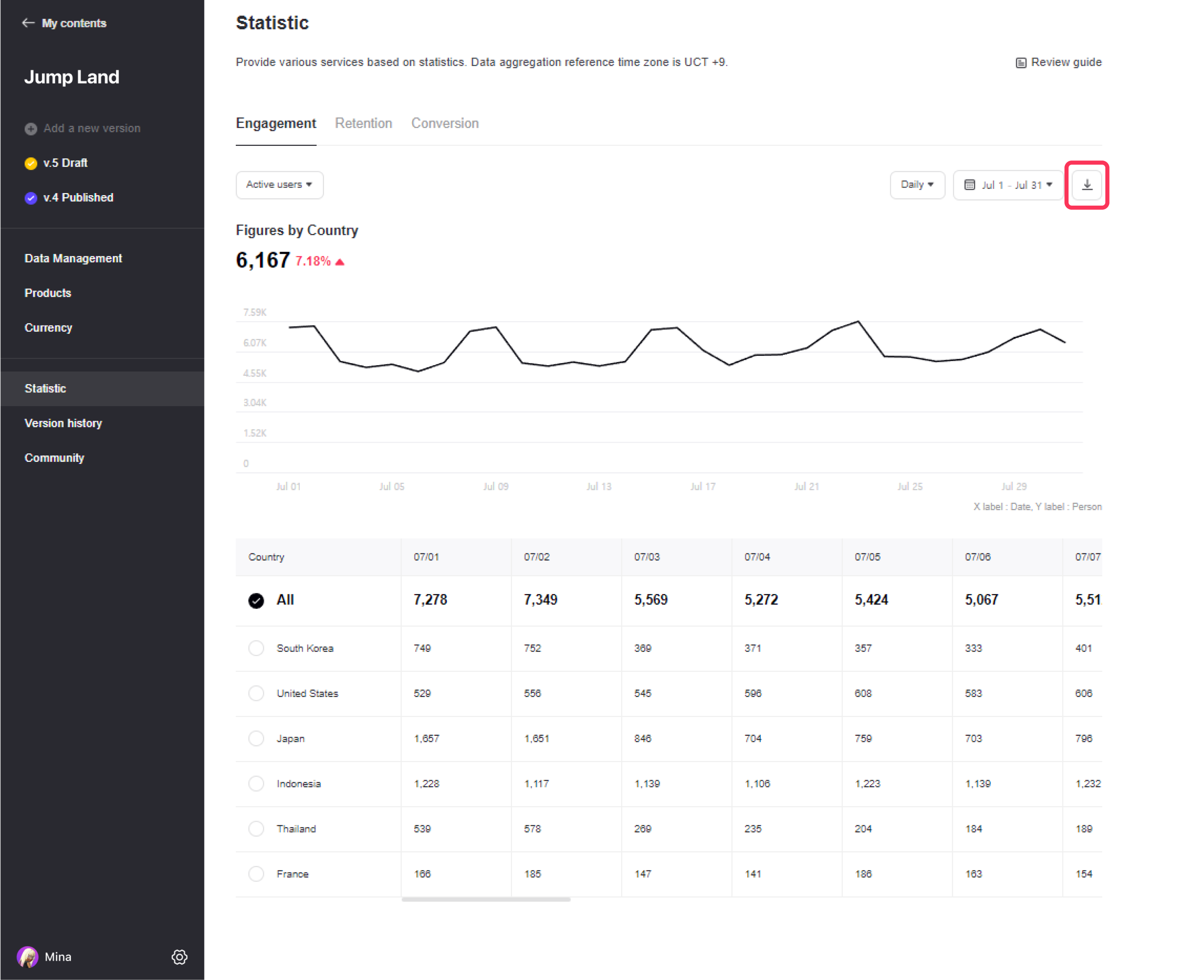
The numbers below represent the average values over the set period. If All is selected from the country list below, it shows the average value for all countries. Otherwise, it shows the average value for the selected country.
The arrow on the right is the increase rate compared to the previous period for the set period. ex) When setting the period from Aug 1 to Aug 7, it shows the increase rate compared to the data from Jul 5 to Jul 31.
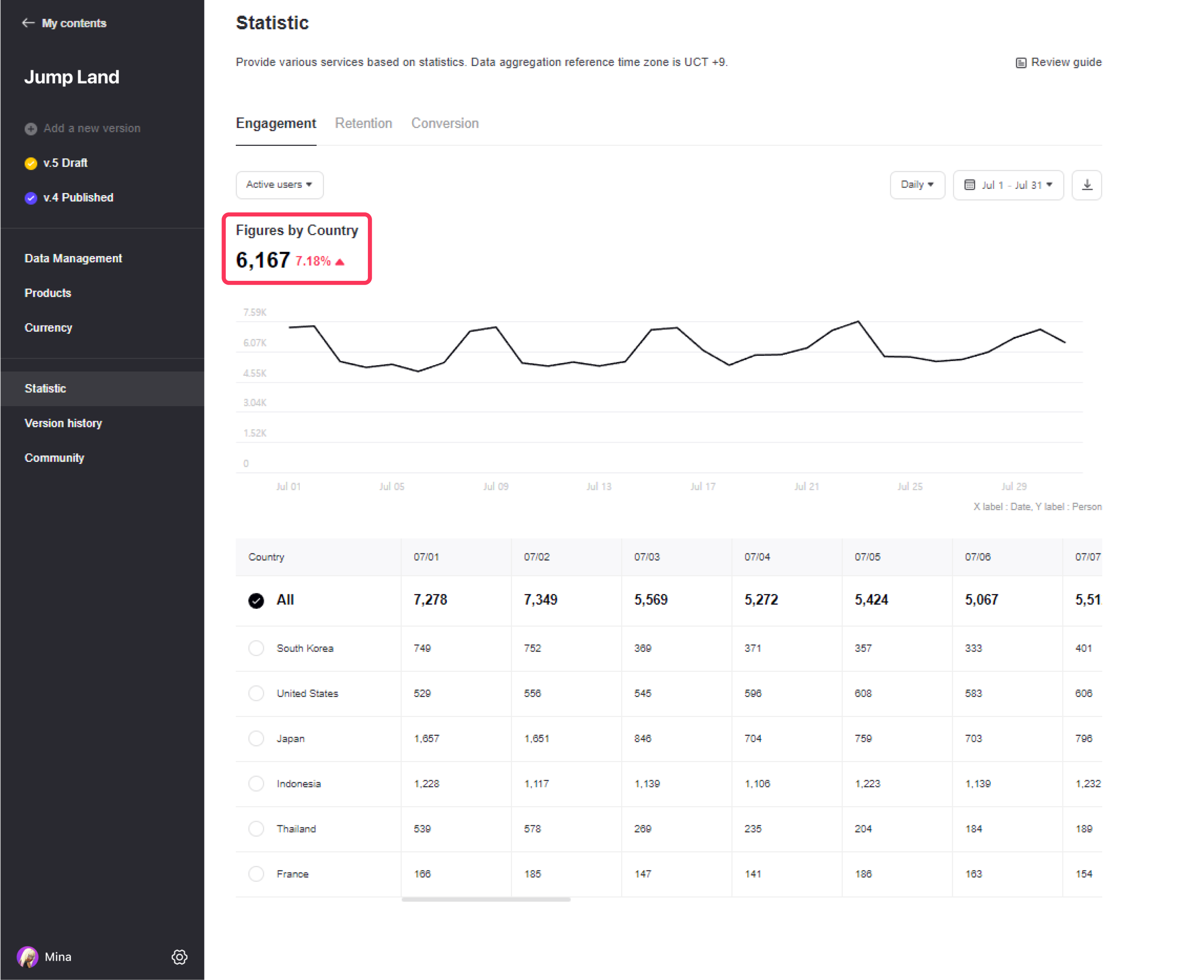
You can check the figures by country (Korea, China, USA, Japan, France, Thailand, Indonesia).
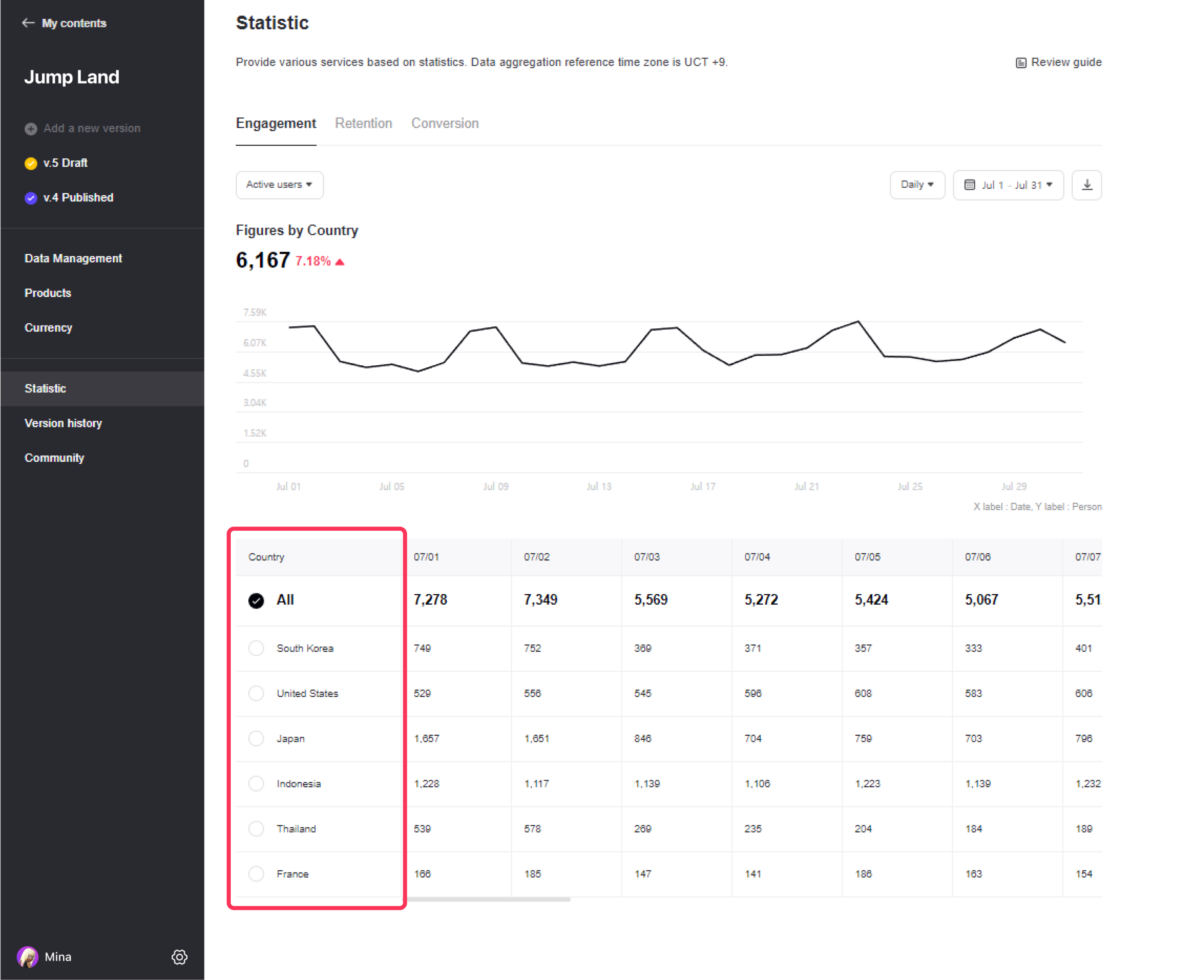
You can check the comparison graph with other Worlds. This graph only appears on time spent per visit and time spent per capita. The comparison graph shows the World you are currently checking statistics on, the World you most recently released, and the World with the highest dwell time among all Worlds.
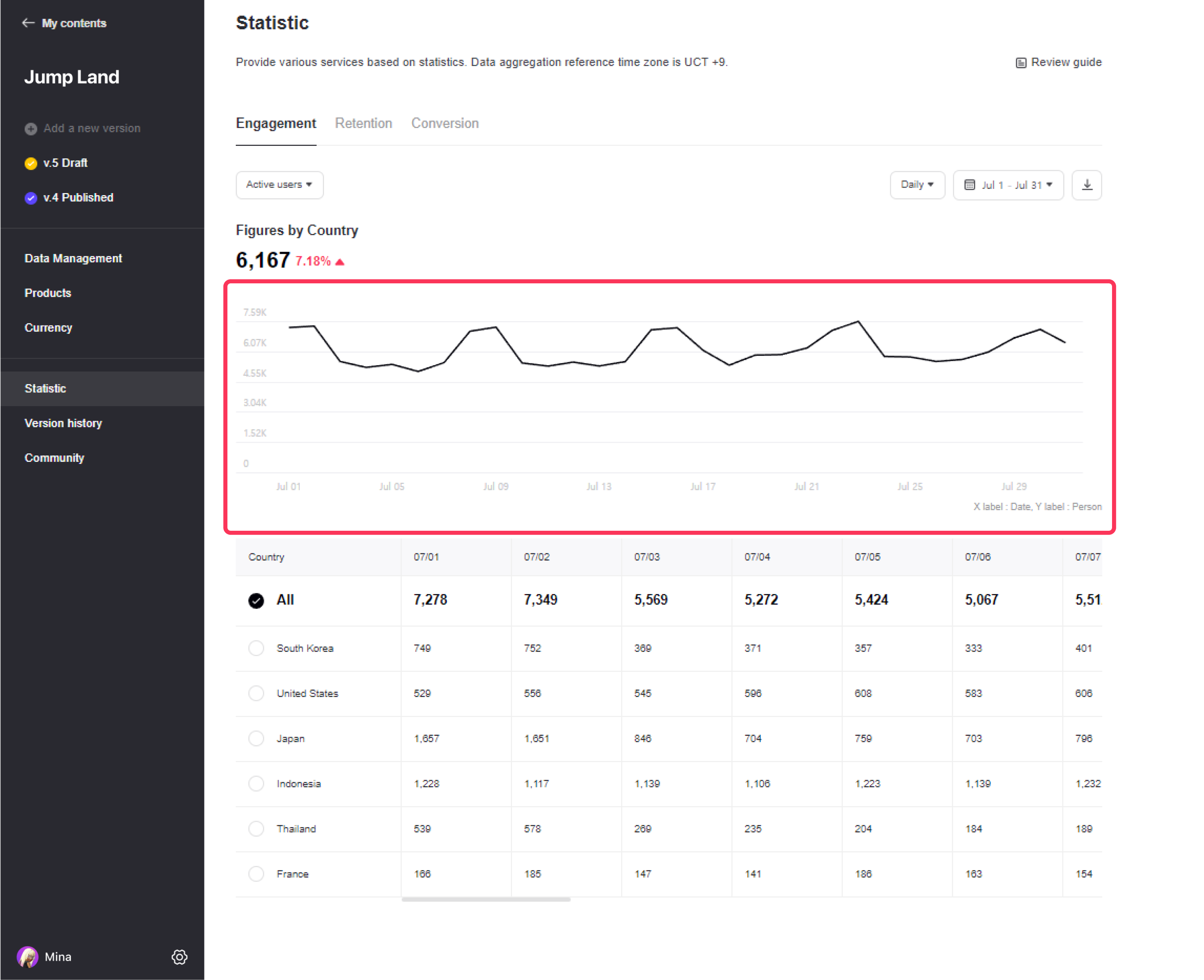
Retention
In the Retention tab, you can view 30 days of retention data for all users.
You can view up to 30 days of data in the date tab at the top right.
Caution
Data before 2023 cannot be viewed.
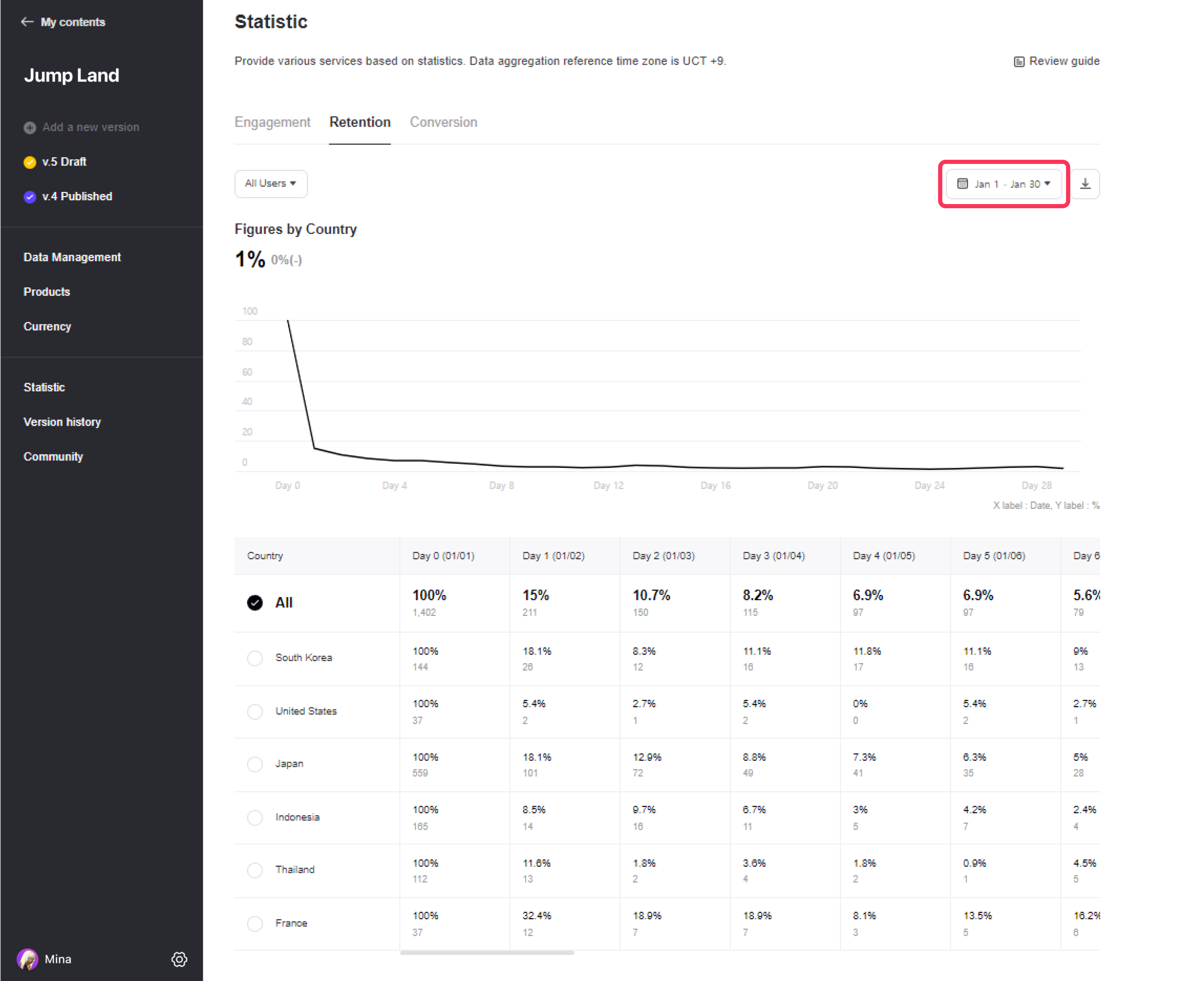
The data for each time period can be downloaded as an excel file (.xlsx).
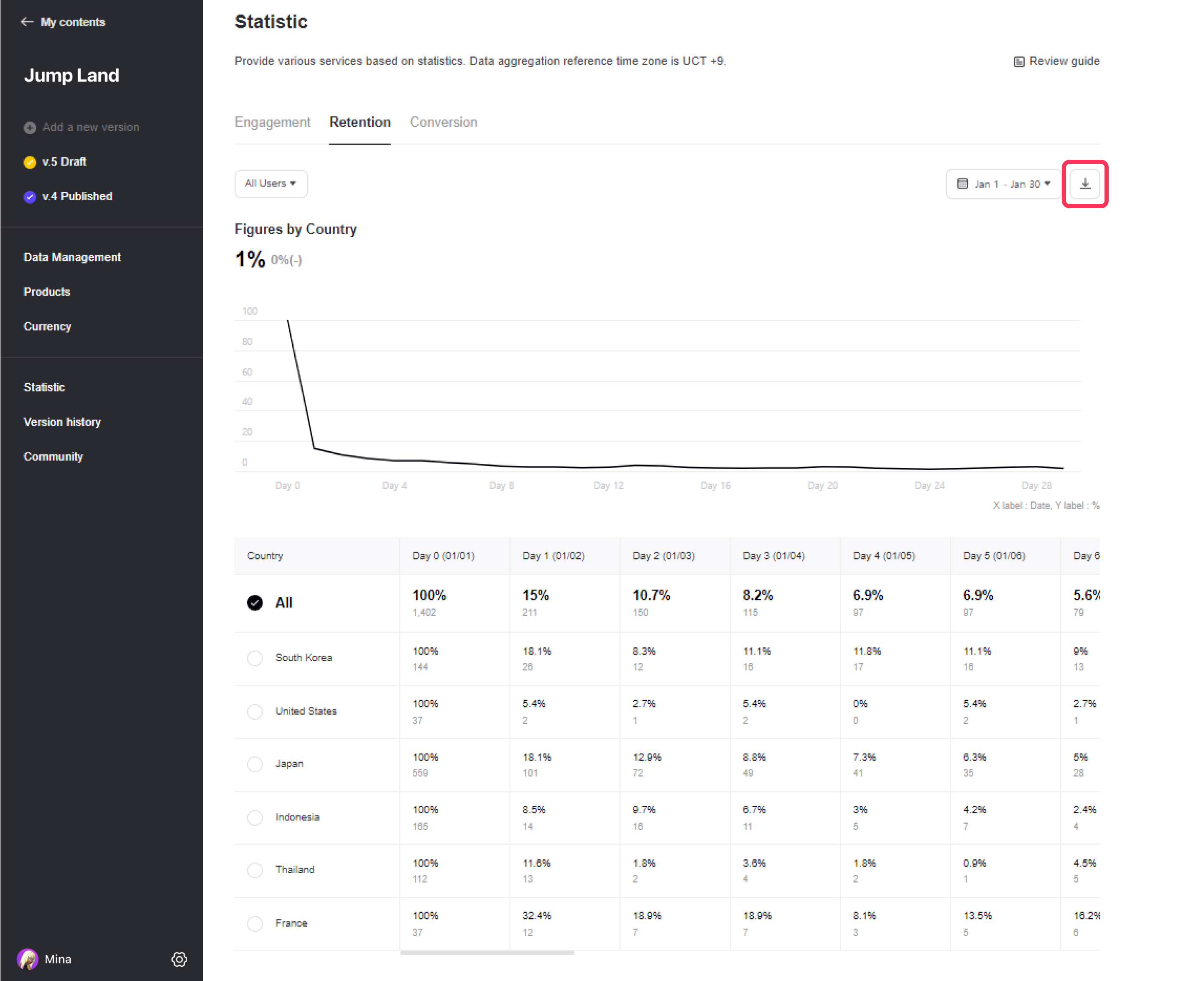
The numbers below represent the retention figures on the last day of the set period. If All is selected from the country list below, it shows the average value for all countries. Otherwise, it shows the average value for the selected country.
The arrow on the right is the increase rate compared to the previous period for the set period. ex) When setting the period from Aug 1 to Aug 7, it shows the increase rate compared to the data from Jul 5 to Jul 31.
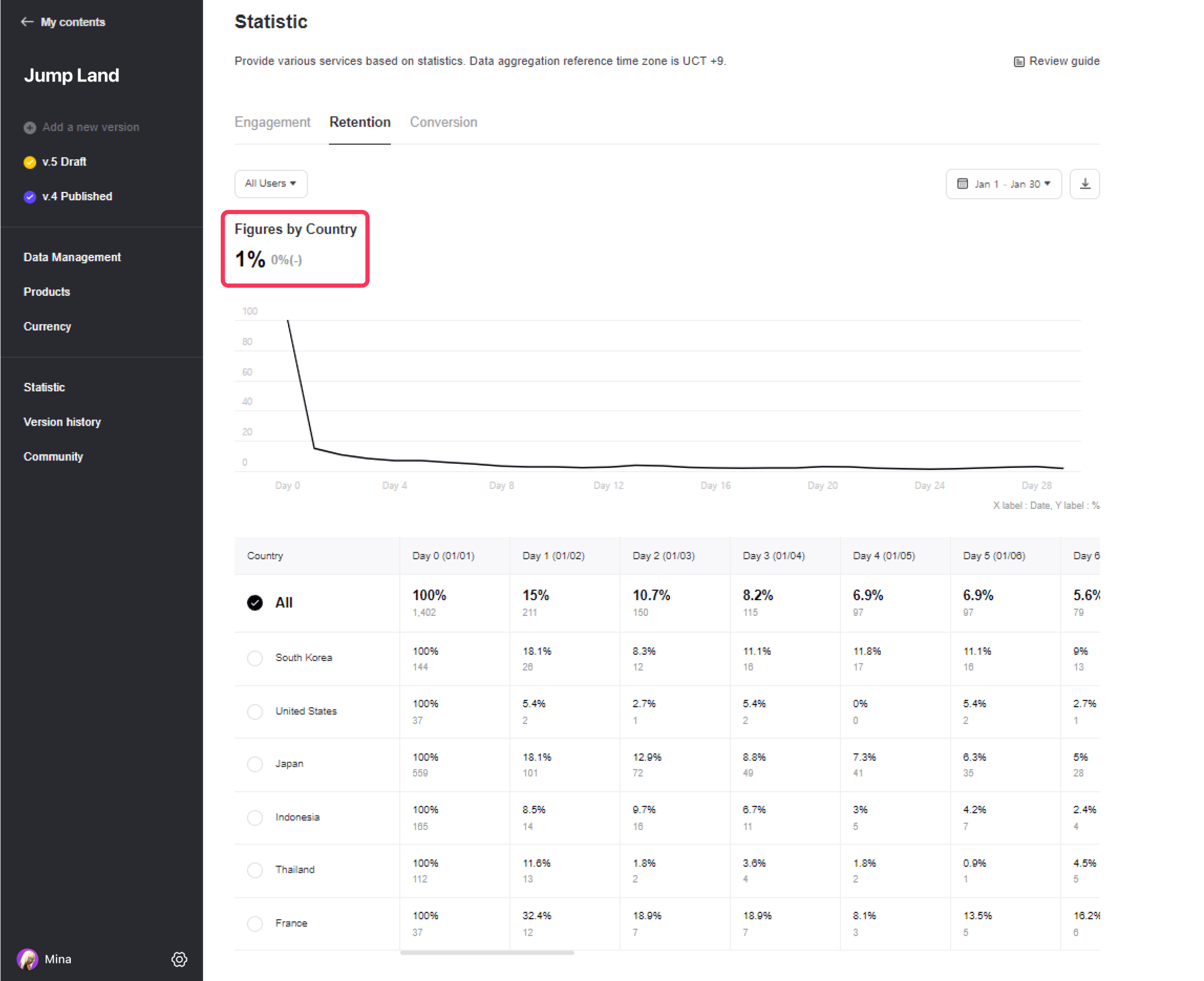
You can check the figures by country (Korea, China, USA, Japan, France, Thailand, Indonesia).
The % at the top means the remaining rate.
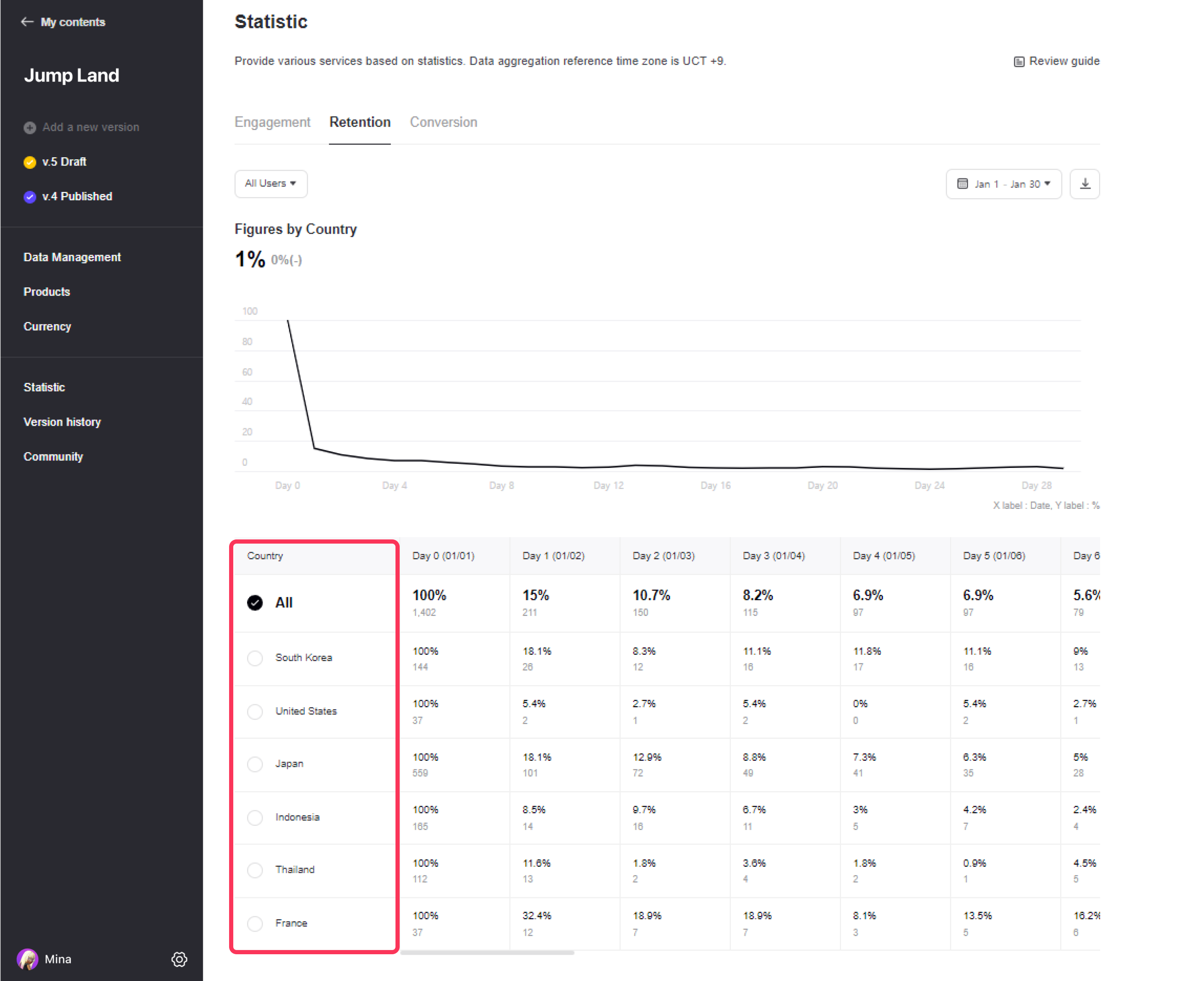
You can check the comparison graph with other Worlds. The comparison graph shows the World you are currently checking statistics on, the World you most recently released, and the World with the highest dwell time among all Worlds.
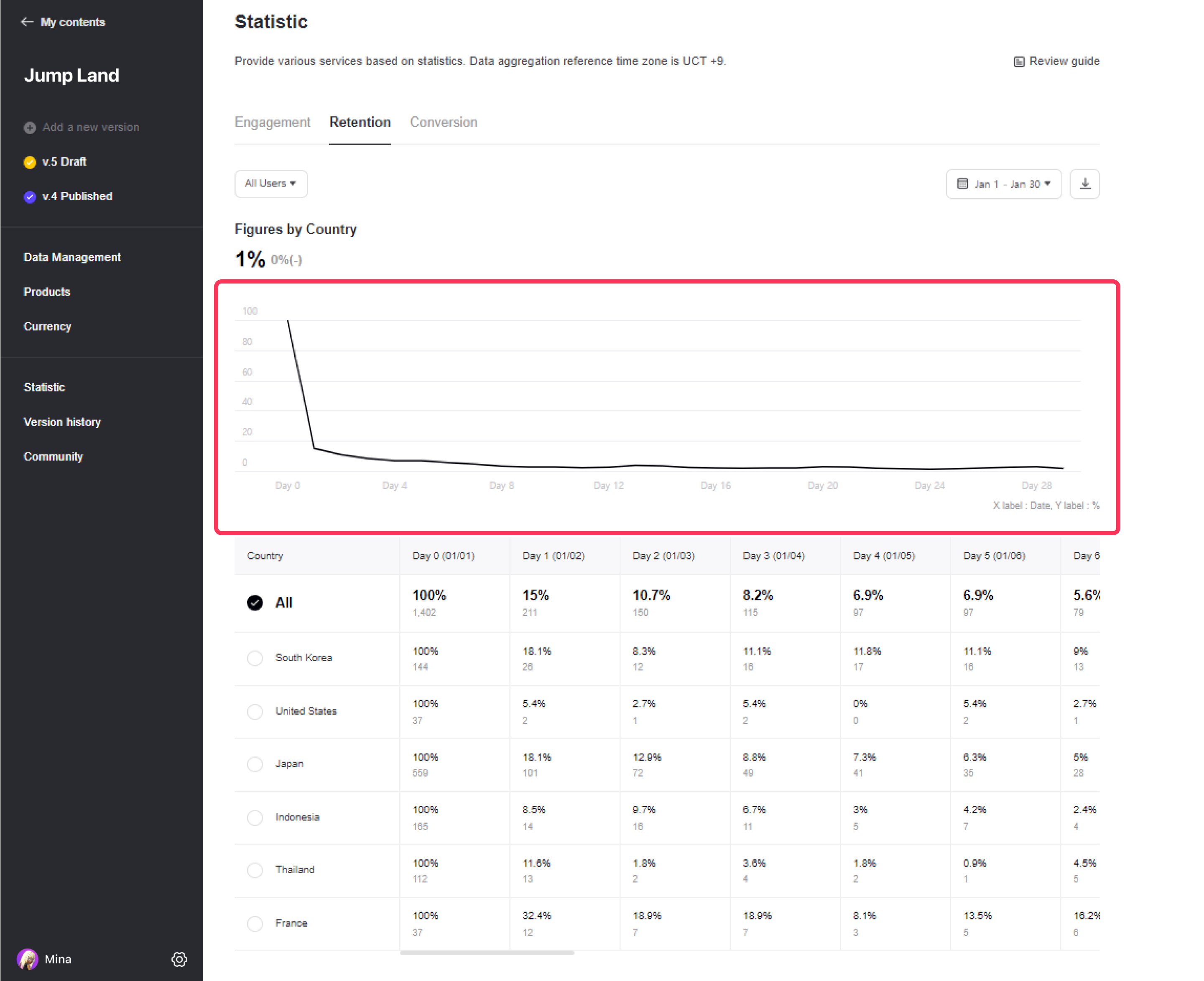
Conversion
In the Conversion tab, you can view the conversion rate of actual entry into the World on the World details page.
In the date tab at the top right, you can view up to 90 days of data on a daily basis. And you can view up to 12 months of data on a monthly basis.
Caution
Data before 2023 cannot be viewed.
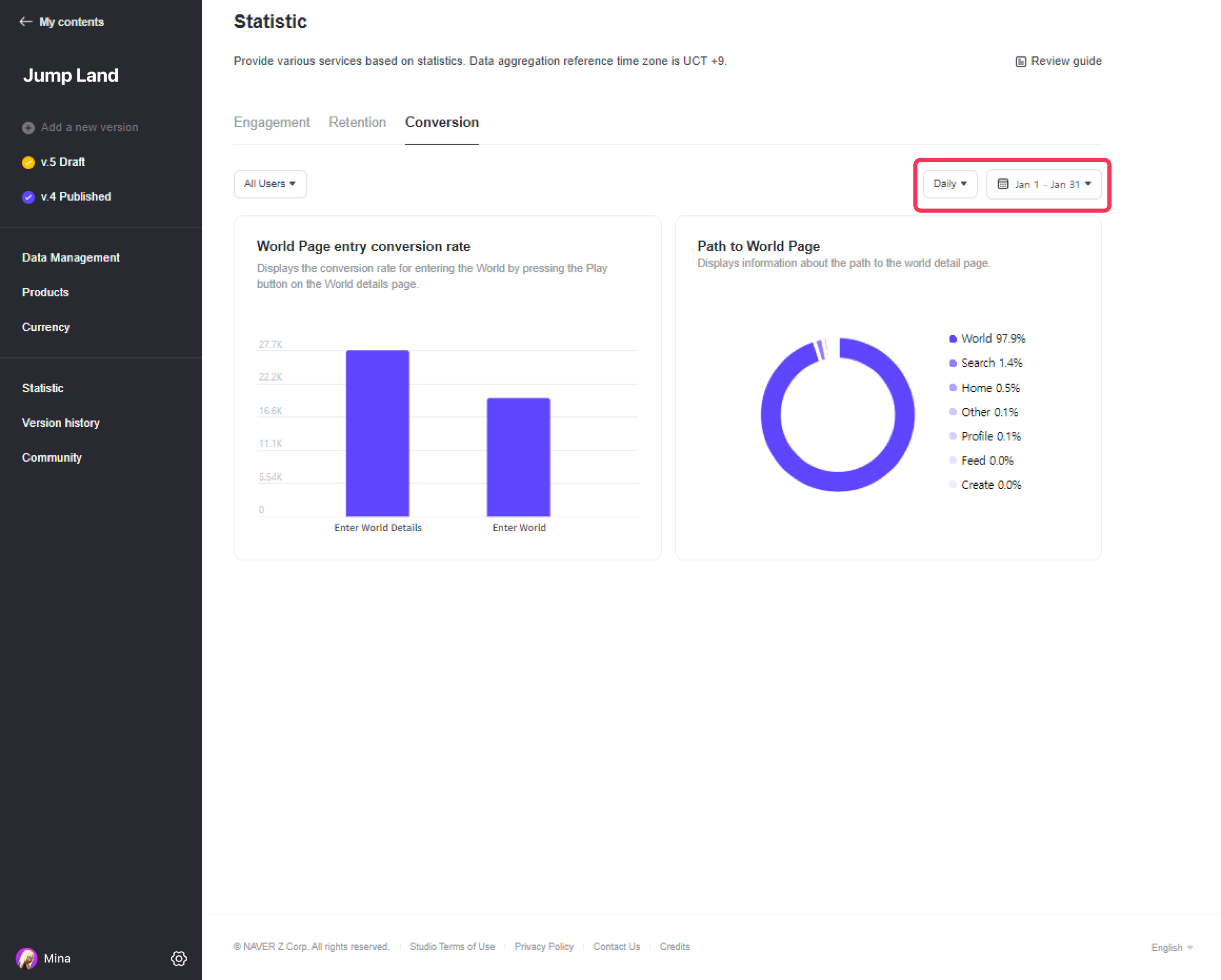
The conversion rate shown in the graph below is for all users and calculates the number of users who entered the World within 5 minutes after entering the World details page.
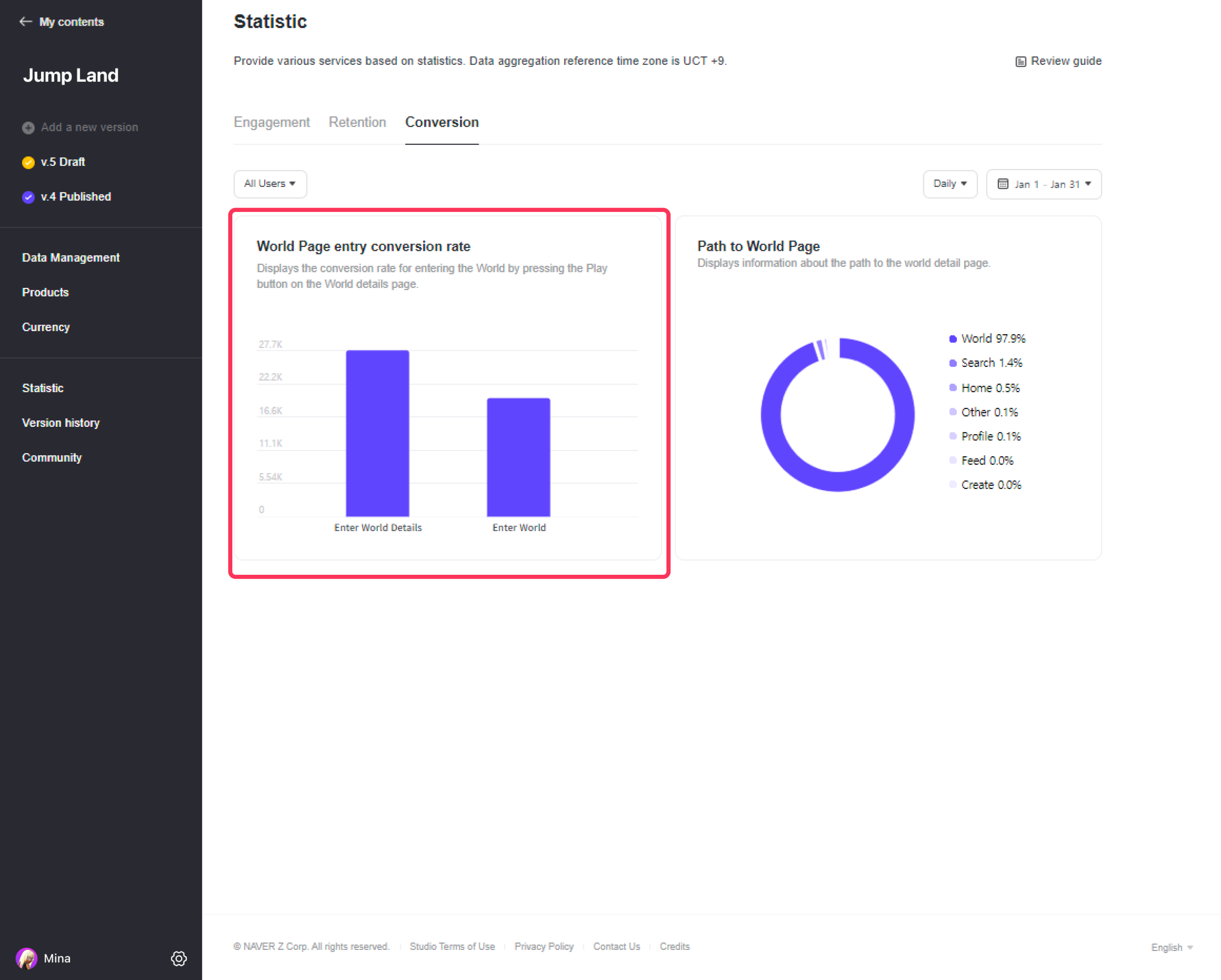
The graph below shows the user's entry path. The entry route is for all users.
| World - Target that entered the World from the World tab Home - Target that entered the World from the home tab Search - Target that entered the World through search Profile - The person who entered the World from the creator profile screen Feed - Subjects who entered the World through the World tag or shortcut in the feed Create - Those who entered the World through World creation None - Subjects who entered the World in situations other than the above |
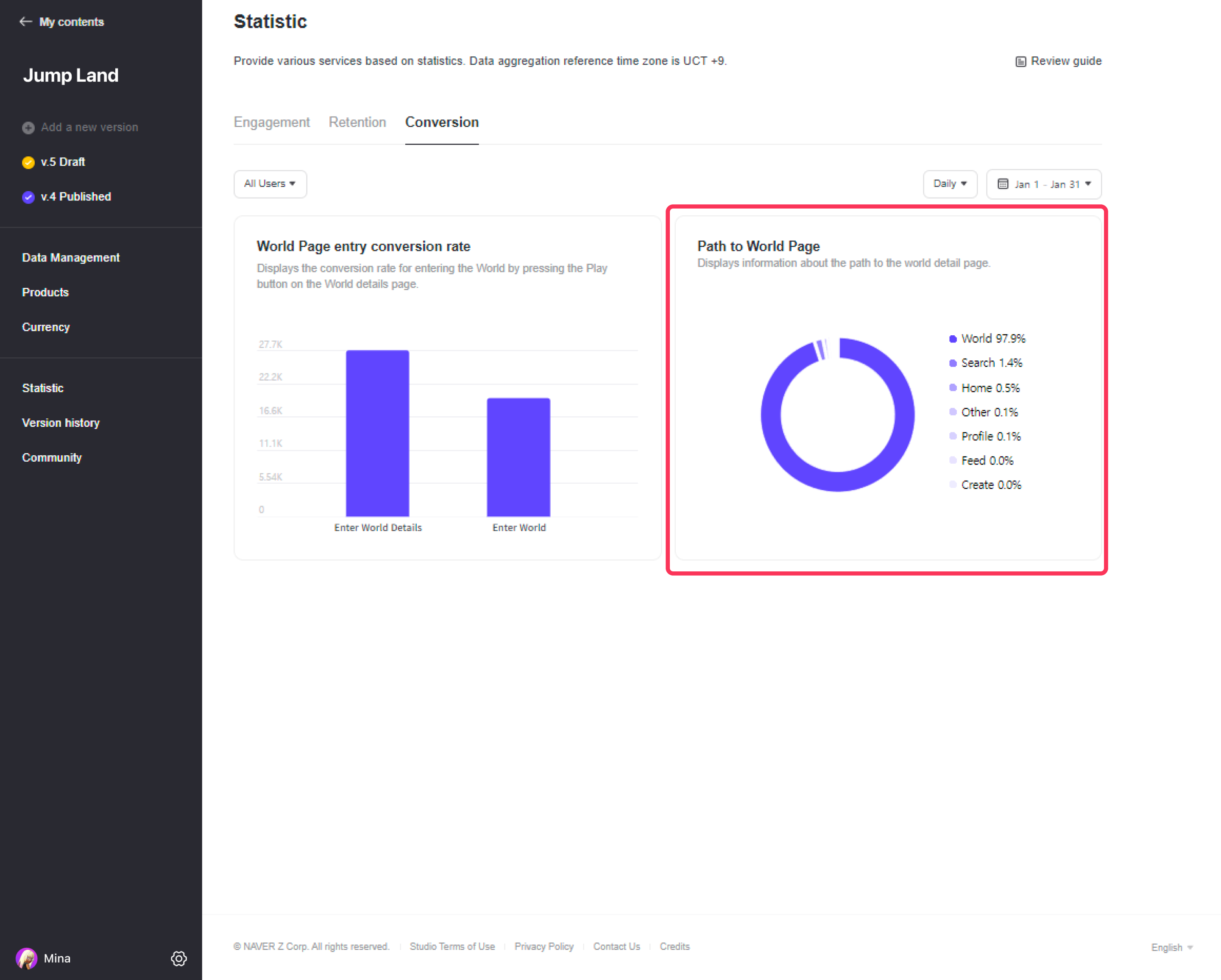
Use the Statistics menu to analyze your world in more detail, and make more profit!
