If your world does not function correctly in ZEPETO app version 3.59.000 or later, please follow these steps:
If you cannot enter the world or if certain features are not working:
- Update your world to the latest version and ensure there are no circular reference codes.
- Select the Existing Project: Open your existing Unity project and change the Editor version to 2022.3.34f1.
- Open the Project: Once the project is open, navigate to the Package Manager and update ZEPETO.World to the latest version.
- Remove any circular reference codes or structures
- Please refer to the following guide [How to Search for Code Written with Circular References]
- Build new Package and request a review.
If there are graphical issues:
- Change to a render texture format supported by Unity 2022.
| Supported Render Texture Formats in Unity 2022 |
|---|
| R8G8B8A8_SRGB |
| R8_UNorm |
| R16_UNorm |
| R16_SFloat |
| R32_SFloat |
| R8G8_UNorm |
| R16G16_UNorm |
| R16G16_SFloat |
| R32G32_SFloat |
| R8G8B8A8_UNorm |
| R16G16B16A16_UNorm |
| R16G16B16A16_SFloat |
| R32G32B32A32_SFloat |
| B4G4R4A4_UNormPack16 |
| B5G6R5_UNormPack16 |
| B5G5R5A1_UNormPack16 |
| B10G11R11_UFloatPack32 |
| A2B10G10R10_UNormPack32 |
RemoteConfig Error in Unity 2020.3.9
If you encounter RemoteConfig errors while using Unity version 2020.3.9, follow these steps to resolve the issue:
Recommended Approach: Update Unity Version:- Upgrade to Unity 2022.3.34f1.
- Ensure your World version is updated to 1.22.1 or higher.
- Alternative Solution for Unity 2020:
- If you prefer to continue development with Unity 2020, update the ZEPETO.module package to version 1.0.13 or higher to resolve the error.
Build Failure in Unity 2022.3.34f1 Version
- If you encounter build failures in Unity 2022.3.34f1, ensure you have installed the following modules during the Unity version installation:
- Android Build Support
- iOS Build Support
- Mac Build Support (Mono) - Install if your PC is running Windows
- Windows Build Support (Mono) - Install if your PC is running Mac
| Mac | Windows |
|---|---|
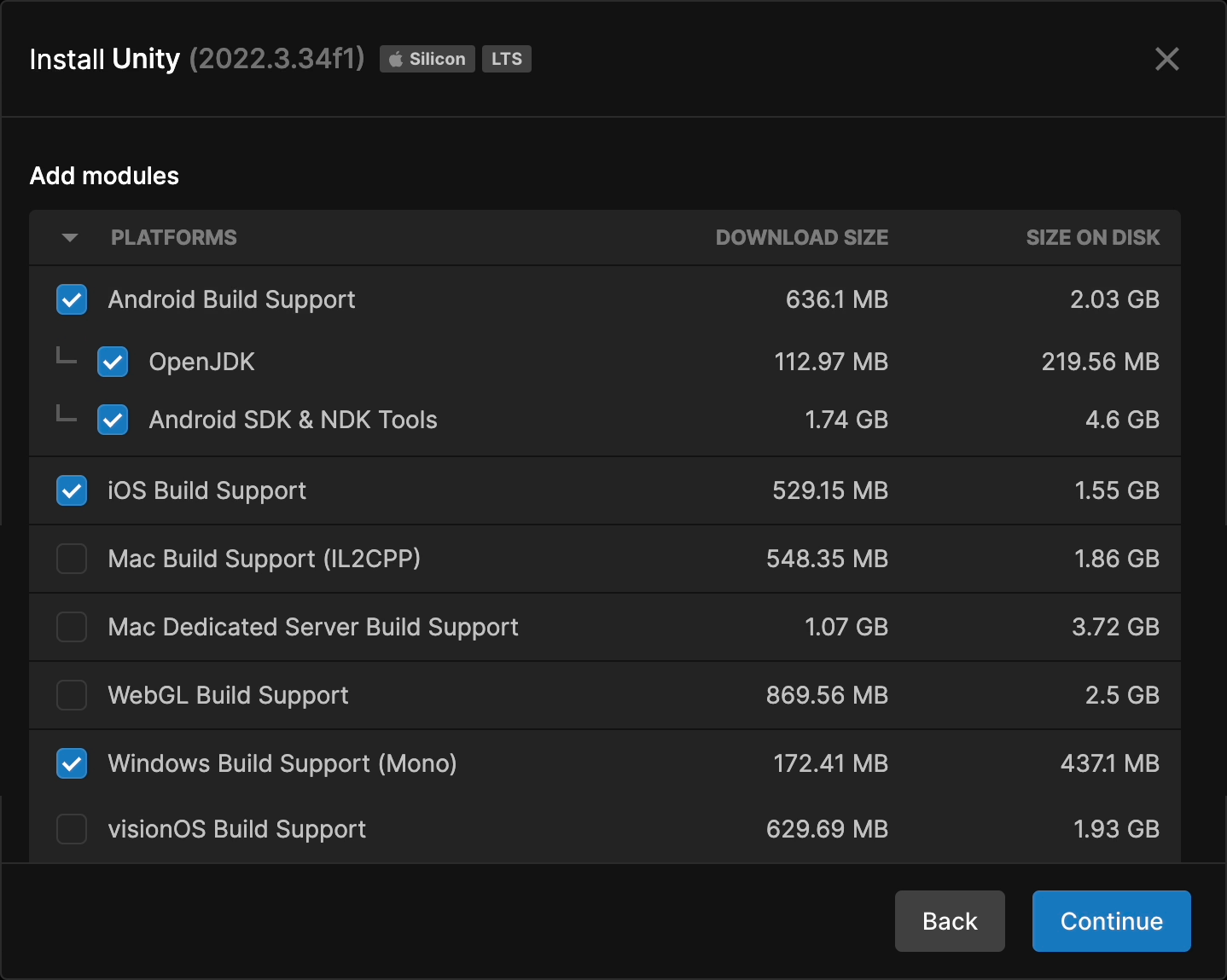 | 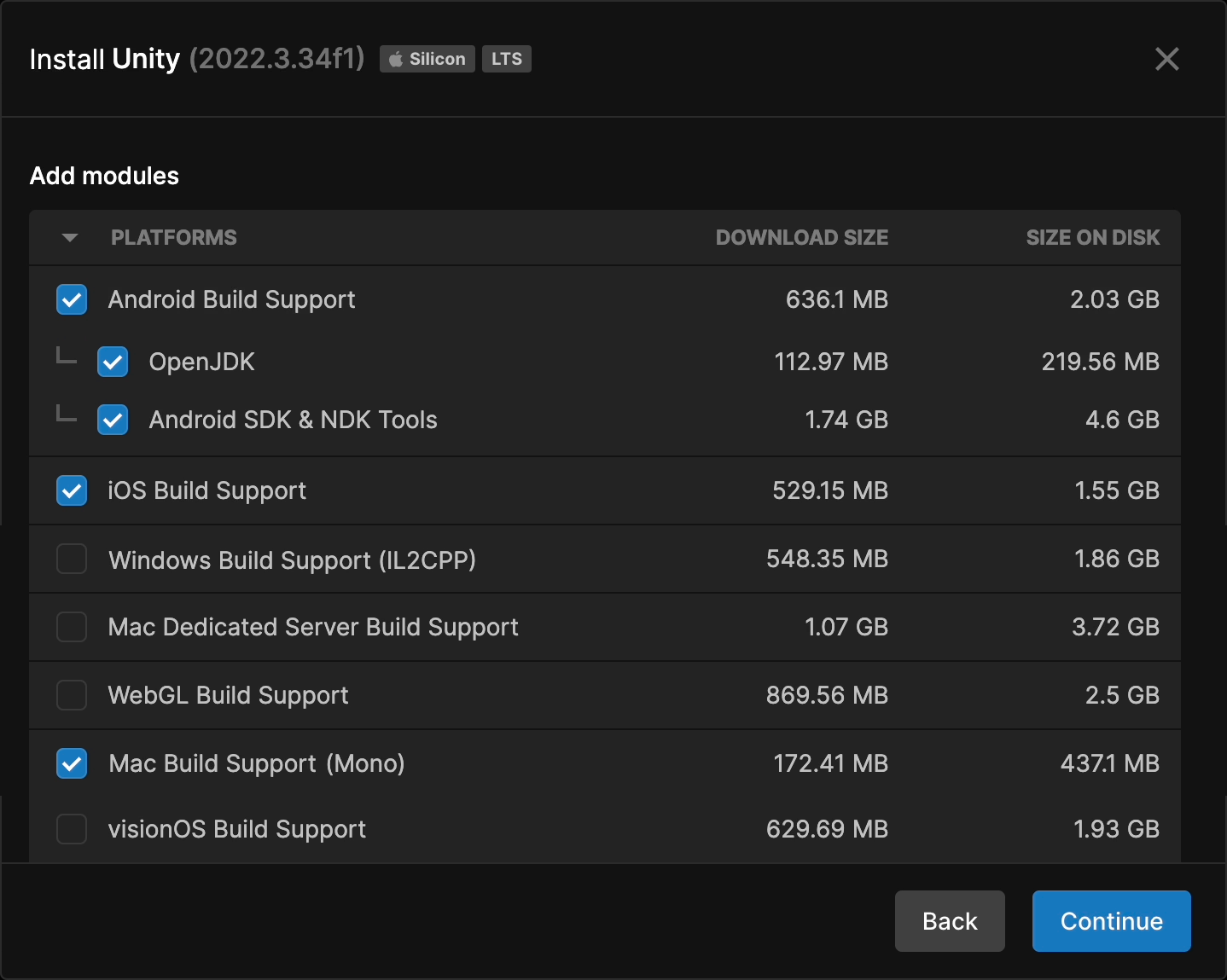 |
- Unity Settings Configuration
- Navigate to File > Build Settings > Player Settings, then select the Player tab. In the Other Settings tab, change the Configuration > Scripting Backend setting to Mono.
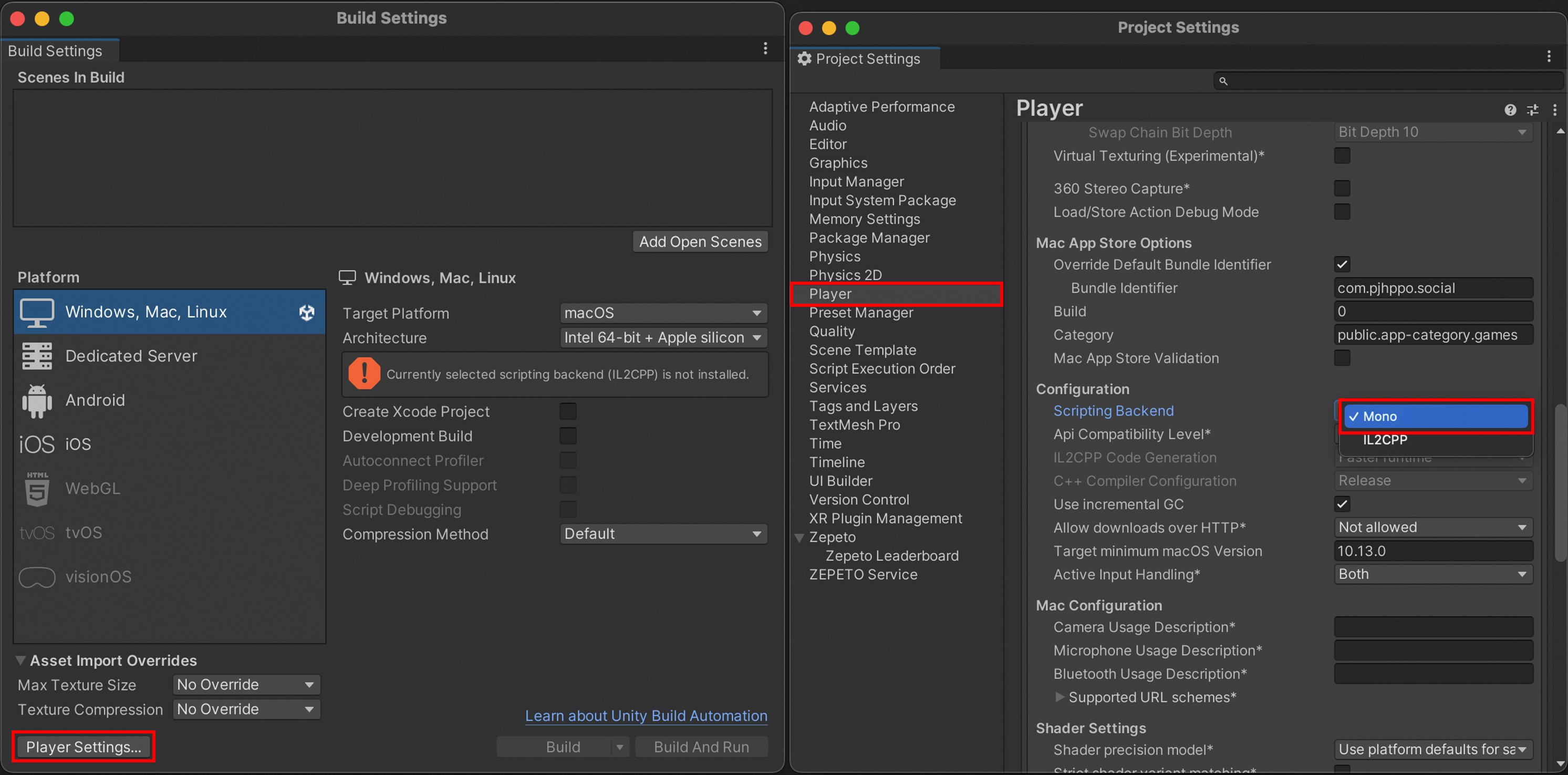
Caution
- After a successful build, the upload may not function when you click the upload button in the upload popup.
- If this occurs, manually upload the .zepetopackage package file to Zepeto Studio.
- Refer to the "Registering World Files Guide" for further instructions.
