If two or more modules or objects refer to each other directly or indirectly causing issues, you can search for circular references using the following method:
- Run the Terminal in VSCode
Open the terminal in VSCode from the root directory of your project.
- Select Menu > Terminal > New Terminal. (Shortcut: Ctrl + Shift + ₩)
- Install Circular Reference Checker
Enter the following command in the Terminal window of VSCode to install the package:
npm install -g quick-import-cycle-checker
- Execute Circular Reference Check
Once the installation is complete, you can use the following command in the Terminal window of VSCode to check for circular references:
npx quick-import-cycle-checker
This command will scan the project's modules for circular references and, if any are found, it will output detailed information in the terminal.
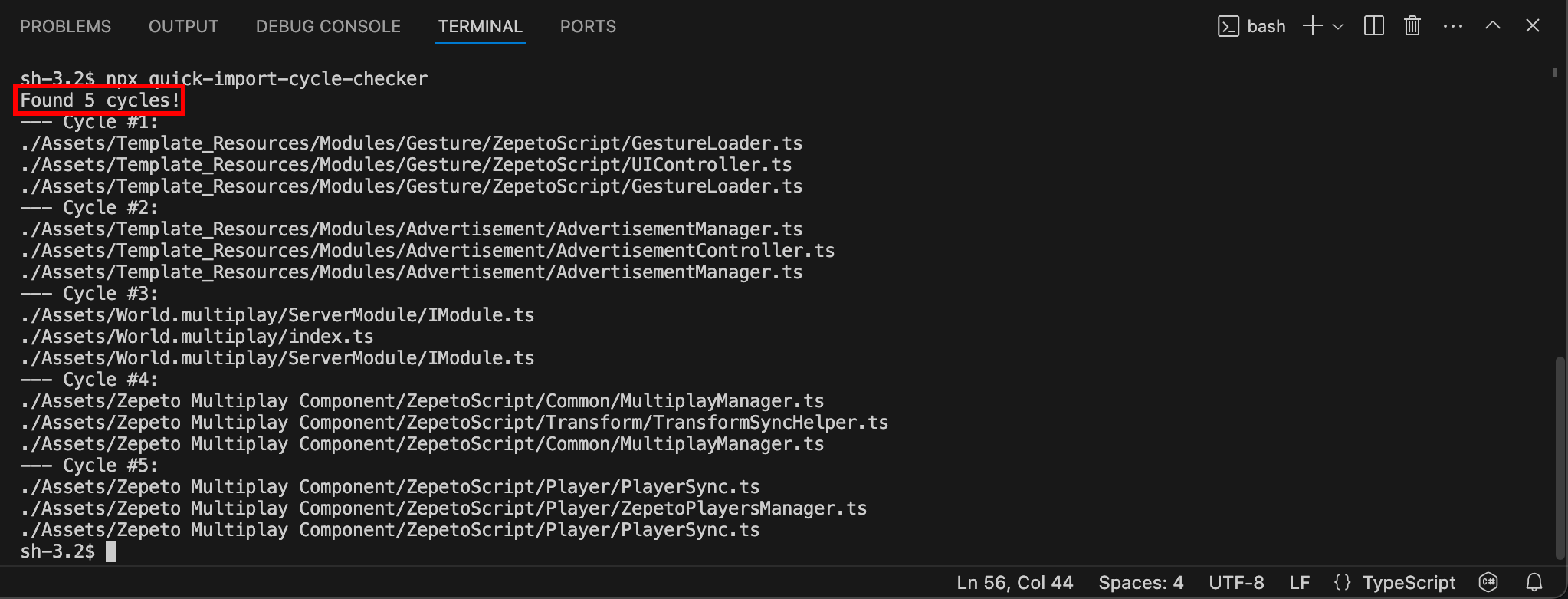
If you run the command without the circular reference checker being installed, you will see an installation prompt as shown below. Press the Y key to proceed with the installation.

- Modify the Code
If circular references are found in the scan, modify the related code in the script to resolve the circular references.
Repeat the circular reference search command and continue to modify the code until no further results are found.
