The World developed in Unity can be tested in the ZEPETO app (mobile) through a QR code.
Please refer to the following guide. [QR mobile test]
If the QR test is unstable, please try to solve the issue according to the following types.
The QR code has been recognized, but the error message appears.
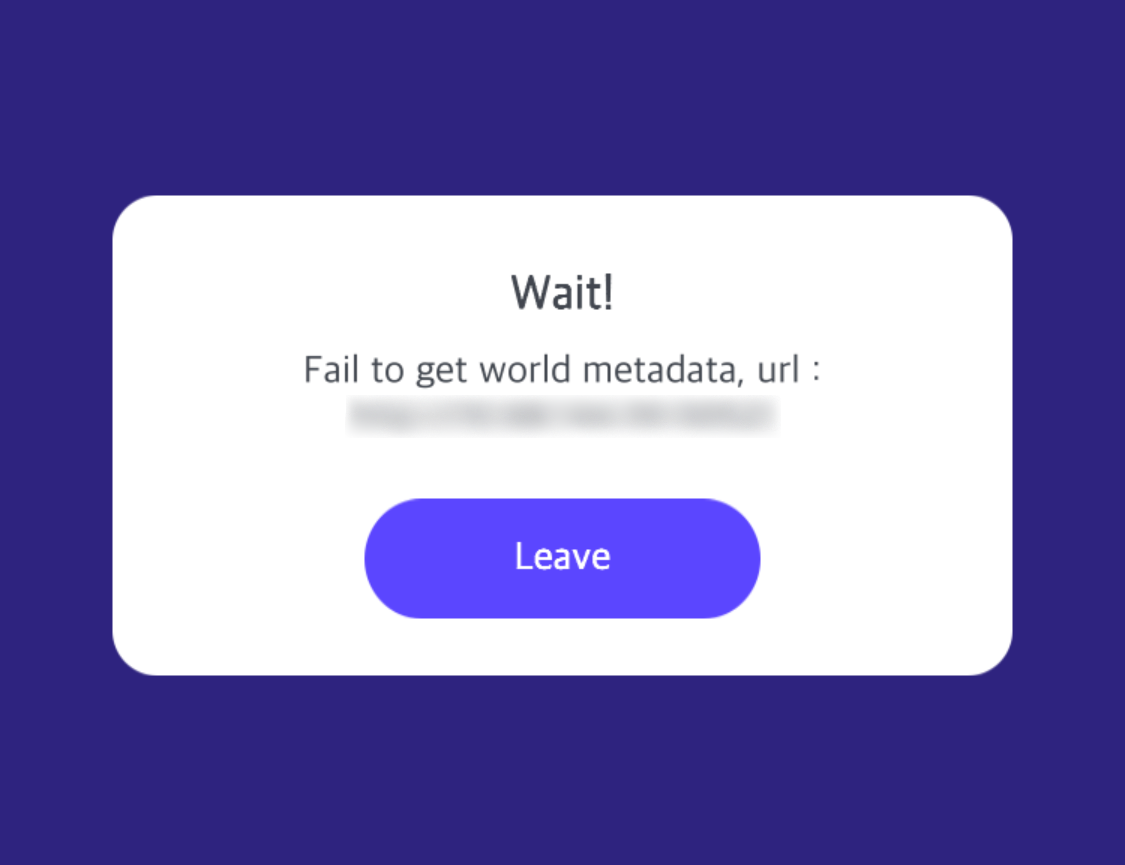
- Error Accessing ZEPETO world. please try again
- Failed to get world metadata
Please check your network settings if the World does not run with the above message after the QR code recognition.
On PC
- You must not be connected to a VPN service.
- Deactivate all firewall settings.
- (When using Wi-Fi on Windows PC) Go to Network & Internet > Ethernet and select 'Private network.'
- (When using Wi-Fi on Windows PC) Go to Network & Internet > Advanced network settings and disable all adapters except Wi-Fi.
On Mobile
- Connect to the same network as your PC.
- (iOS devices) Grant permission to access the ZEPETO app's local network.
The modifications in the World will not be reflected in the ZEPETO app.
If you execute the World on the ZEPETO app but discover that your development modifications have not been reflected, please check the following.
- The Scene you worked on must be in the File > Build Settings > Scenes In Build list and ticked.
- Your ZEPETO app must be the latest version.
The generated QR code image is corrupted.
Go to Edit > Project Settings > Quality > Rendering > Texture Quality and change the setting to "Full Res."
"Could not resolve host" error appears while running the build.
SocketException: Could not resolve host {PC Name}.
If the above error message appears while running the build for the QR test on a macOS PC, please try the following method.
- Execute the terminal
- Copy and paste the below command.
- Change the
{PC Name}to the PC name of the error message (e.g.,My-Computer.local). - If a password is required, enter the password of the macOS account.
- Change the
sudo -- sh -c "echo '127.0.0.1 {PC Name}' >> /private/etc/hosts" && sudo dscacheutil -flushcache
Encountering APPLICATION_ERROR During Mobile Execution
If you encounter an APPLICATION_ERROR while running your application on a mobile device, this issue typically arises due to a logic error in the server code, such as an unhandled exception.
To resolve this issue, it's recommended to debug the server script and make the necessary modifications to the code.
- Please refer to the following guide. [Debugging Server Code]
MacOS - Could Not Resolve Host Error
If you're a MacOS user encountering a "Could not resolve host" error while attempting a QR build, resulting in an empty QR code window, please follow the steps below:
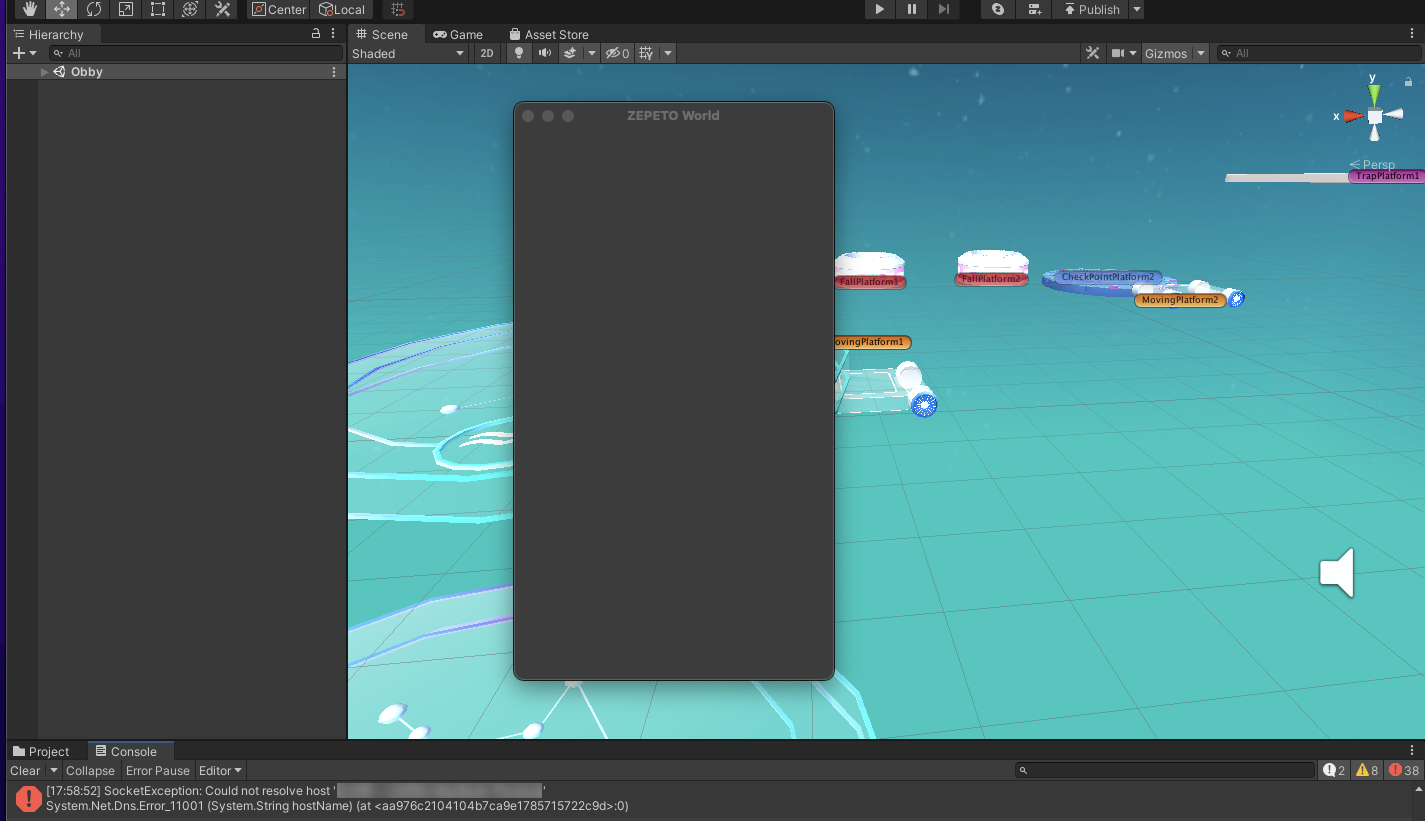
Could not resolve host error
-
Open Terminal on MacOS.
- You can do this by pressing Command+Space to open Spotlight Search, then typing Terminal and hitting enter.
-
Once the Terminal window appears, note the text following "user@" as this is your host name.
- For example, if it reads "user@ABC", then "ABC" is your host name.
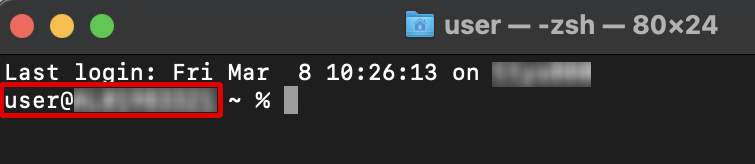
- In Terminal, enter the following command:
- Type sudo nano /private/etc/hosts and press enter.
- When prompted for a password, enter your MacOS login password.
-
sudo nano /private/etc/hosts
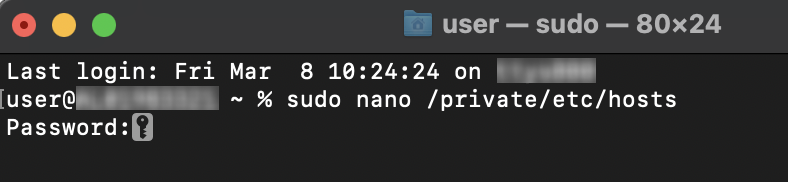
- In the Host Database editing screen, press the down arrow key to move the focus to the very bottom.
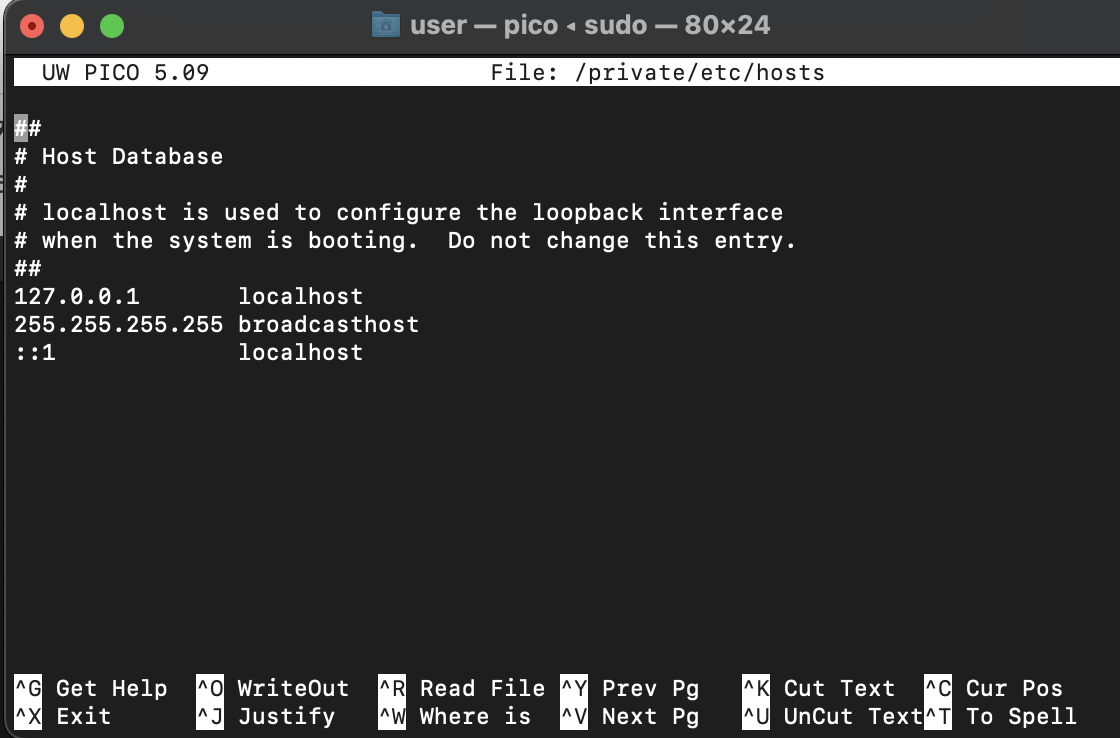
- Enter 127.0.0.1 followed by a tab, then type your hostname.local.
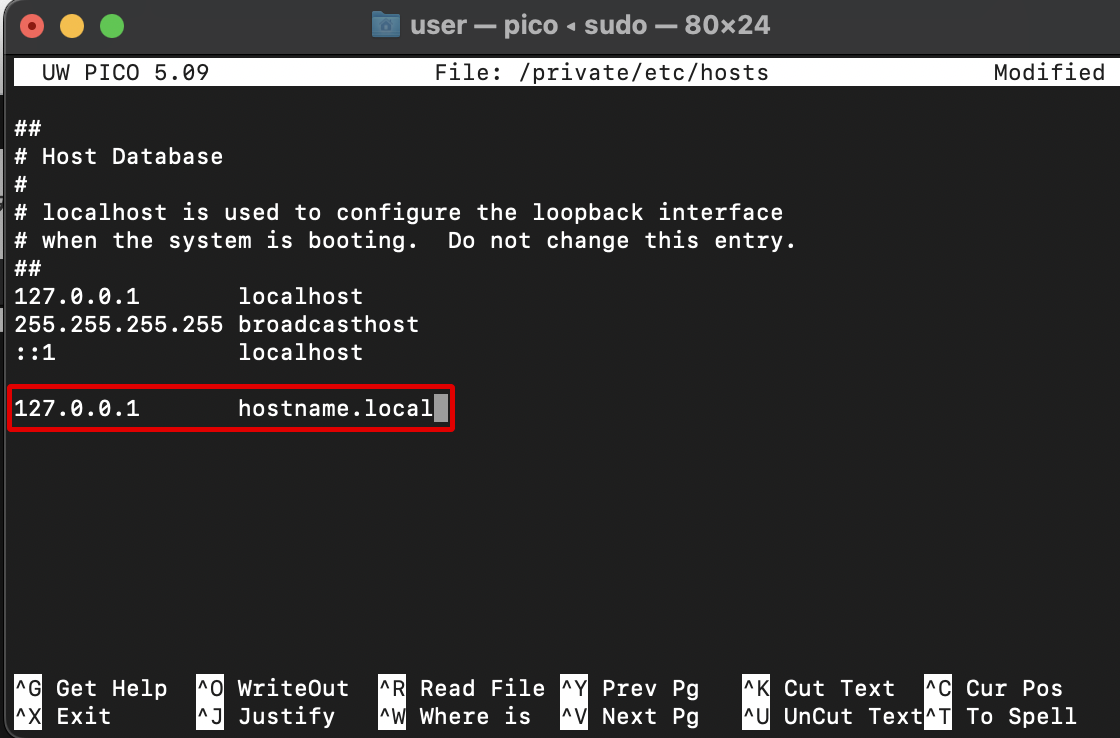
127.0.0.1 yourHostname.local
- Save the changes by pressing Control (^) + O, then press enter.
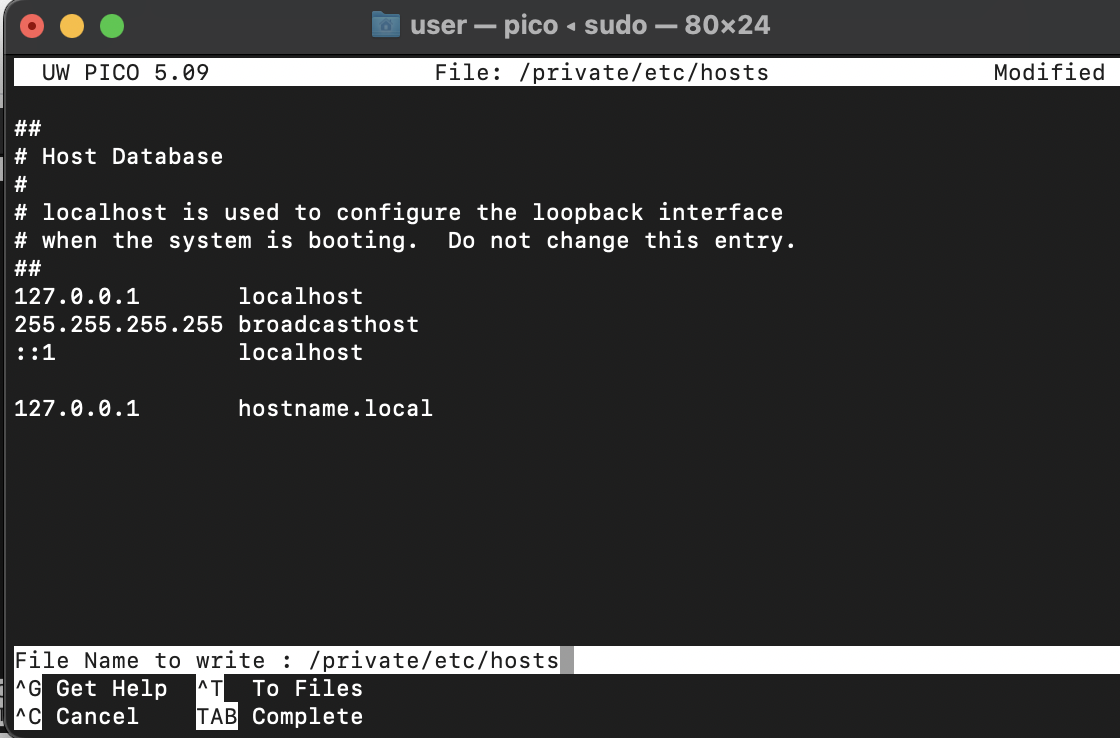
- Exit editing mode by pressing Control (^) + X.
- In Terminal, enter the following command to reset your DNS:
sudo dscacheutil -flushcache
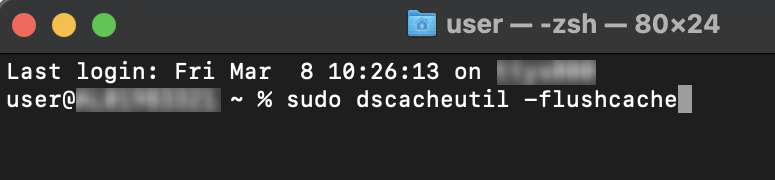
- Return to Unity and try running the QR build again. The QR code should now display correctly.
