Create packages of items and currencies that can be used within the world. You can make money by selling the products you create.
After creating a product in the studio, you can sell it normally only when the integration work in Unity is completed.
Products
You can create goods for that world in the 'Products' menu on the left side of each world console.
There are a total of 3 items in the product menu.
- Item: You can create and query items used in the world.
- Item Packages: You can create and view items in the form of packages sold in ZEM or in-world currency.
- Currencies packages: Currencies can be created and viewed in the form of packages sold as ZEM.
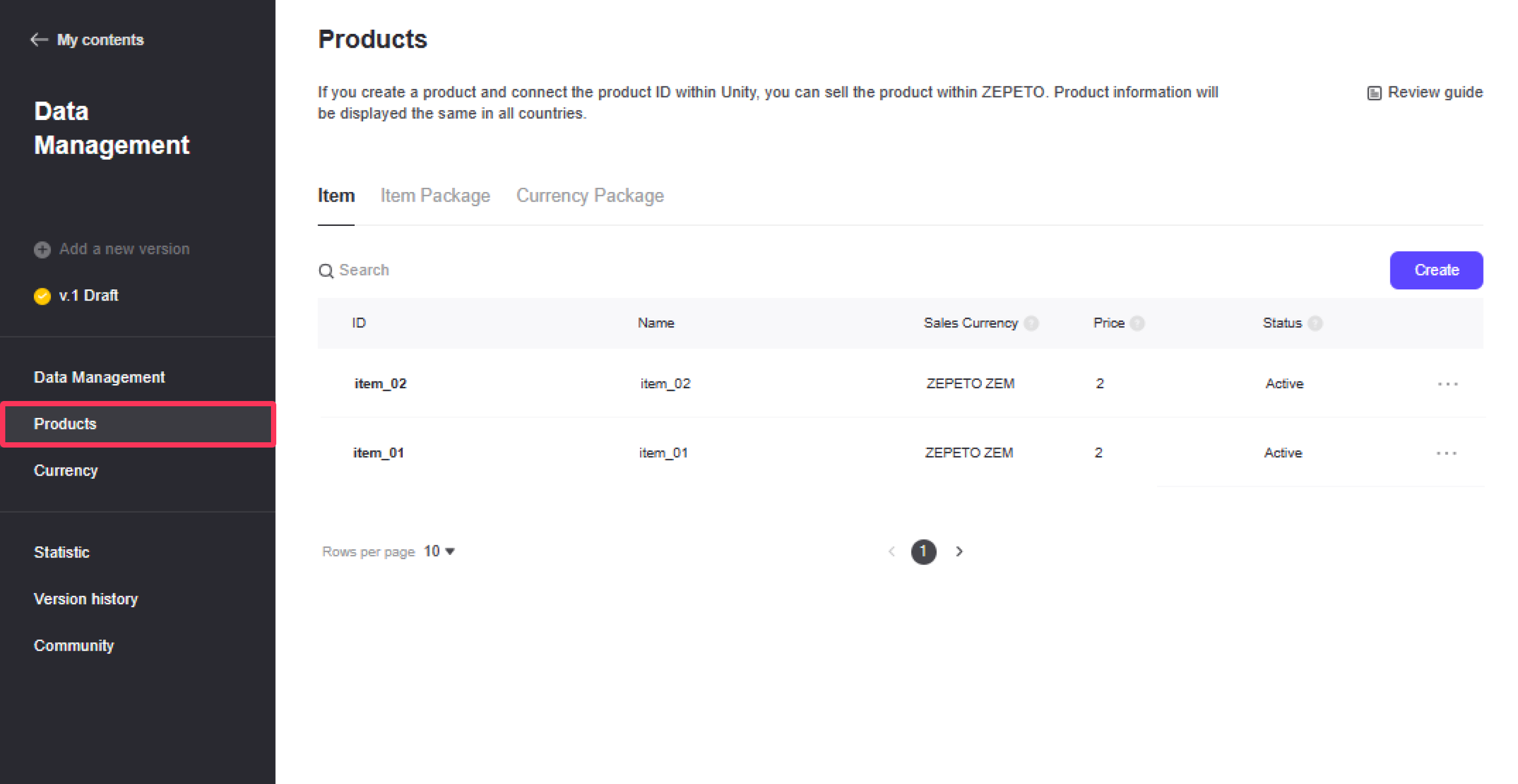
Item
'Item' refers to all items stored in the inventory in the world. Items can be sold for ZEM or the currency of that world.
- Items sold with ZEM become revenue that can be directly exchanged.
- The currency of the world can be acquired in-game by the user or purchased in the form of a product made in the 'Currency Package' menu. If a user prepares currency by purchasing a product made in a 'currency package', the ZEM generated in the process also becomes a profit that can be directly exchanged.
- User DB related to items can be viewed and edited in 'Inventory' in the 'Data Management' menu.
Please refer to the following guide. [Multiplay World DataStorage]
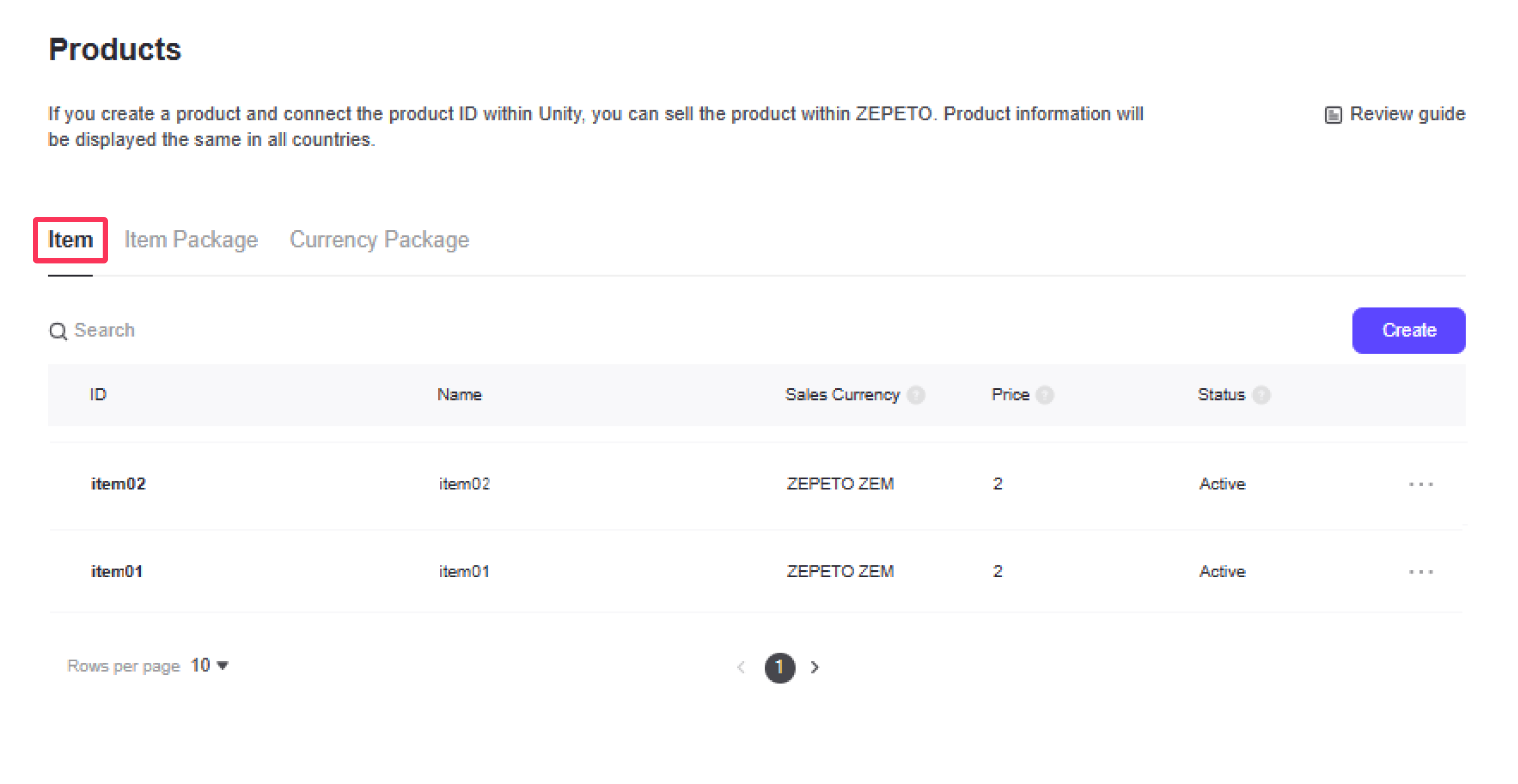
When creating an item, the necessary information is as follows.
- Product ID: This is a unique identifier for the item. Only lowercase letters (a-z) numbers (0-9) and special characters (_) (.) can be used.
- Consumables: Consumable items can be purchased multiple times, but non-consumable items can only be purchased once.
- Sales Currency: You can select the currency in which you will sell your items. In order to connect a world's own currency other than ZEM, you must first create a currency.
- Price: You can set the selling price of the product.
- Product Name: The name of the product exposed to users.
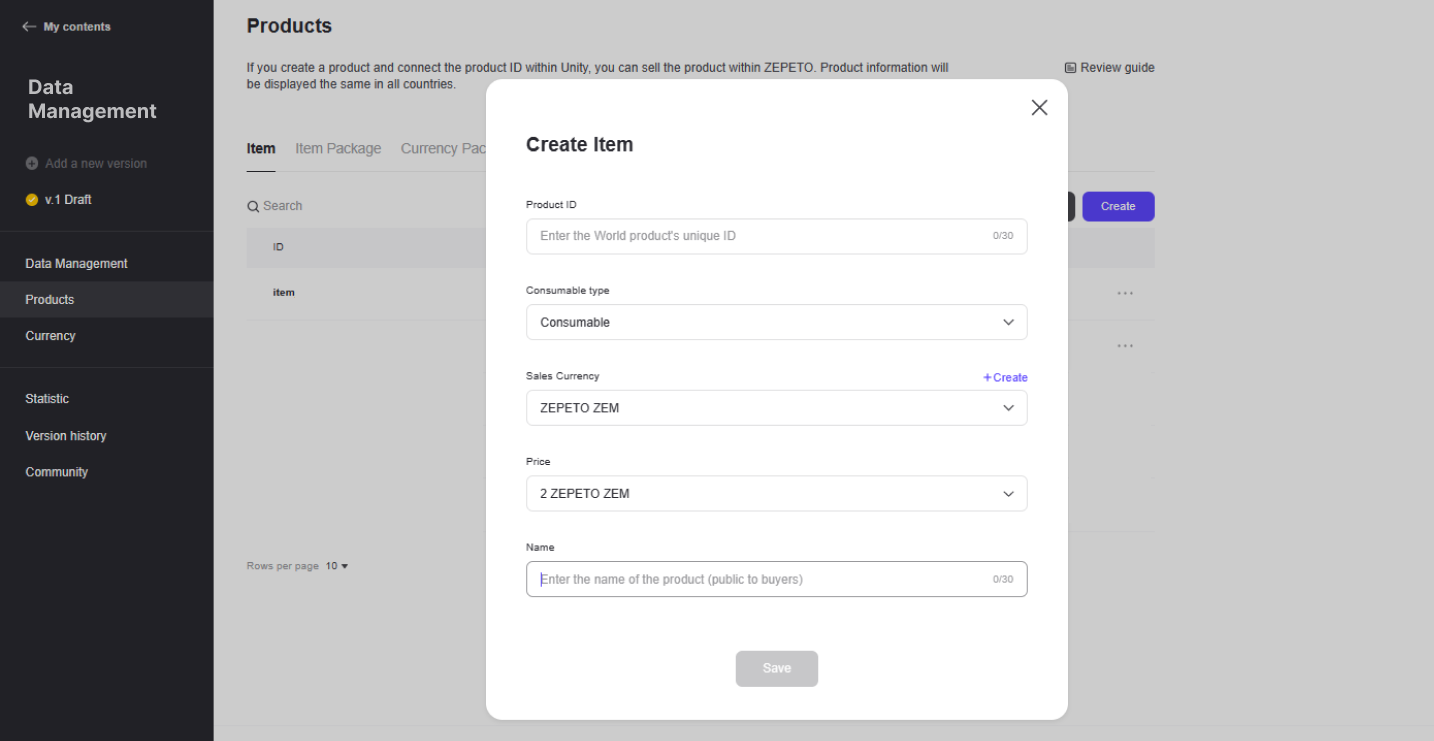
Please refer to the following guide. [Monetize Your World! Setting Up Products and Currencies]
Process of Selling Items in World
- Sell items with ZEM
- When creating an item from a product, set the price to ZEPETO ZEM.
- Connect the created item in Unity.
- When a user makes an in-game purchase, user data is automatically saved in Data Management > Inventory.
- The data stored in the inventory DB is retrieved through the API and the item is provided to the user.
- Selling items with currency used in the world
- When creating an item from a product, set the price to the currency created in the world.
- Unity processes the item for sale.
- When selling, user currency information is read from the currency DB and deducted.
- After deduction, user data is automatically saved in Data Management > Inventory.
- The data stored in the inventory DB is retrieved through the API and the item is provided to the user.
Even after creating an item, some data can be modified.
- Sales currency: If the previously set sales currency is a currency in the world other than ZEM, you can change it to a currency.
- Price: You can edit the item price.
- Product Name: You can edit the item name.
If the item was created normally, you can check it in the list at the bottom.
Created items are classified into three status values, and information about each status value is as follows.
- Activation: The product is available for sale
- Disabled: The product is unavailable for sale
- Prohibition of use: A state in which the product cannot be sold due to violation of product sales regulations, etc.
Items with Inactive/Forbidden status can be deleted via the ··· button.
- A confirmation message occurs when the deletion attempt is attempted.
- The ID of a deleted item cannot be reused.
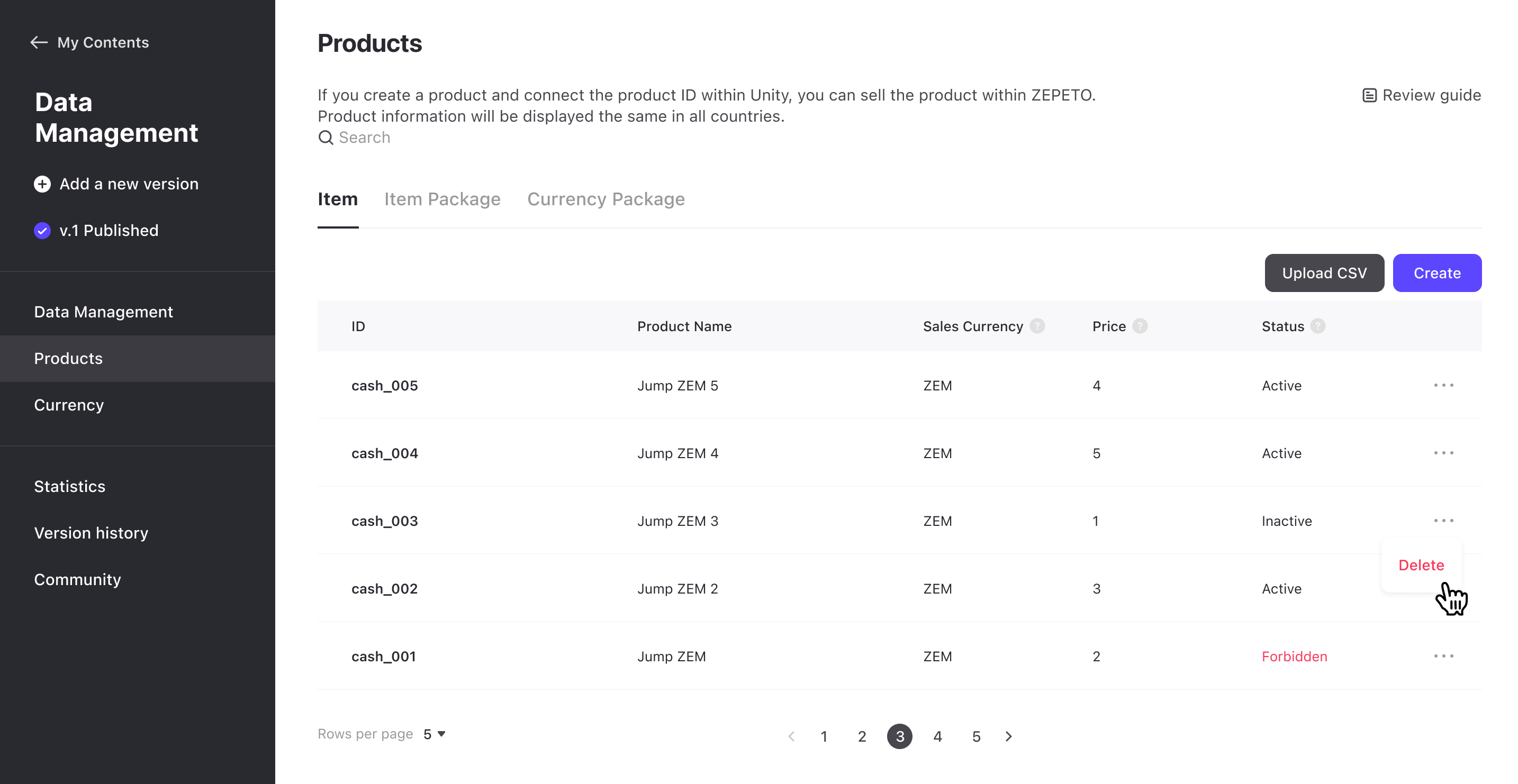
Inactive > More button > Delete
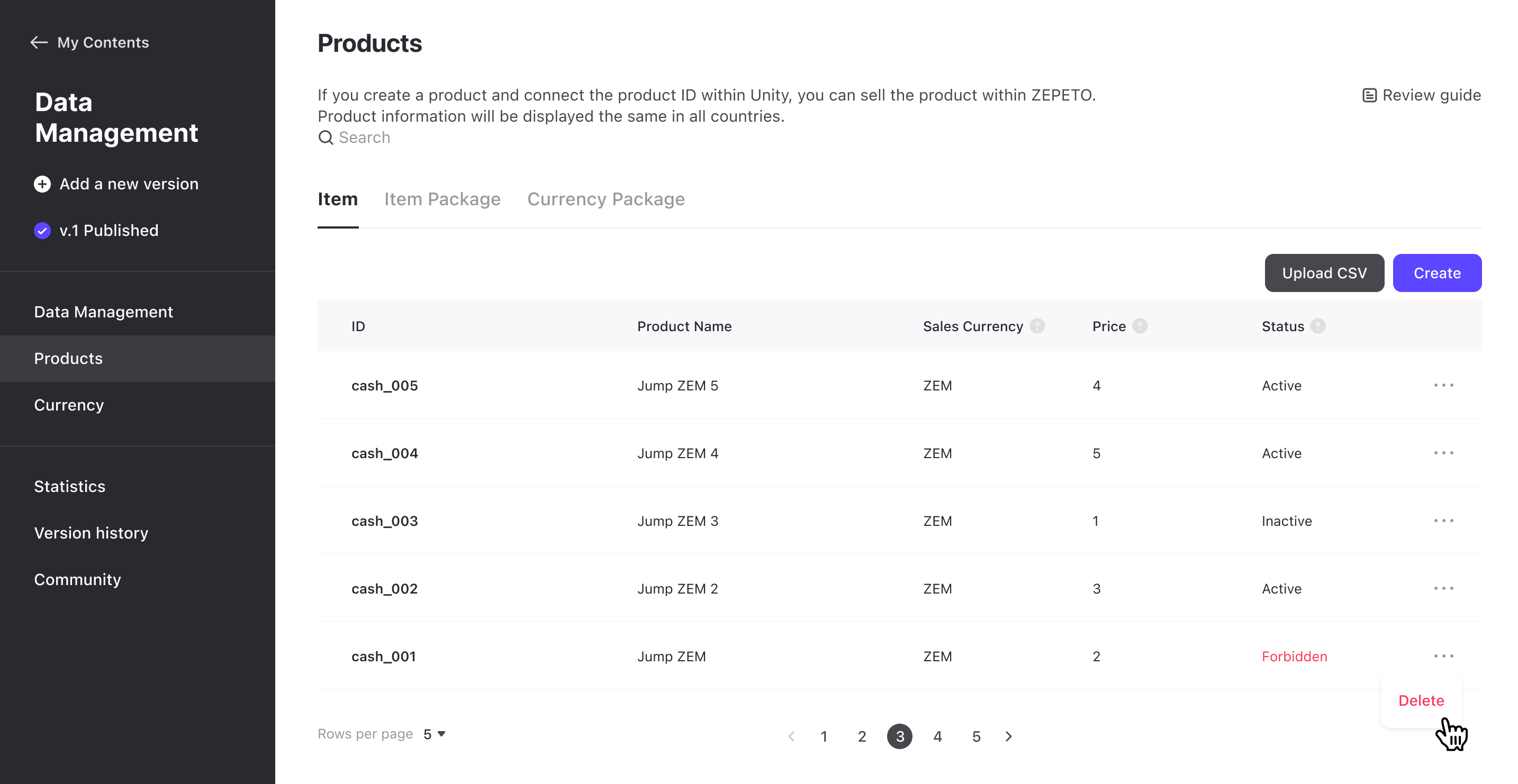
Forbidden> More button > Delete
Item Package
Item packages collectively refer to products in the form of packages that can be bundled and sold in the world.
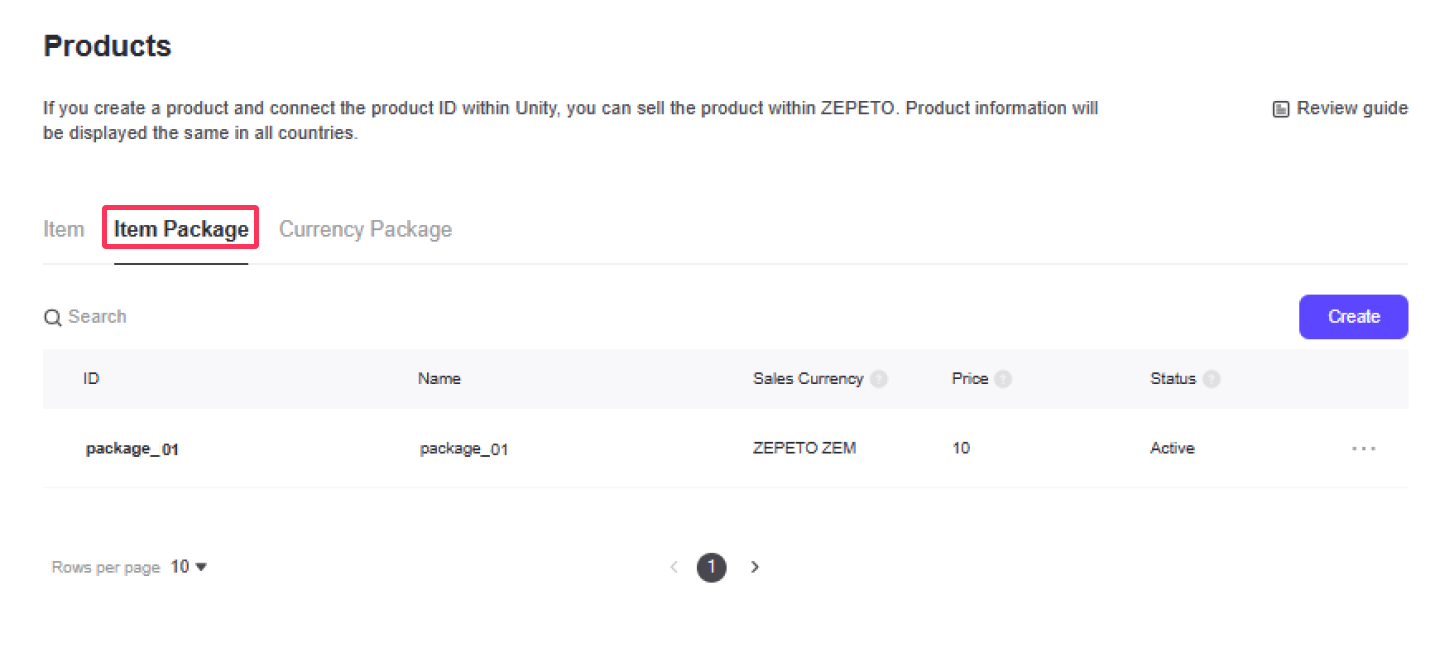
When creating an item package, the necessary information is as follows.
- Product ID: This is a unique identifier for the item. Only lowercase letters (a-z) numbers (0-9) and special characters (_) (.) can be used.
- Consumables: Consumable items can be purchased multiple times, but non-consumable items can only be purchased once.
- Sales Currency: You can select the currency in which you will sell your items. In order to connect a world's own currency other than ZEM, you must first create a currency.
- Price: You can set the selling price of the product.
- Package composition: Configure the items to be included in the package. (Maximum 5)
- Product Name: The name of the product exposed to users.
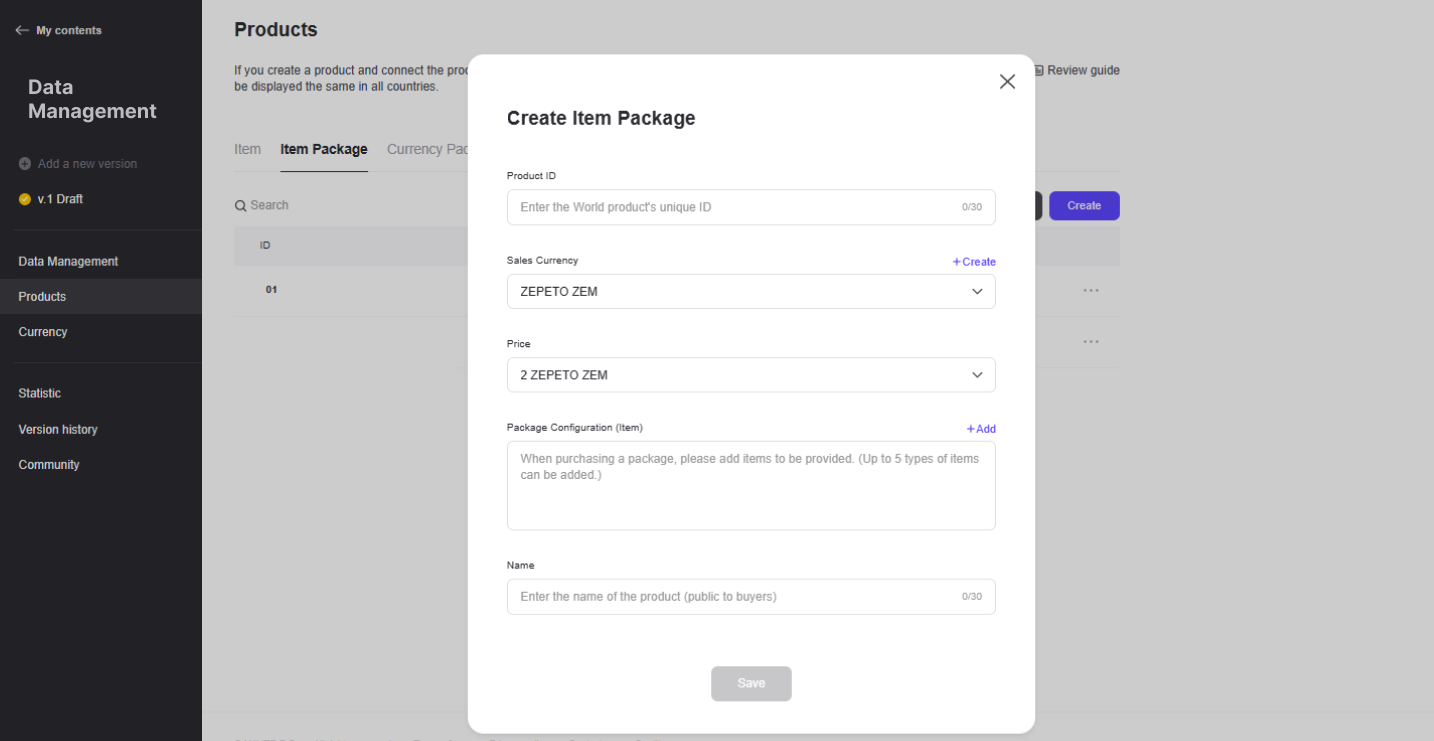
Even after creating an item package, some data can be modified.
- Sales currency: If the previously set sales currency is a currency in the world other than ZEM, you can change it to a currency.
- Price: You can edit the item package price.
- Package composition: You can change the composition. At least one component must be present.
- Product Name: You can edit the item package name.
If you created the item package normally, you can check it in the list at the bottom.
The created item package is divided into three status values, and information about each status value is as follows.
- Activation: The product is available for sale
- Disabled: The product is unavailable for sale
- Prohibition of use: A state in which the product cannot be sold due to violation of product sales regulations, etc.
An item package can be deleted by pressing the More button while it is disabled/prohibited.
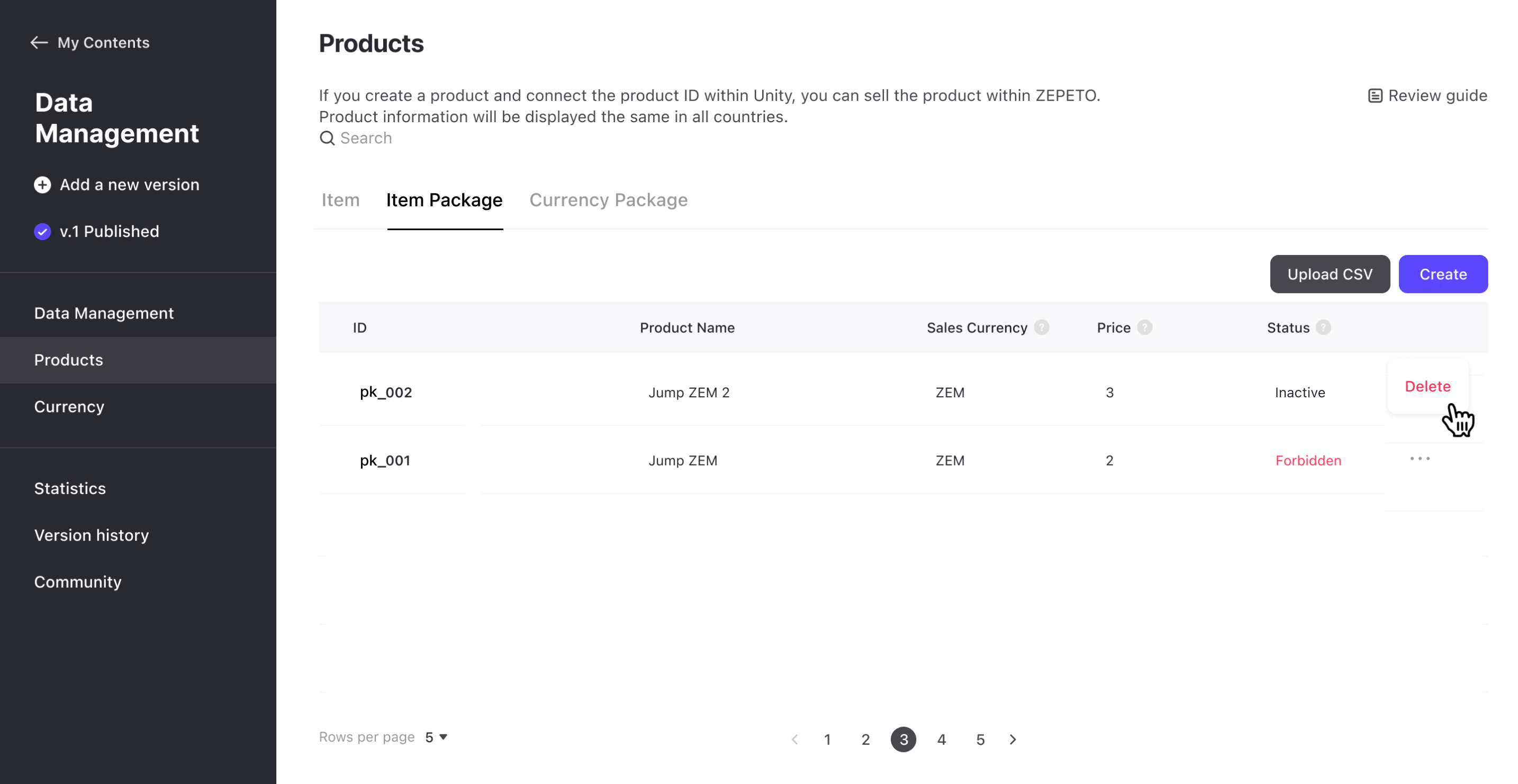
Inactive > More button > Delete
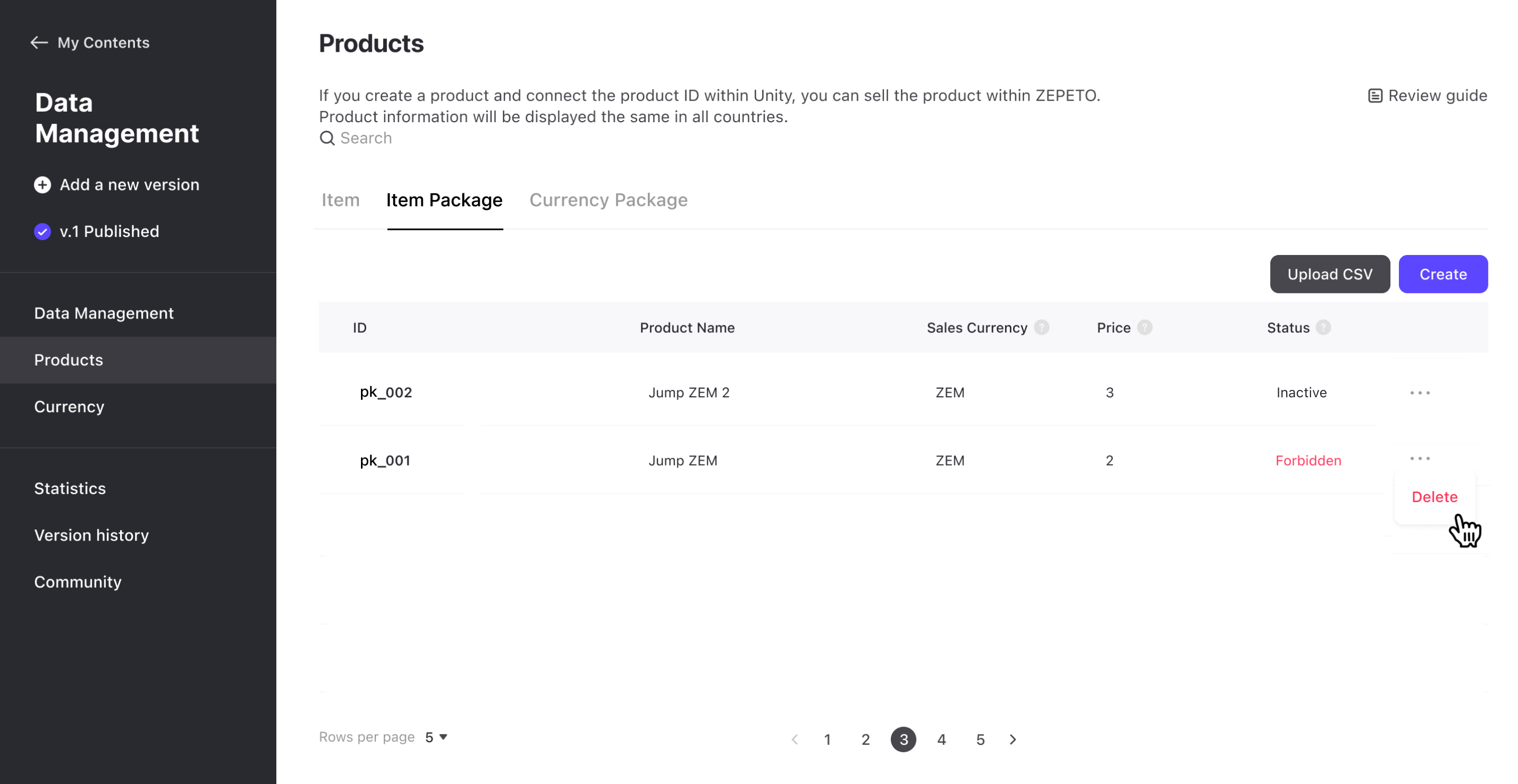
Forbidden> More button > Delete
Currency Package
Currency package refers to packaged products that can be sold by bundling currency used in the world.
If you do not have a created currency, please create a currency first.
Please refer to the following guide. [Monetize Your World! Setting Up Products and Currencies]
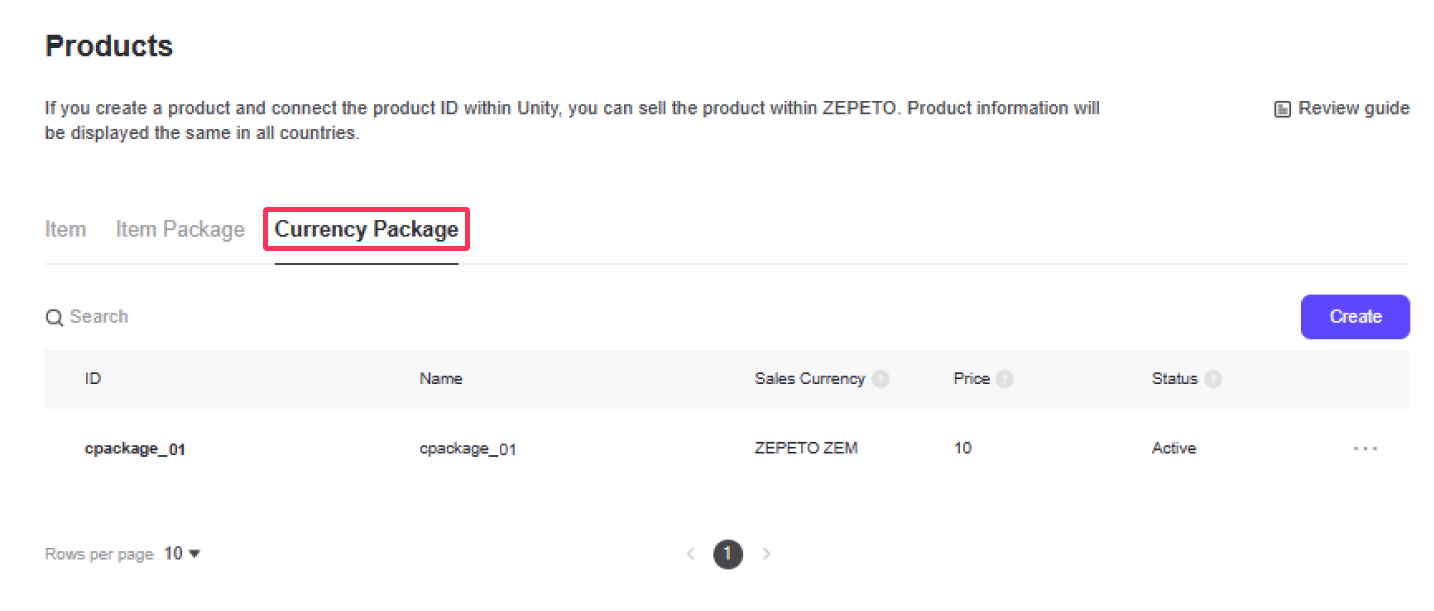
When creating a currency package, the required information is as follows.
- Product ID: This is a unique identifier for the item. Only lowercase letters (a-z) numbers (0-9) and special characters (_) (.) can be used.
- Sales Currency: Currency packages can only be sold with ZEM.
- Price: You can set the selling price of the product.
- Package configuration (currency): Configure the currencies to be included in the package. (Maximum 5)
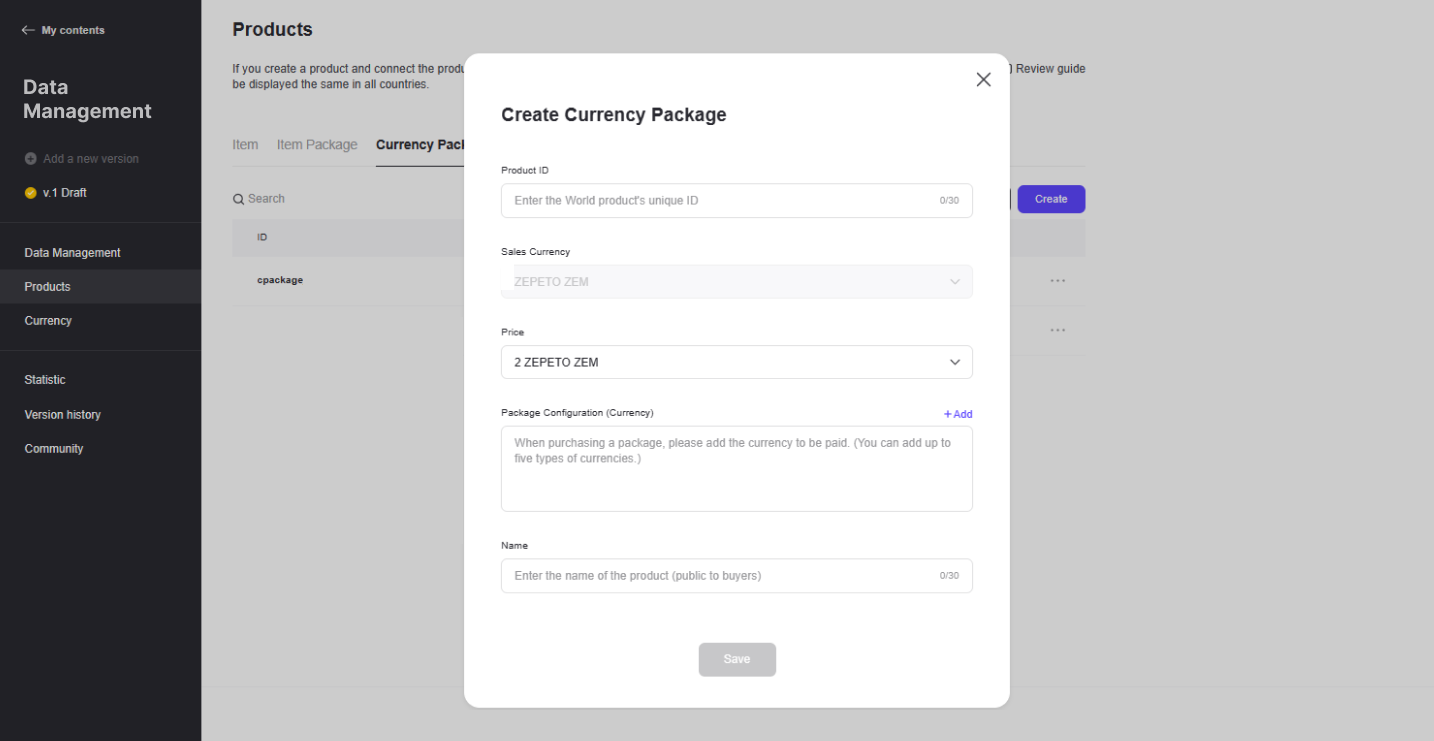
Even after creating a currency package, some data can be modified.
- Price: You can edit the item package price.
- Package composition: You can change the composition. At least one component must be present.
- Product Name: You can edit the currency package name.
If you created the currency package normally, you can check it in the list at the bottom.
The created currency package is divided into three status values, and information about each status value is as follows.
- Activation: The product is available for sale
- Disabled: The product is unavailable for sale
- Prohibition of use: A state in which the product cannot be sold due to violation of product sales regulations, etc.
Currency Packages can be deleted by pressing the More button while it is disabled/prohibited.
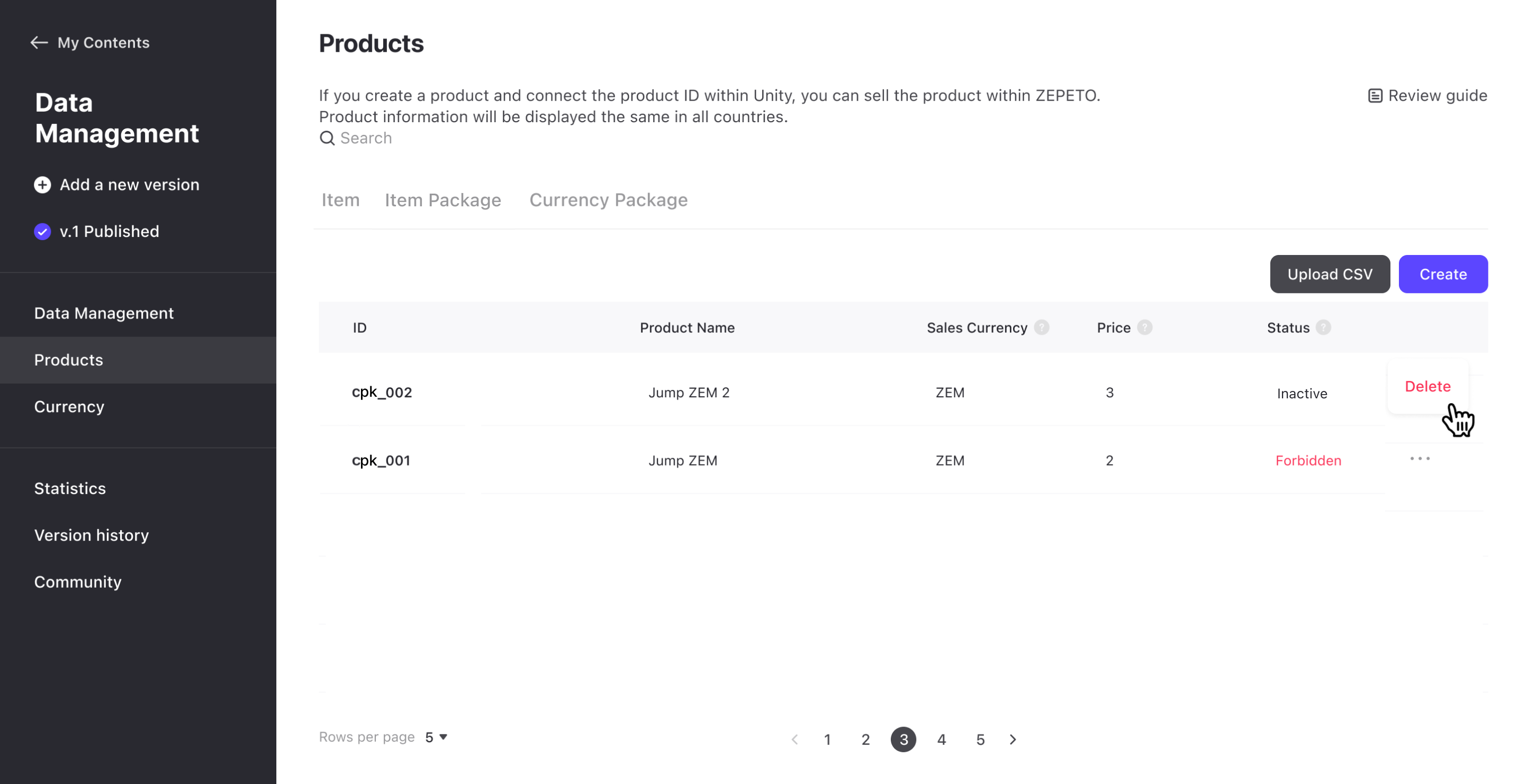
Inactive > More button > Delete
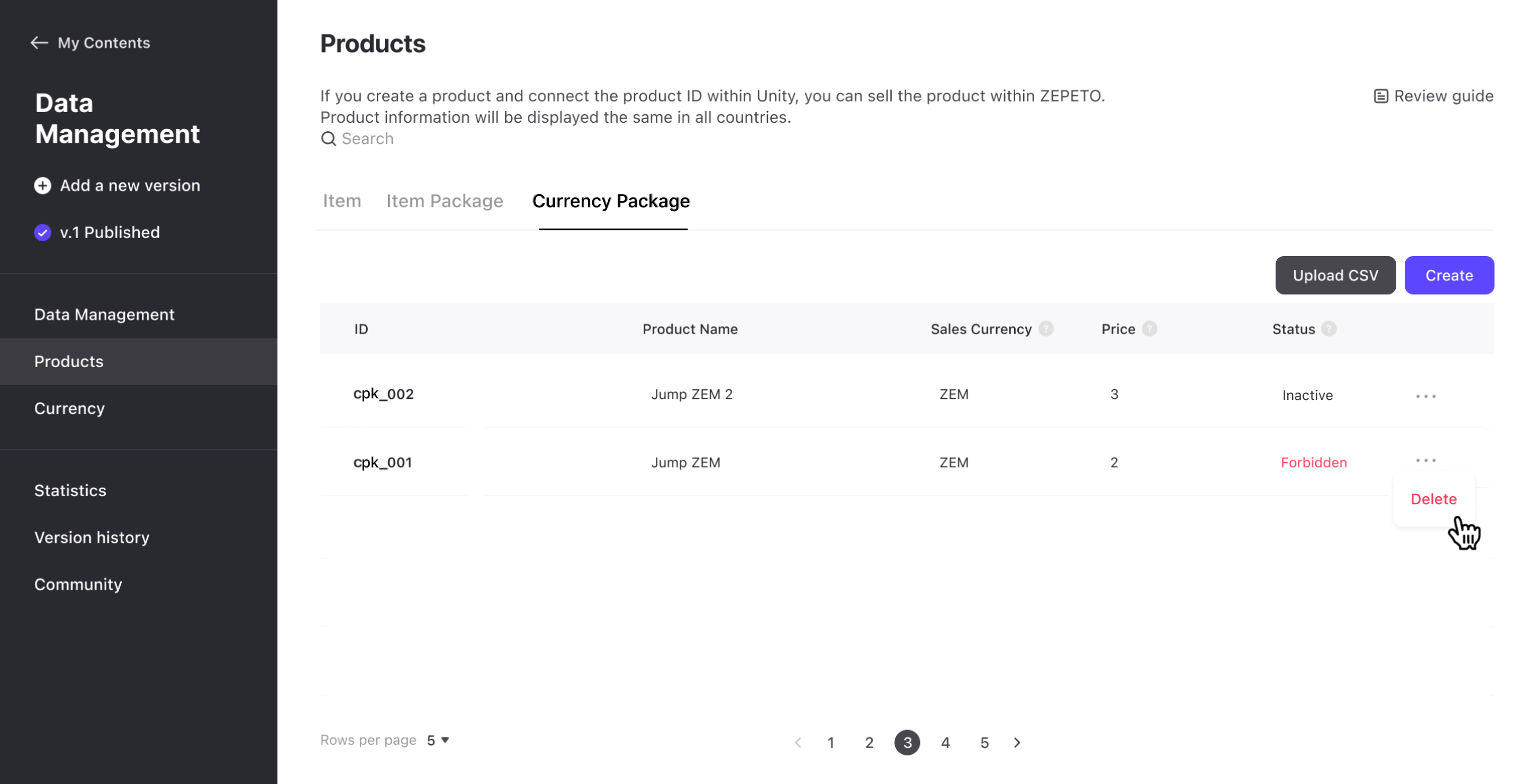
Forbidden> More button > Delete
Please refer to the following guide. [Monetize Your World! Setting Up Products and Currencies]
