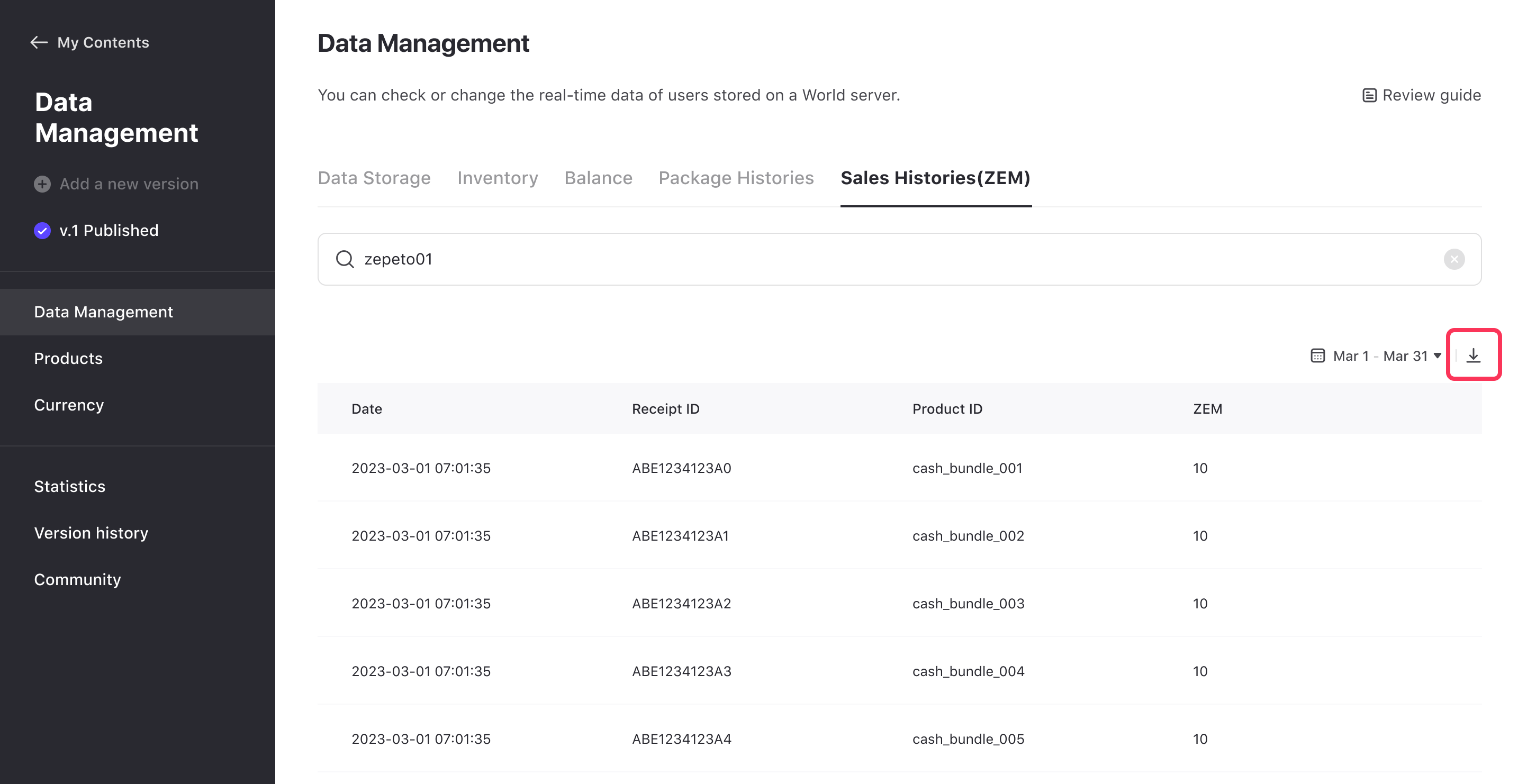You can view and change user data through the world data management function.
caution
World developers must add their own API to use the function.
Please refer to the following guide on how to add API. [Multiplay World DataStorage]
Data Management
You can access and edit the DB of the world in the 'Data Management' menu in each world console.
There are a total of 4 items in data management. All items are searched for user-specific information based on the user ID that is using the corresponding world.
- Data Management: [Multiplay World DataStorage] allows you to view and edit saved user information.
- Inventory: You can view and edit user information related to items/item packages/currency packages created in the 'Products' menu.
- Balance: You can view and edit user information related to the currency created in the 'Currency' menu.
- Product payment history (ZEM): You can check the product payment history and receipt ID for each payment transaction with ZEM in the world.
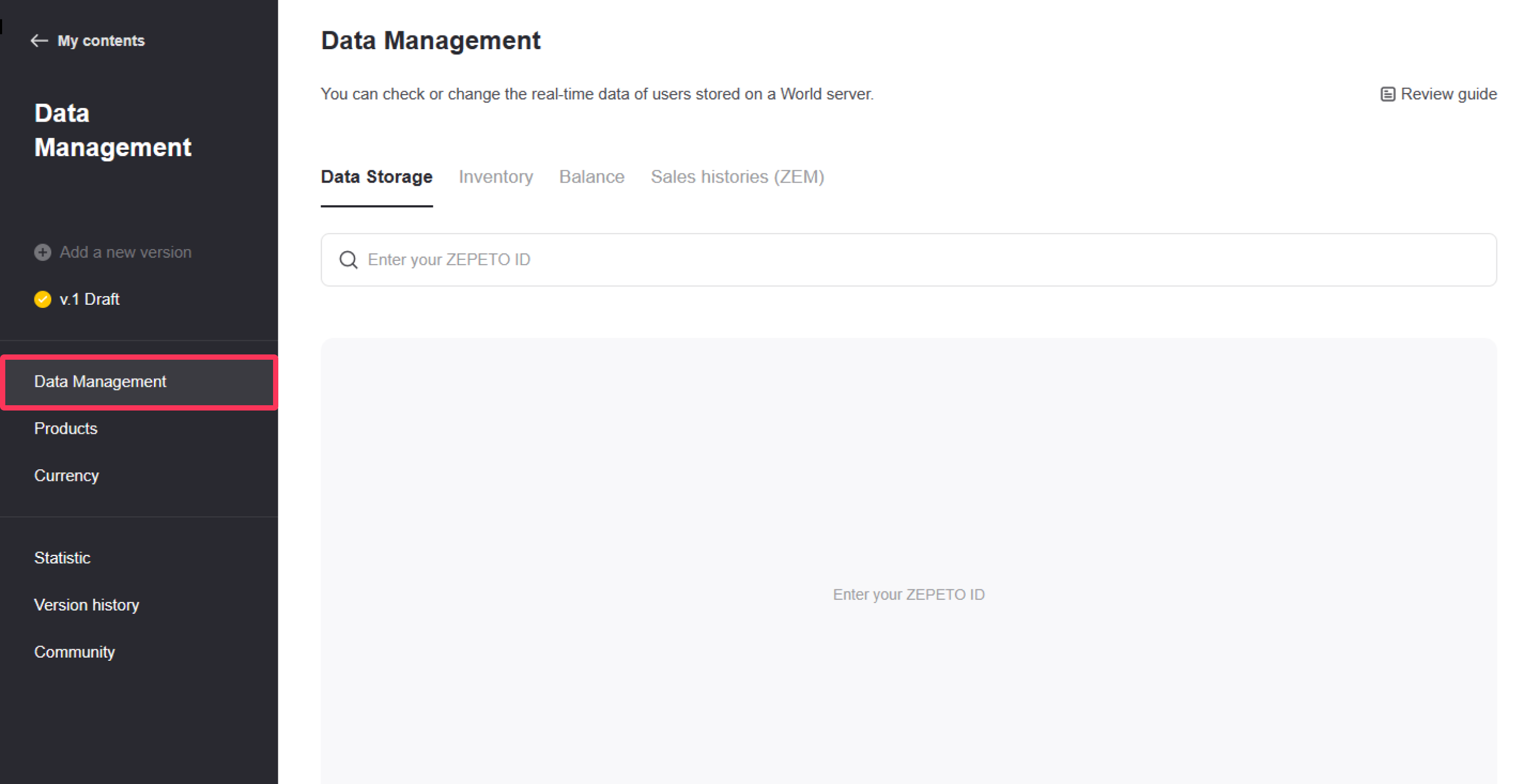
caution
The linked world data is recorded from the time of release after the completion of the judging.
Data Storage
[Multiplay World DataStorage] allows you to view saved user information.
- The ZEPETO ID used for search can be found in the user's profile in the app.
- The standard time of the searched data is displayed, and if the user is playing, the data continues to change. At this time, you can update the data to the latest through the refresh button next to the date or refresh (F5).
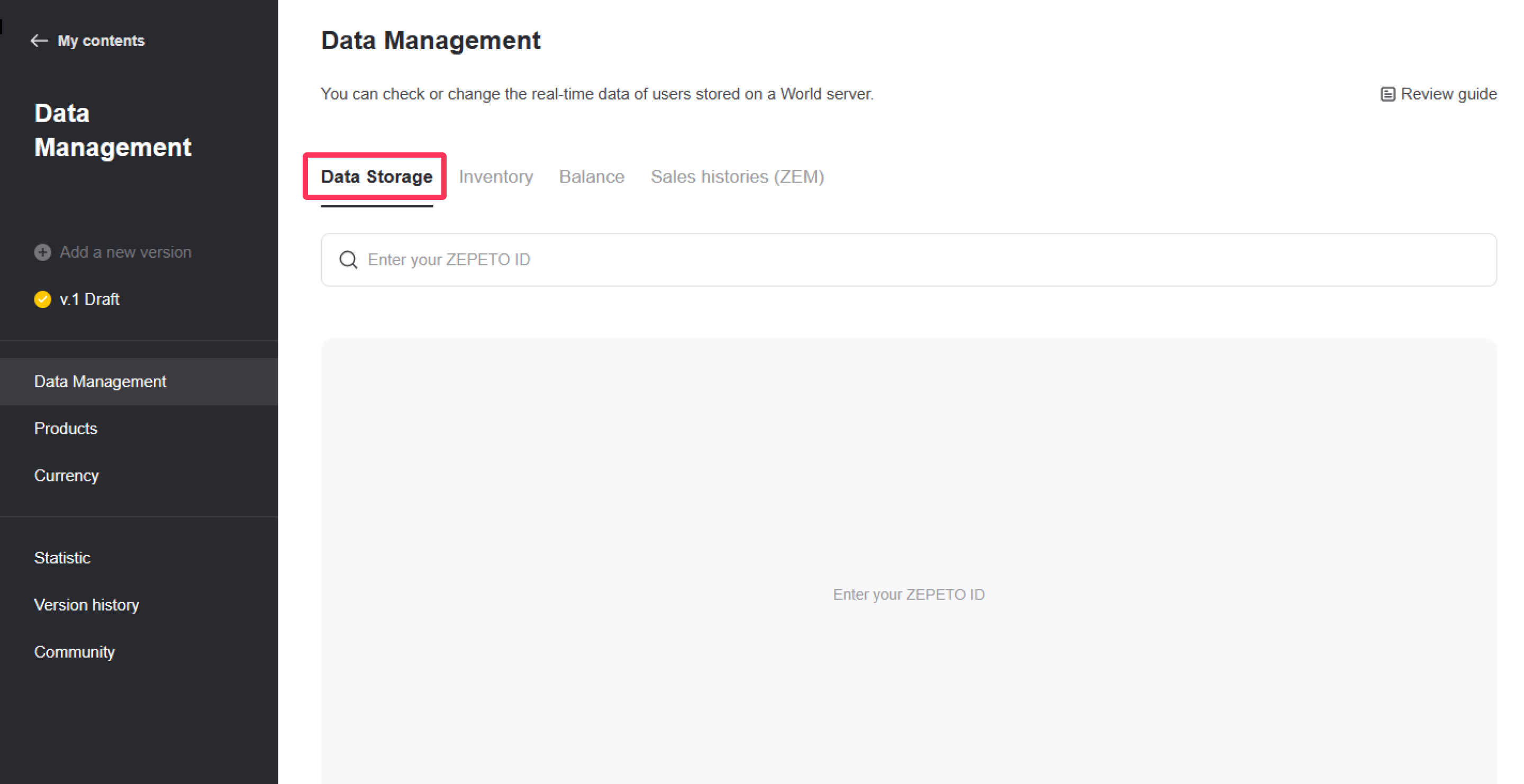
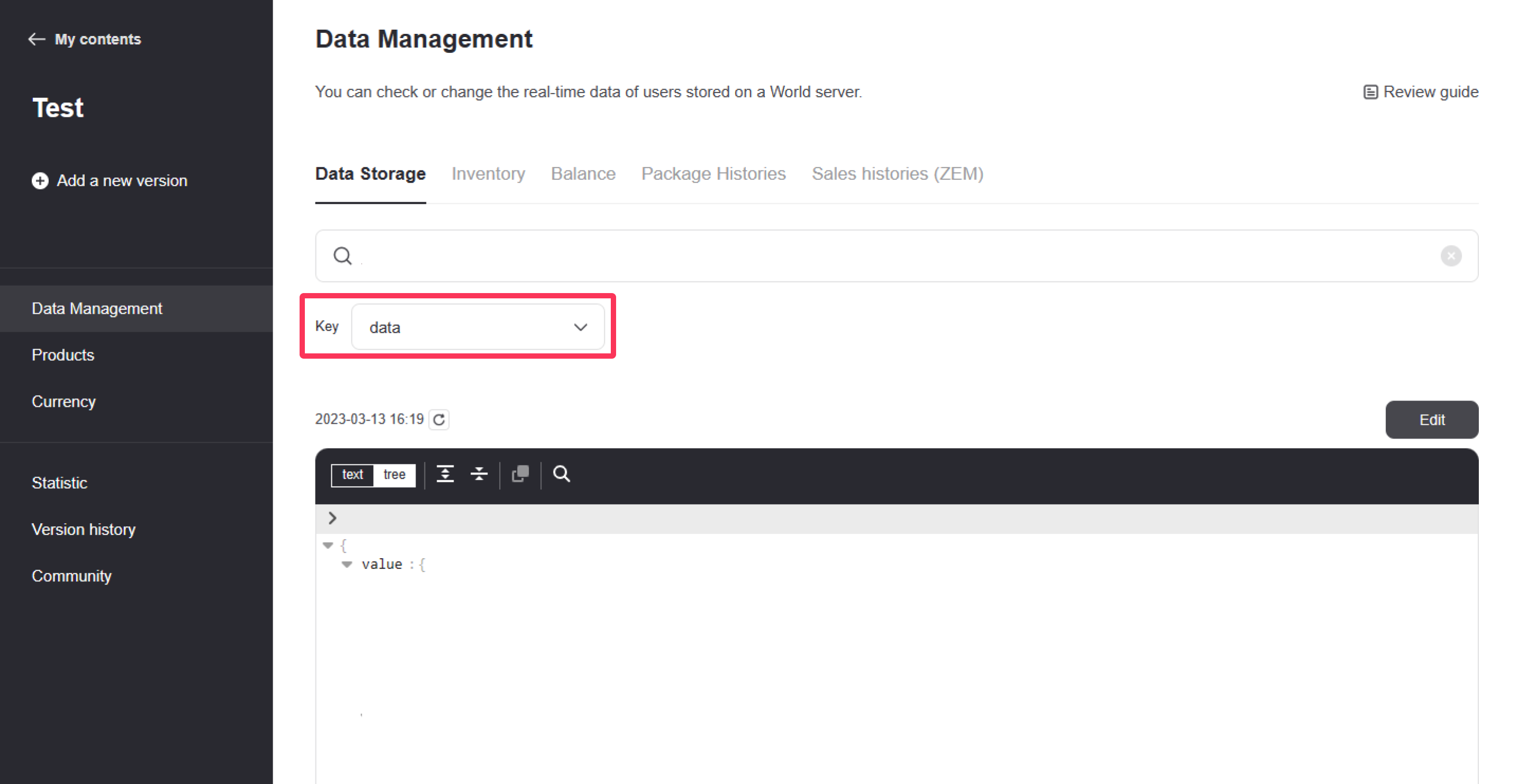
- The data of each storage is stored in the form of key / value, and can be searched by changing the key.
- In the Key list, only the Key values actually stored in the corresponding user DB are exposed.
- You can also search for and change the Key value.
- If you press the 'Edit' button on the right, it will be converted to the editing state. In the editing state, the saved value can be changed freely.
- Key values cannot be changed during editing.
- After editing, save the data to actually reflect it. If the data at the time of editing differs from the data of the actual user, a warning message is generated.
caution
- If the rules below are not satisfied, data will not be saved normally.
- If there is no value
- When entering a value that cannot be stored in Value
- Data Storage Constraints
- Key length limit: 50 characters
- Only alphabets, numbers, and underscore (_) are allowed in the key
- Maximum number of keys: 1000 per User ID
- Maximum Value data size: 500,000 characters
- Please note that when value data is stored on the actual server, it is serialized along with an internal identifier. Consider this and use it with a margin for safety.
- Data Storage API Call Restrictions
- Get (per minute): 200 times
- Set (per minute): 200 times
caution
If the user is playing in the world in real time, there is a risk of data being overwritten. Be sure to check before hitting the save button!
Inventory
You can view and edit user information related to items/item packages/currency packages created in the 'Products' menu.
-
The ZEPETO ID used for search can be found in the user's profile in the app.
-
The standard time of the searched data is displayed, and if the user is playing, the data continues to change. At this time, you can update the data to the latest through the refresh button next to the date or refresh (F5).
-
ID: unique ID value of the stored item
-
Name: The name of the saved item
-
Number: The number of stored items (up to 2,147,483,647)
-
Update: The date the information of the item was updated
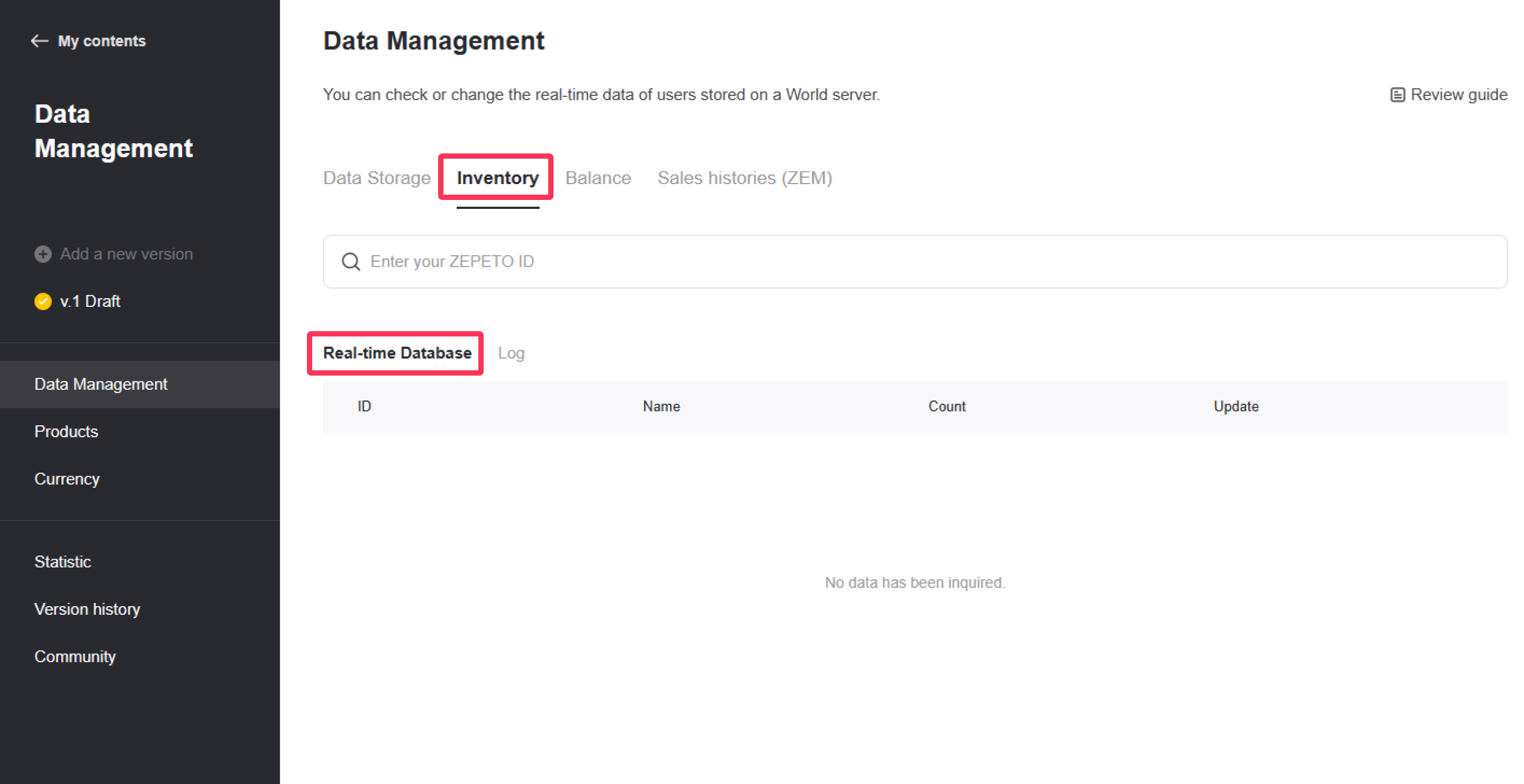
Each information can be edited, so the administrator can modify the values entered in the DB arbitrarily. However, you can batch edit up to 100 data at a time.
Please refer to the following guide. [Multiplay World DataStorage]
When searching for a user ZEPETO ID in Inventory, the user database screen with history is shown as follows.
- You can press the Add button to add a new item that is not saved in the database. However, only pre-created products can be added as new products.
- When switching to Edit mode, the button does not appear.
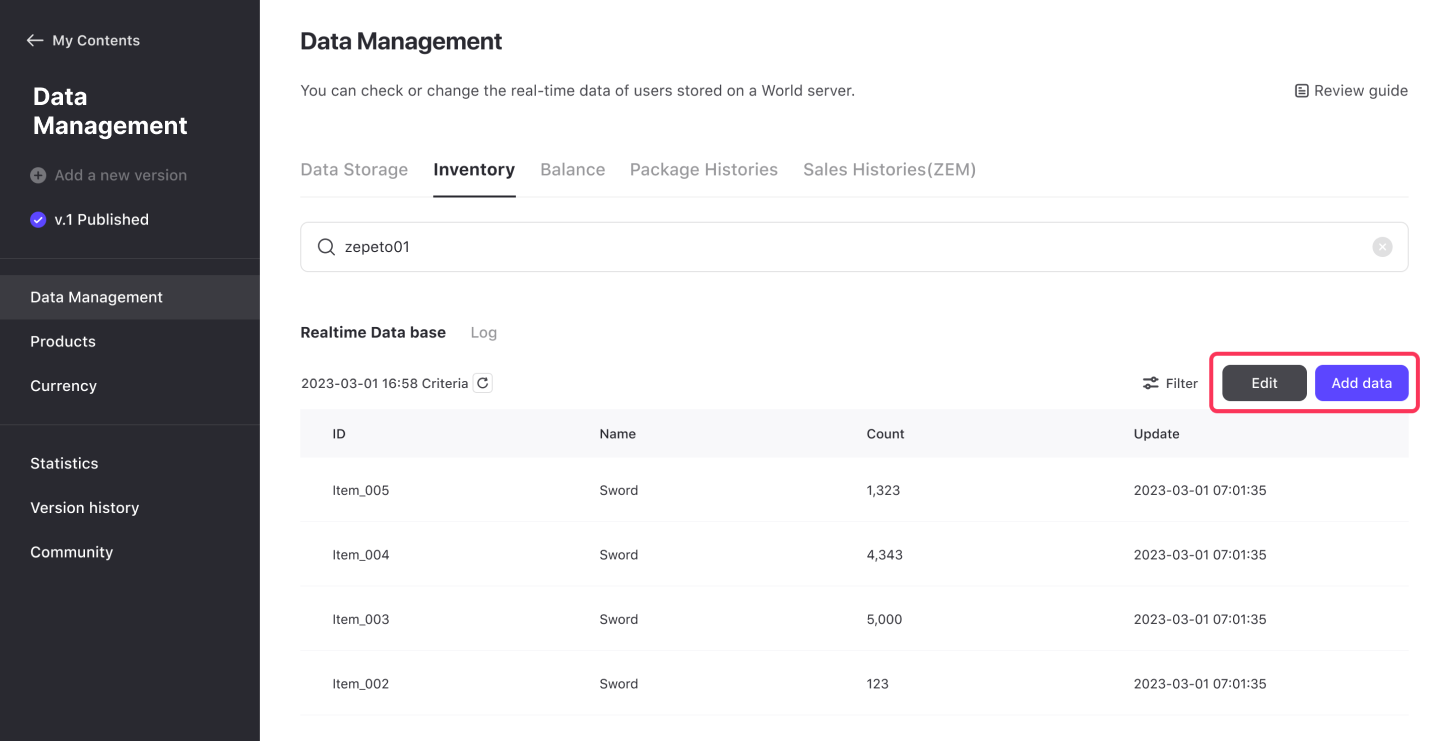
Log
- You can check all edits made in the real-time database in the log menu.
- You can search up to 90 days at a time.
- Data created in 2023 can be viewed.
- You can search up to 90 days at a time.
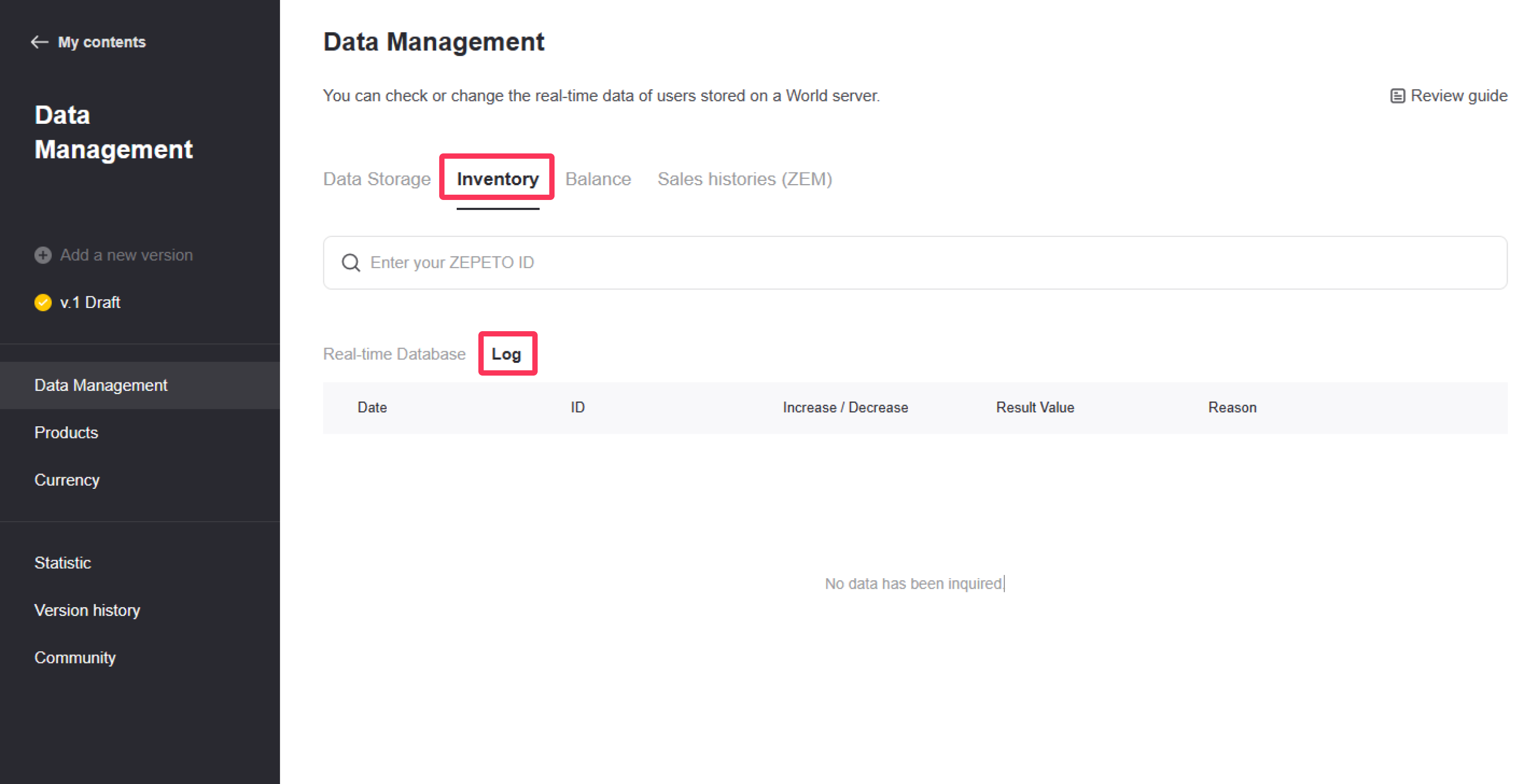
Click the Log History button in Inventory and click the download button in the upper right corner to download all logs for a set date as an Excel file.
- Only up to 100,000 views can be downloaded.
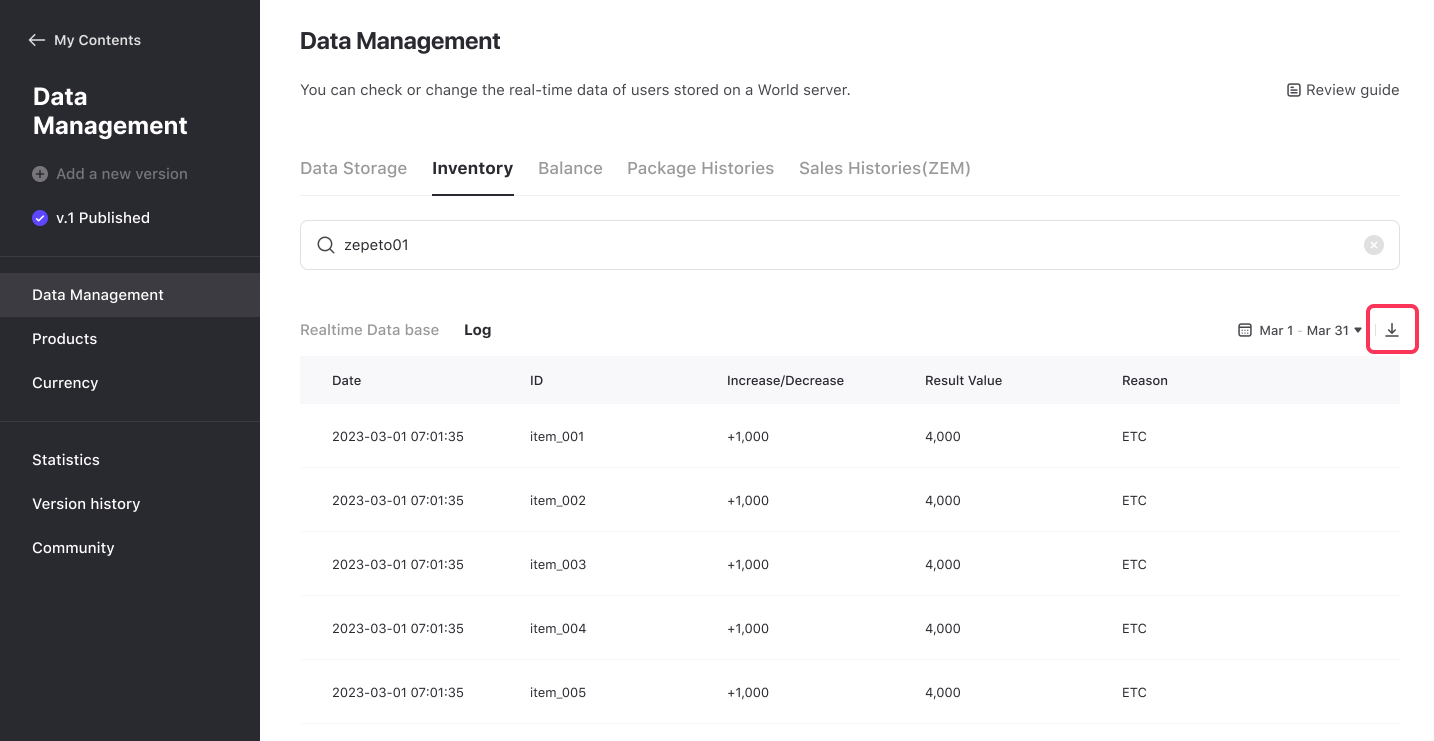
Balance
In the 'Currency' menu, you can view and edit user information related to the created currency.
-
The ZEPETO ID used for search can be found in the user's profile in the app.
-
The standard time of the searched data is displayed, and if the user is playing, the data continues to change. At this time, you can update the data to the latest through the refresh button next to the date or refresh (F5).
-
ID: unique ID value of saved currency
-
Name: The name of the saved currency
-
Number: Number of stored currencies (up to 2,147,483,647)
-
Update: The date the information of the currency was updated
Each information can be edited, so the administrator can modify the values entered in the DB arbitrarily. However, you can batch edit up to 100 data at a time.
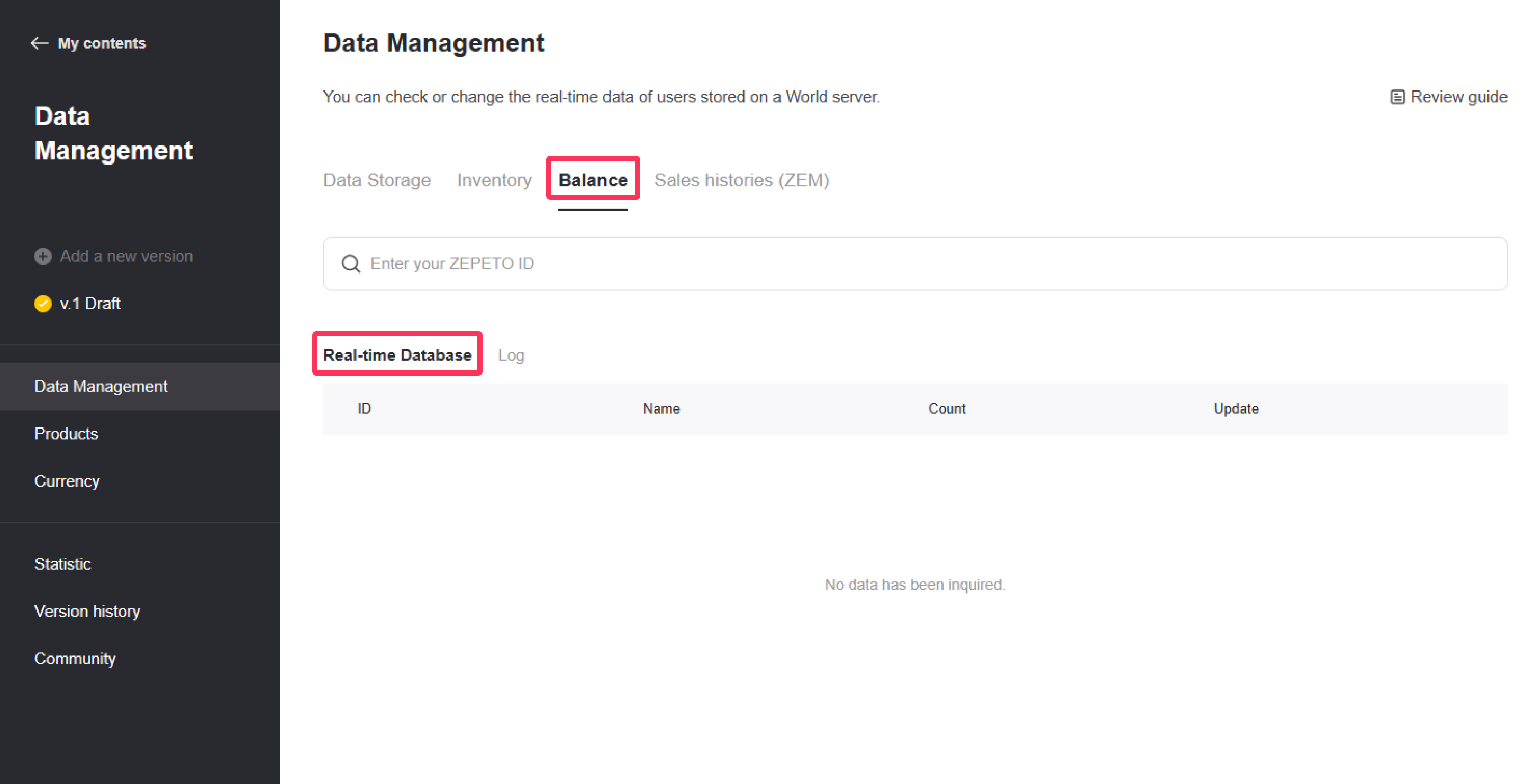
Please refer to the following guide. [Monetize Your World! Setting Up Products and Currencies]
When searching for a user ZEPETO ID in the balance, the user database screen with history is shown as follows.
- You can press the Add button to add a new item that is not saved in the database. However, only pre-created currencies can be added as new ones.
- When switching to Edit mode, the button does not appear.

Log
- You can check all edits made in the real-time database in the log menu.
- You can search up to 90 days at a time.
- Data created in 2023 can be viewed.
- You can search up to 90 days at a time.
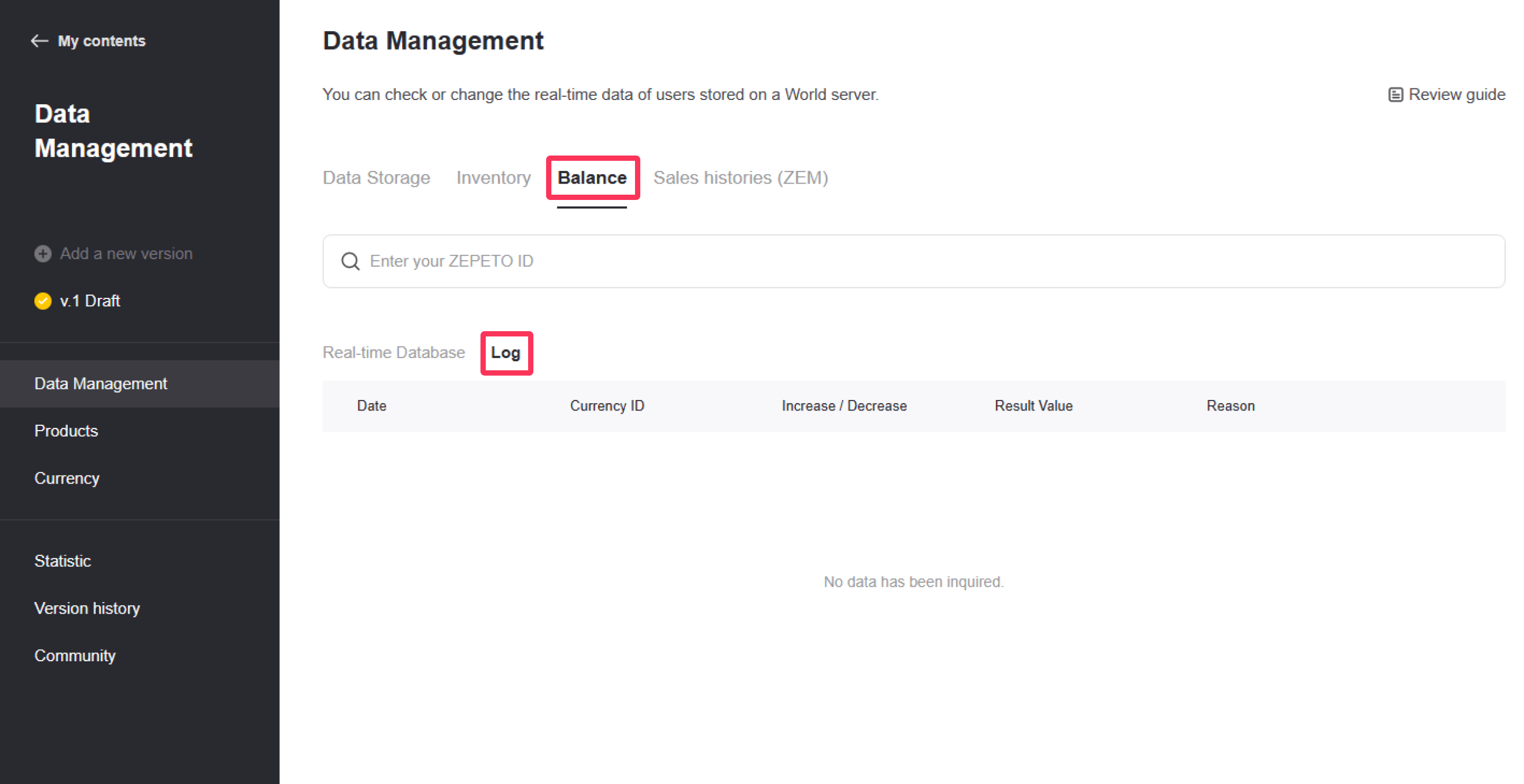
Click the Log History button in Balance and click the download button in the upper right corner to download all logs from the specified date as an Excel file.
- Only up to 100,000 views can be downloaded.
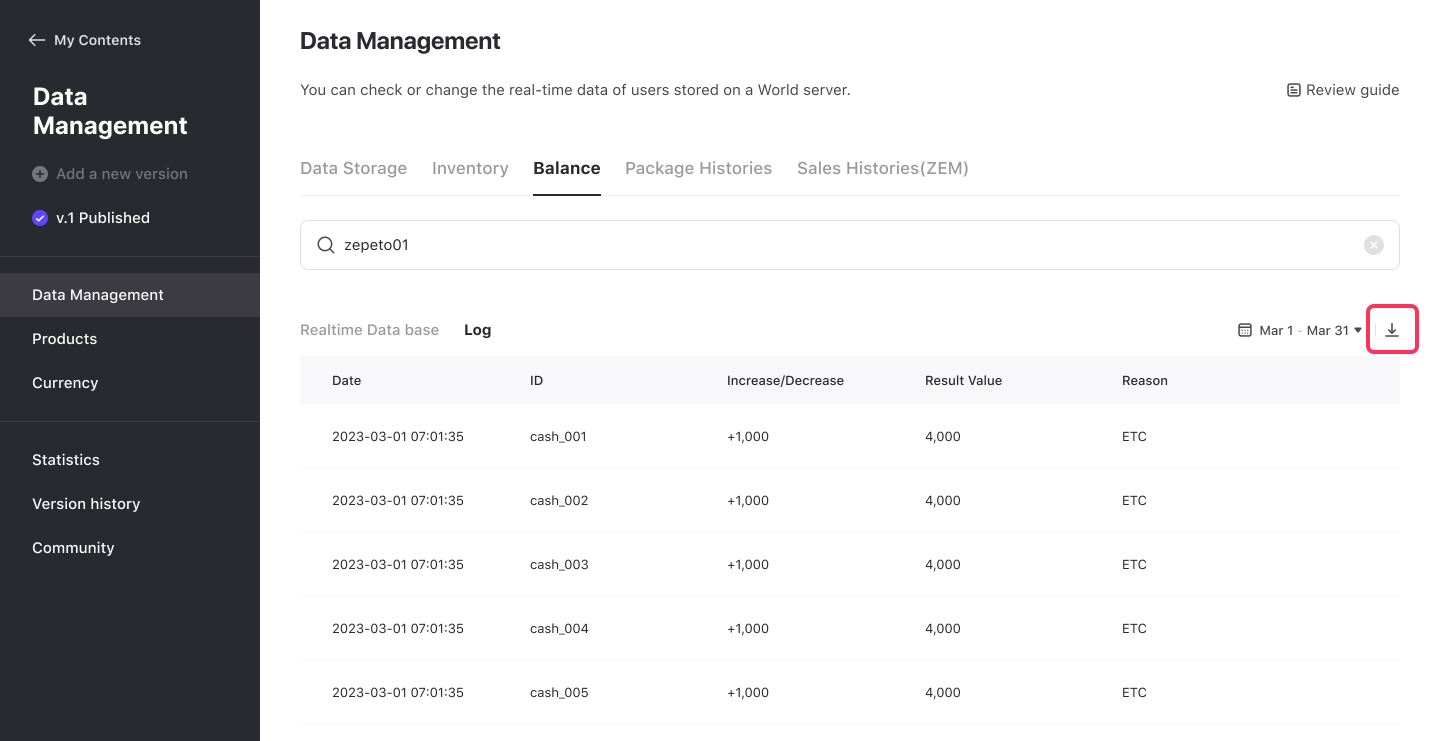
Sales histories(ZEM)
You can check the payment history of goods traded with ZEM in the world and the receipt ID for each payment.
- Receipt ID is recorded only when payment is made. Payments not recorded here are unsuccessful payments.
- You can search up to 90 days at a time.
By utilizing the product payment history, you can determine whether the user's product transaction has actually been carried out in the world and respond to related inquiries.
- Date: The date the log is left
- Receipt ID: ID of the receipt
- Product ID: Purchased product ID
- ZEM: ZEM of the product paid for when purchasing
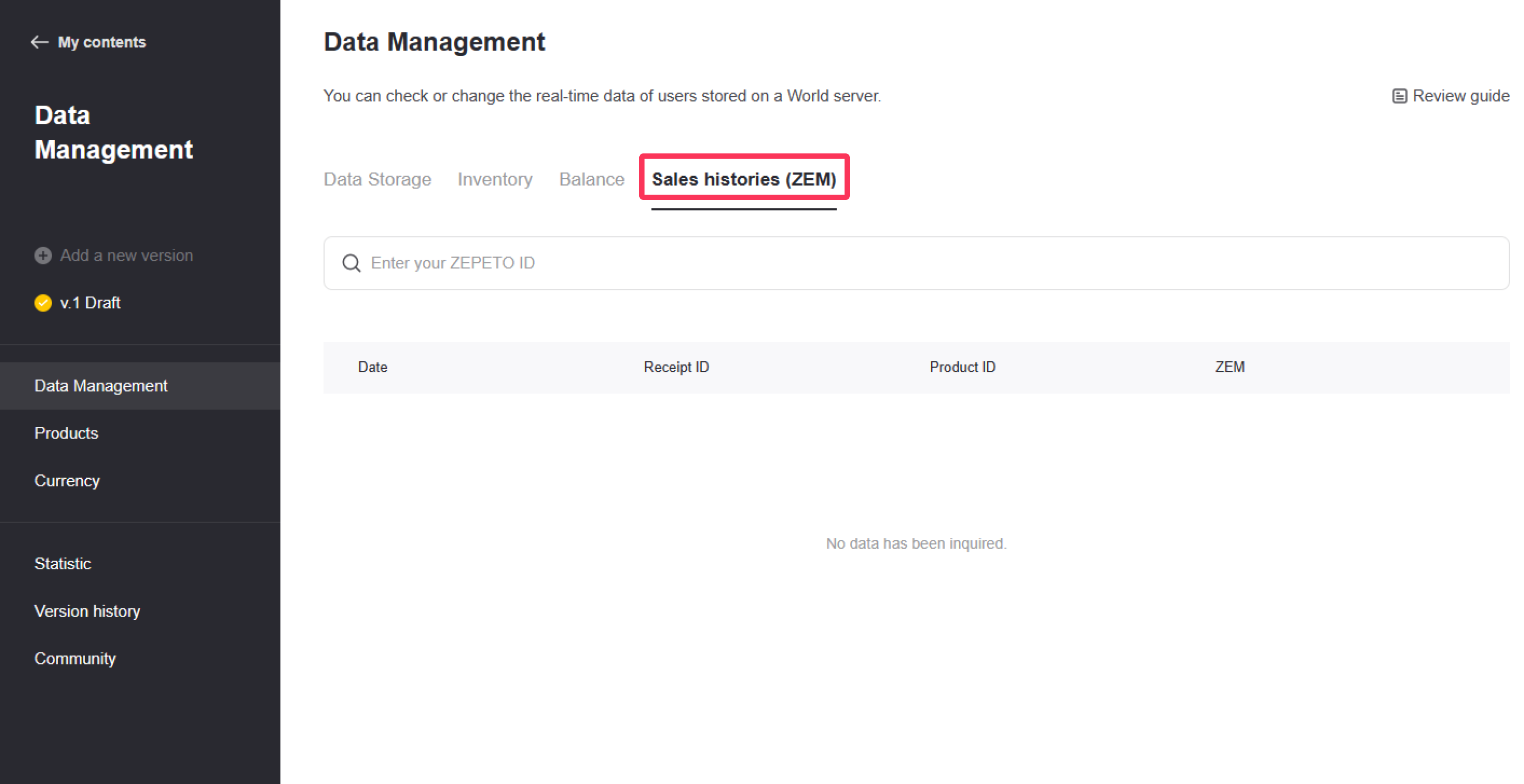
Click the download button in the upper right corner in Sales Histories(ZEM) to download all logs of the specified date as an Excel file.
- Only up to 100,000 views can be downloaded.