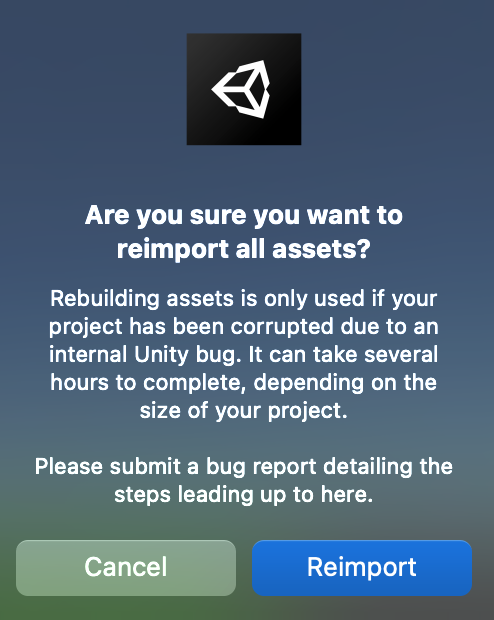If the autocomplete function in the VSCode editor is not working properly, please try the following methods.
Method applicable within VSCode
Set Manage > Settings > typescript.tsserver.maxTsServerMemory to 8192mb (this setting is recommended for RAM 32GB or higher).
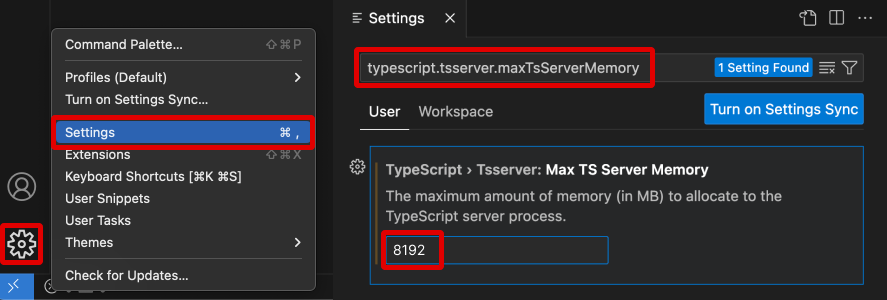
Enter ‘Restart TS Server’ in View > Command Palette.

Please refer to the guide below for instructions on how to run the Command Palette
Please refer to the following guide. [Error detection does not work properly when using ZEPETO script with VSCode editor]
Methods applicable outside VSCode
Tips
Please ensure that RAM utilization remains below 70%. Kindly close resource-intensive applications such as Chrome, music apps, and others.
If the above method does not solve the problem, please try the method below :
- Shut down running VSCode and Unity Editor entirely.
- Delete the
Libraryfolder under the Unity project where the problem occurred.
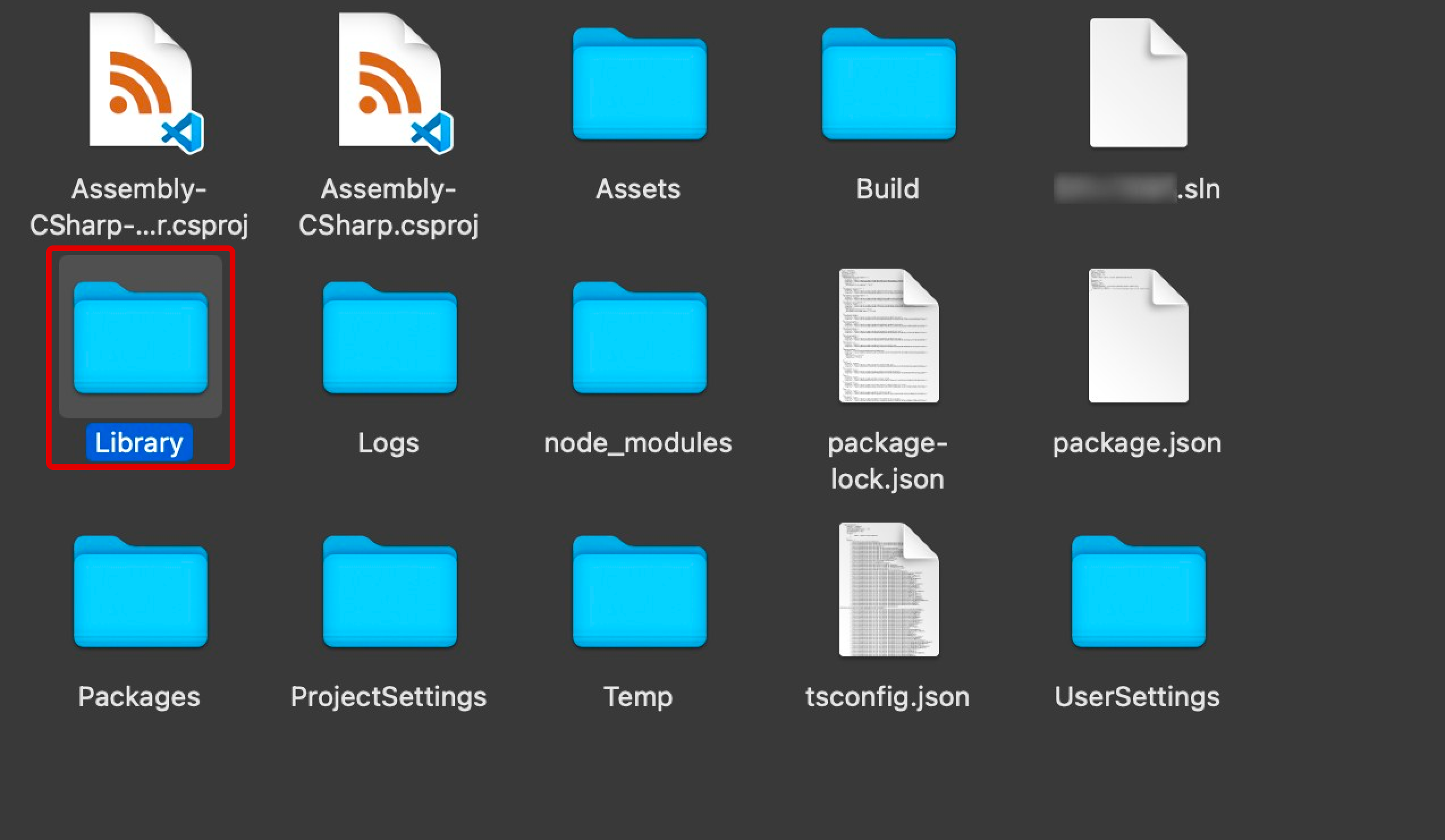
- Reopen the Unity Editor.
- If the problem occurs again despite the previous actions, proceed with the following:
Go to Assets > Reimport All > Reimport.